Casio FX-991ES Support Question
Find answers below for this question about Casio FX-991ES.Need a Casio FX-991ES manual? We have 2 online manuals for this item!
Question posted by dizeusH on June 11th, 2014
How To Find Mean Median Mode On Calculator Casio Fx 991
The person who posted this question about this Casio product did not include a detailed explanation. Please use the "Request More Information" button to the right if more details would help you to answer this question.
Current Answers
There are currently no answers that have been posted for this question.
Be the first to post an answer! Remember that you can earn up to 1,100 points for every answer you submit. The better the quality of your answer, the better chance it has to be accepted.
Be the first to post an answer! Remember that you can earn up to 1,100 points for every answer you submit. The better the quality of your answer, the better chance it has to be accepted.
Related Casio FX-991ES Manual Pages
User Guide - Page 4


... User's Guide refer to the separate Appendix.
Specify the angle unit in accordance with it means you perform.
• The cursor key is indicated as f, c, d, and e. Note...you want to initialize the calculator and return the calculation mode and setup to anyone for any claim of how a key operation to change without notice. • In no event shall CASIO Computer Co., Ltd.
Example ...
User Guide - Page 7


... the Hard Case
Before using d and e while the mode menu (which appears when you want, press A.
• You can also adjust contrast using the calculator, slide its hard case downwards to remove it probably means that battery power is on the calculator. • Press 1A(OFF) to adjust display contrast.
Important!
• If adjusting...
User Guide - Page 8
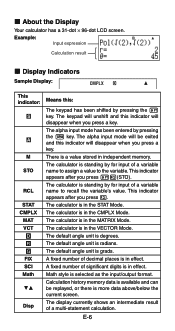
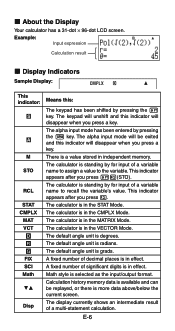
... replayed, or there is a value stored in independent memory. The calculator is in the CMPLX Mode. The calculator is in the VECTOR Mode.
Example:
Input expression
{ Calculation result
k Display Indicators
Sample Display:
CMPLX
This indicator:
S
A
M
STO
RCL
STAT CMPLX
MAT VCT
7 8 9 FIX SCI Math
$`
Disp
Means this:
The keypad has been shifted by pressing the S key...
User Guide - Page 9


... and displayed. Important!
• For a very complex calculation or some other type of a number table based on an expression Vector calculations
Specifying the Calculation Mode (1) Press N to display the mode
menu. Select this type of operation: General calculations Complex number calculations Statistical and regression calculations Calculations involving specific number systems (binary, octal...
User Guide - Page 11


only.
The decimal point for calculation results
. E-9 To specify this: Show FREQ Column Hide FREQ Column
Perform this key operation: 1Nc4(STAT)1(ON) 1Nc4...The setting you configure here is applied for input values is always a dot ( ).
• Norm: Selecting one of the STAT Mode STAT editor screen on or off. Outside the specified range, results are displayed using exponential format.
User Guide - Page 12


... and division, functions, and parentheses. Example: 2 (5 + 4) - 2 × (-3) =
LINE
2(5+4)2*y3=
Inputting a Function with the open parenthesis ( ( ) character. k Initializing the Calculation Mode and Other Settings
Performing the following procedure initializes the calculation mode and other setup settings as they are written.Then simply press the = key to execute it is automatically input...
User Guide - Page 14


... is a vertical flashing line (I ) or
horizontal ( ) flashing line on whether you input replaces the character at a convenient point and
calculate the result. Pressing 1Y(INS) when the Math format is the insert mode. Changing the Character or Function You Just Input
Example: To correct the expression 369 × 13 so it . If...
User Guide - Page 15


...; 12 so it becomes
369 × 12 LINE Insert Mode:
369**12
dd
Y Overwrite Mode:
369**12
ddd
Y
Correcting a Calculation Example: To correct cos(60) so it becomes sin(60) LINE Insert Mode:
c60)
dddY
s Overwrite Mode:
c60)
dddd
s Inserting Input into a Calculation Always use the insert mode for this operation. Use d or e to move the cursor...
User Guide - Page 16


... screen by mistake instead of 14 ÷ 10 × 2 = Use the insert mode for the following operation.
d1
=
You can then make necessary corrections.
Important!
•...screens (31 dots × 2). Further input will become impossible if you can cause the height of a calculation formula to be greater than one display line. E-14 k Inputting with Math Format
When inputting with the ...
User Guide - Page 20
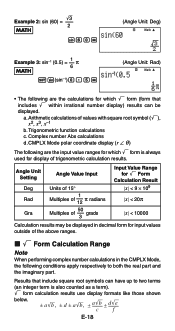
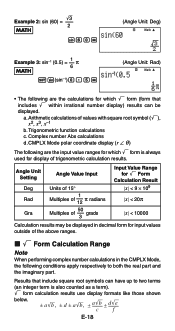
... Result ȊxȊ < 9 × 109
ȊxȊ < 20π
ȊxȊ < 10000
Calculation results may be
displayed. Complex number Abs calculations
d. CMPLX Mode polar coordinate display (r ∠ θ )
The following are the calculations for which ' form is also counted as a term). ' form calculation results use display formats like those shown
below.
± a'b , ± d ±...
User Guide - Page 22
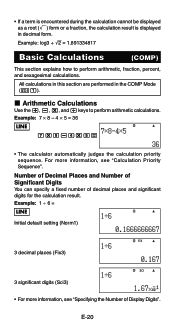
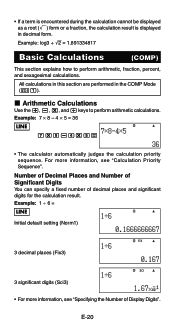
... specify a fixed number of Display Digits". • If a term is encountered during the calculation cannot be displayed as a root (') form or a fraction, the calculation result is displayed in the COMP Mode (N1).
For more information, see "Calculation Priority Sequence". E-20
All calculations in this section are performed in decimal form. Example: 7 × 8 - 4 × 5 = 36
LINE...
User Guide - Page 26


..., you input and execute, and its result.
Replay Function While a calculation result is limited. Appendix
E-24 When the calculation you used for the new calculation. Modes that calculation history memory contents are cleared whenever you turn off the calculator, press the O key, change to the calculation mode or the input/output format, or perform any reset operation.
•...
User Guide - Page 27
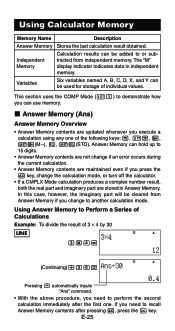
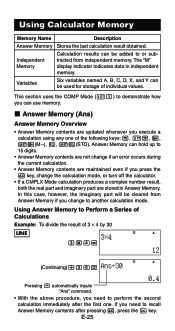
...Ans" command.
• With the above procedure, you change the calculation mode, or turn off the calculator.
• If a CMPLX Mode calculation produces a complex number result, both the real part and imaginary part...memory. If you need to or subtracted from Answer Memory if you need to another calculation mode.
Variables
Six variables named A, B, C, D, X, and Y can use memory. k...
User Guide - Page 28


... the calculation mode, or turn off the calculator.
E-26 To do this key operation: m
1m(M-) tm(M)
• You can also insert the M variable into an Expression
Example: To perform the calculations shown below...for inserting the M variable.
Inputting Answer Memory Contents into a calculation, which tells the calculator to independent memory
Subtract the displayed value or result of the...
User Guide - Page 29


...STO)y(A)
• Use the following procedure when you can assign a specific value or a calculation result to disappear from the display.
k Clearing the Contents of All Memories
Use the following ...contents of the variable whose contents you press the A key, change the calculation mode, or turn off the calculator. Example: To multiply the contents of variable A by the contents of ...
User Guide - Page 30
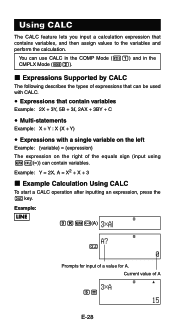
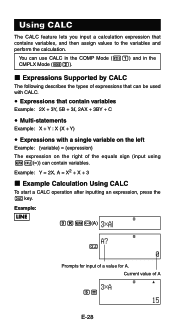
...the right of expressions that contains variables, and then assign values to the variables and perform the calculation.
k Expressions Supported by CALC
The following describes the types of the equals sign (input using...5=
E-28
You can use CALC in the COMP Mode (N1) and in the CMPLX Mode (N2). Using CALC
The CALC feature lets you input a calculation expression that can contain variables.
User Guide - Page 31


...exit CALC, press A. • If the expression you specify otherwise, an equation is solved for each one variable,
an input prompt appears for X.
Appendix
Calculate an +1 = an + 2n (a1 = 1) as XY + C = 0.)
• SOLVE cannot be used to solve an equation that contains ... E-29 Example: Y = X + 5, Y (Solves for the solution variable. You can use SOLVE in the COMP Mode (N1) only.
User Guide - Page 34
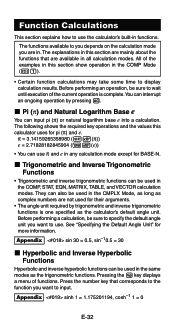
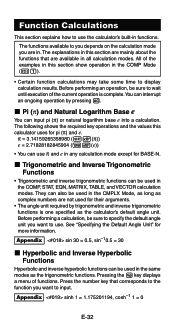
... long as complex numbers are available in functions. The functions available to you depends on the calculation mode you want to use the calculator's built-in all calculation modes. See "Specifying the Default Angle Unit" for BASE-N. Function Calculations
This section explains how to use . The following shows the required key operations and the values this...
User Guide - Page 35


... you can also use the & key when inputting an expression with base e. • You can specify base m using the & key for the calculation.
• "ln(" is used in the same modes as the trigonometric functions.
• For the logarithmic function "log(", you must input the base (base m) when using the syntax "log...
User Guide - Page 69
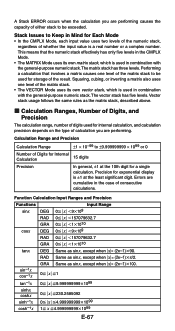
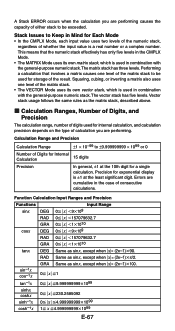
... of either stack to Keep in Mind for storage of consecutive calculations. This means that involves a matrix causes one level of the matrix stack. • The VECTOR Mode uses its own matrix stack, which is ±1 at the 10th digit for Internal
Calculation
15 digits
Precision
In general, ±1 at the least significant digit...
Similar Questions
How To Calculate Mean Median And Mode On Casio Fx 991 Ms Calculator
(Posted by GeBra 10 years ago)
How To Solve Area Integrals On Calculator Fx 991
(Posted by wepg 10 years ago)
How To Get The Mean, Median, Mode Using Scientific Calculator Fx-991es
(Posted by lucho299ann 10 years ago)

