Casio FX-991ES Support Question
Find answers below for this question about Casio FX-991ES.Need a Casio FX-991ES manual? We have 2 online manuals for this item!
Question posted by hahd on October 29th, 2012
How To Fix Turning Off Problem
hi i just recently bought this product and have been using it for a month, suddenly it started turning off right after i put in an answer and equate it, it turns of 0.5 seconds after solution is displayed
Current Answers
There are currently no answers that have been posted for this question.
Be the first to post an answer! Remember that you can earn up to 1,100 points for every answer you submit. The better the quality of your answer, the better chance it has to be accepted.
Be the first to post an answer! Remember that you can earn up to 1,100 points for every answer you submit. The better the quality of your answer, the better chance it has to be accepted.
Related Casio FX-991ES Manual Pages
User Guide - Page 7


... contrast adjustment screen. Important!
• If adjusting display contrast does not improve display readability, it , and then affix the hard case to the back of the calculator as shown in the illustration below.
Use d and e to turn off the calculator. Replace the battery. Before Using the Calculator
k Removing the Hard Case
Before using d and e while the mode menu (which...
User Guide - Page 8
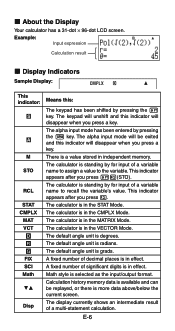
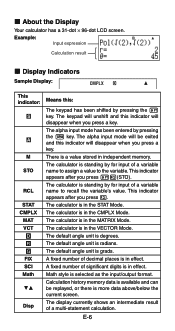
.... The default angle unit is selected as the input/output format. Math style is radians. E-6
The calculator is in effect. Example:
Input expression
{ Calculation result
k Display Indicators
Sample Display:
CMPLX
This indicator:
S
A
M
STO
RCL
STAT CMPLX
MAT VCT
7 8 9 FIX SCI Math
$`
Disp
Means this indicator will unshift and this :
The keypad has been shifted by...
User Guide - Page 10


... key operation: 1N6(Fix)0-9 1N7(Sci)0-9 1N8(Norm)1(Norm1) or 2(Norm2)
Calculation Result Display Examples • Fix: The value you ...displayed. • See "Adjusting Display Contrast" for displayed calculation results. Example: 100 ÷ 7 = 14.286 (Fix3) 14.29 (Fix2)
• Sci: The value you specify (from 1 to use "]CONT'". Calculation results are rounded off to be displayed...
User Guide - Page 11


...(CMPLX)2(r∠θ)
Specifying the Statistical Display Format
Use the following procedure to turn display of the frequency (FREQ) column of the two available settings (Norm1, Norm2) determines the range in which results will be displayed in nonexponential format.
Outside the specified range, results are displayed using exponential format. The decimal point for calculation results
.
User Guide - Page 22
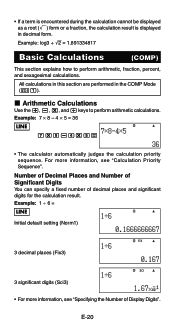
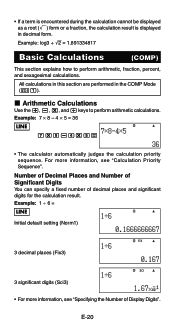
...". Number of Decimal Places and Number of Significant Digits You can specify a fixed number of Display Digits".
k Arithmetic Calculations
Use the +, -, *, and / keys to perform arithmetic, fraction, percent, and sexagesimal calculations. Example: 1 ÷ 6 =
LINE
Initial default setting (Norm1)
FIX
3 decimal places (Fix3)
SCI
3 significant digits (Sci3) • For more information, see...
User Guide - Page 26


When the calculation you used for the new calculation. Replay Function While a calculation result is on the display, you can display the expression by pressing d or e, without pressing A first.
Calculation history memory shows both calculation expressions and results. If you are performing causes calculation history memory to become full, the oldest calculation is limited. Appendix
E-...
User Guide - Page 27
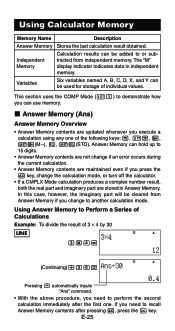
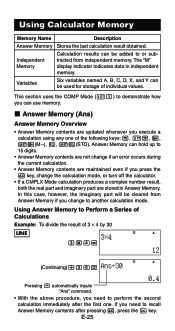
...perform the second calculation immediately after pressing A, press the G key.
Independent Memory
Calculation results can use memory.
Using Calculator Memory
Memory Name
Description
Answer Memory Stores the last calculation result obtained. k Answer Memory (Ans)
Answer Memory Overview
• Answer Memory contents are maintained even if you change the calculation mode, or turn off...
User Guide - Page 30
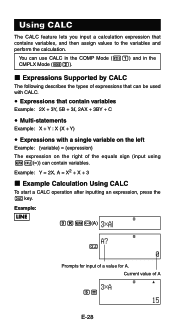
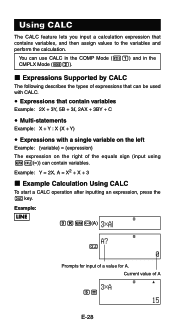
... CALC
The following describes the types of the equals sign (input using Ss(=)) can be used with a single variable on the left Example: {variable} = {expression}
The expression on the right of expressions that can contain variables. Example: Y = 2X, A = X2 + X + 3
k Example Calculation Using CALC
To start a CALC operation after inputting an expression, press the s key.
u Expressions that...
User Guide - Page 34
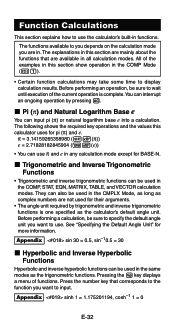
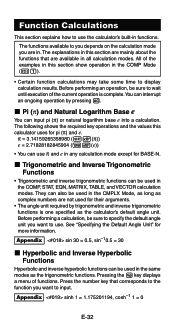
... A. Appendix sinh 1 = 1.175201194, cosh-1 1 = 0
E-32
Pressing the w key displays a menu of the examples in this section show operation in all calculation modes. Press the number key that are in the COMP, STAT, EQN, MATRIX, TABLE, and VECTOR calculation modes. The explanations in this calculator uses for pi (π) and e.
π = 3.14159265358980 (15(π)) e = 2.71828182845904...
User Guide - Page 36
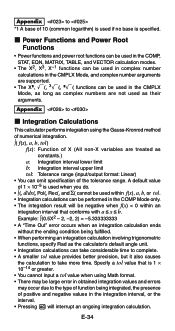
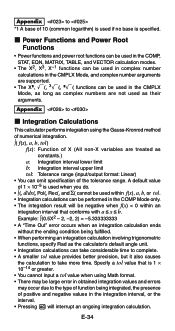
.... k Power Functions and Power Root Functions
• Power functions and power root functions can be used in the COMP, STAT, EQN, MATRIX, TABLE, and VECTOR calculation modes.
• The X2, X3, X-1 functions can be used in complex number calculations in the CMPLX Mode, and complex number arguments are supported.
• The X^, '(, 3'(, ^'( functions can be...
User Guide - Page 46
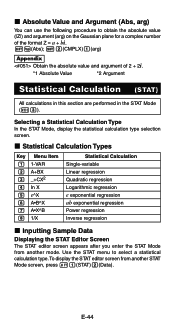
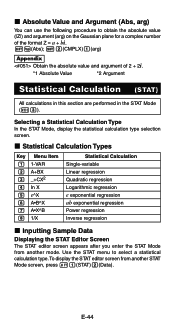
... Value and Argument (Abs, arg)
You can use the following procedure to select a statistical calculation type. Use the STAT menu to obtain the absolute value (|Z|)... of 2 + 2i.
*1 Absolute Value
*2 Argument
Statistical Calculation (STAT)
All calculations in this section are performed in the STAT Mode (N3). E-44
To display the STAT editor screen from another STAT Mode screen, press ...
User Guide - Page 50
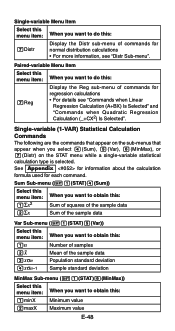
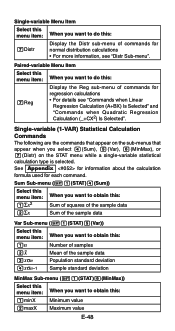
... you want to do this:
7Reg
Display the Reg sub-menu of commands for normal distribution calculations • For more information, see "Commands when Linear
Regression Calculation (A+BX) Is Selected" and "Commands when Quadratic Regression Calculation (_+CX2) Is Selected".
See Appendix for information about the calculation
formula used for regression calculations • For details see...
User Guide - Page 52
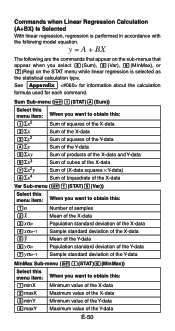
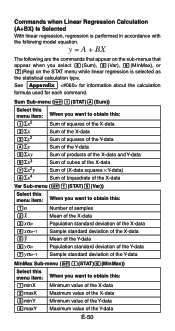
...the X-data Sum of squares of the Y-data Sum of the Y-data Sum of products of the X-data and Y-data Sum of cubes of the X-data Sum of (X-data... following model equation.
Commands when Linear Regression Calculation (A+BX) Is Selected With linear regression, regression is selected as the statistical calculation type.
See Appendix for information about the calculation
formula used for each ...
User Guide - Page 53
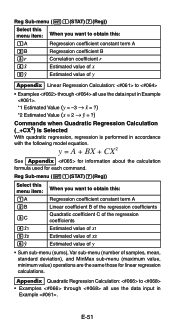
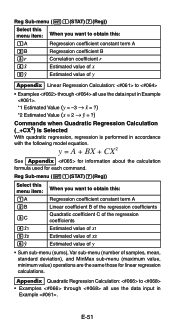
...: to obtain this menu item: When you want to
• Examples through all use the data input in accordance with the following model equation. E-51
Appendix Quadratic Regression Calculation: to • Examples through all use the data input in Example .
*1 Estimated Value (y = -3 → m = ?) *2 Estimated Value (x = 2 → n = ?)
Commands when Quadratic Regression...
User Guide - Page 56
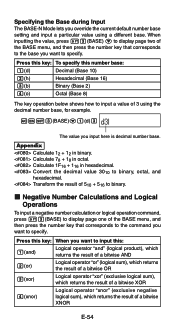
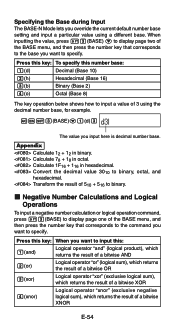
.... Transform the result of 3 using a different base. Press this key: To specify this :
1(and)
Logical operator "and" (logical product), which returns the result of ...display page two of a bitwise XNOR
E-54
Ab13(BASE)c1(d)3
The value you override the current default number base setting and input a particular value using the decimal number base, for example.
Appendix
Calculate...
User Guide - Page 59
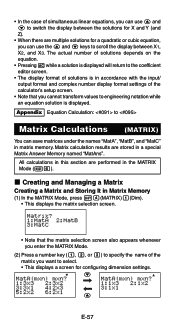
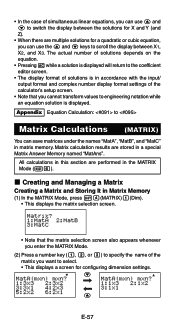
The actual number of solutions depends on the equation.
• Pressing A while a solution is displayed will return to the coefficient editor screen.
• The display format of solutions is displayed. Appendix Equation Calculation: to
Matrix Calculations (MATRIX)
You can use f and c to switch the display between X1, X2, and X3. Matrix calculation results are performed in accordance...
User Guide - Page 64


... The number table screen shows x-values calculated using the
specified Start, End, and Step values, as well...calculator's setup screen while in a special Vector Answer Memory named "VctAns".
Vector calculation results are performed in vector memory. Note
• Certain functions and Start, End, Step value combinations can cause number table generation to specify the dimension displays...
User Guide - Page 66
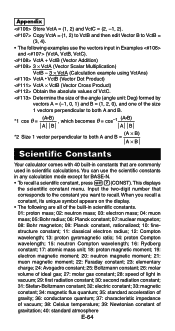
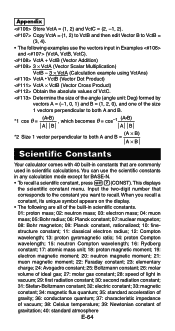
... appears on the display. • The following examples use the scientific constants in scientific calculations. This displays
the scientific constant menu. VctA + VctB (Vector Addition) 3 × VctA (Vector Scalar Multiplication)
VctB - 3 × VctA (Calculation example using VctAns) VctA • VctB (Vector Dot Product) VctA × VctB (Vector Cross Product) Obtain the absolute...
User Guide - Page 72
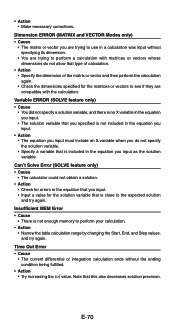
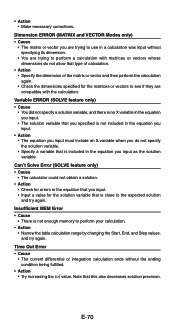
... is close to perform your calculation. • Action
• Narrow the table calculation range by changing the Start, End, and Step values, and try again.
Variable ERROR (SOLVE feature only) • Cause
• You did not specify a solution variable, and there is no X variable in the equation you input.
• The solution variable that you specified...
User Guide - Page 73
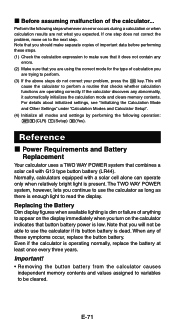
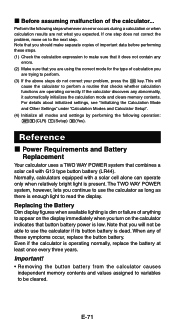
... available lighting is enough light to read the display.
If one step does not correct the problem, move on the calculator indicates that combines a solar cell with a solar cell alone can operate only when relatively bright light is low. Reference
k Power Requirements and Battery Replacement
Your calculator uses a TWO WAY POWER system that button battery...
Similar Questions
Fixing Calculator Fx-991es When All Answers Are In Standard Form
(Posted by carlokto 9 years ago)
How To Get The Mean, Median, Mode Using Scientific Calculator Fx-991es
(Posted by lucho299ann 10 years ago)
How To Calculate Facorial Problem In Fx-991es Calculator
(Posted by rsatp 10 years ago)
Calculator (fx-991es Natural Display) Data Showing Problems
i bought a casio calulator Model fx-991ES natural display. after 05 days,calculator showing display ...
i bought a casio calulator Model fx-991ES natural display. after 05 days,calculator showing display ...
(Posted by PAKISTAN2526 12 years ago)

