Casio FX-991ES Support Question
Find answers below for this question about Casio FX-991ES.Need a Casio FX-991ES manual? We have 2 online manuals for this item!
Question posted by makikobidz on May 1st, 2012
How To Calculate Linear Regression Using This Calculator?
The person who posted this question about this Casio product did not include a detailed explanation. Please use the "Request More Information" button to the right if more details would help you to answer this question.
Current Answers
There are currently no answers that have been posted for this question.
Be the first to post an answer! Remember that you can earn up to 1,100 points for every answer you submit. The better the quality of your answer, the better chance it has to be accepted.
Be the first to post an answer! Remember that you can earn up to 1,100 points for every answer you submit. The better the quality of your answer, the better chance it has to be accepted.
Related Casio FX-991ES Manual Pages
User Guide - Page 4


... for any claim of any kind whatsoever by the number key operation (1) before it means you should refer to the separate Appendix. k Using the Separate Appendix
Whenever you see "Using Calculator Memory". E-2 Note that is marked with four arrows, indicating direction, as key markings) shown in this User's Guide and the separate Appendix...
User Guide - Page 5


... small children and accidentally swallowed.
• Keep batteries out of the reach of small children. Disposing of the Calculator
• Never dispose of the calculator by incineration.
• Improperly using this calculator. Caution
This symbol is used to indicate information that the battery's positive k and negative l ends are facing correctly when you load it . E-3 Doing...
User Guide - Page 9


c
f
E-7
Select this type of operation: General calculations Complex number calculations Statistical and regression calculations Calculations involving specific number systems (binary, octal, decimal, hexadecimal) Equation solution Matrix calculations Generation of calculation that corresponds to the mode you can jump between using c and f. The setup menu has two screens, which you...
User Guide - Page 10


• See "Adjusting Display Contrast" for displayed calculation results. Calculation results are rounded off to use "]CONT'". Example: 1 ÷ 7 = 1.4286 × 10-1 (Sci5) 1.429 × 10-1 (Sci4) E-8 Math
Math Format
Linear Format
Specifying the Default Angle Unit
To specify this as the default
angle unit:
Perform this key operation:
Degrees
1N3(Deg)
Radians
1N4(Rad...
User Guide - Page 14


...• The initial default for more information. • The calculator automatically changes to the overwrite mode when you have insert or ...369*13
Y
2
E-12
See "Incorporating a Value into a Function" for Linear format input is a vertical flashing line (I to let you change to the insert... 13 so it . The procedure you should use the insert mode. k Correcting an Expression
This...
User Guide - Page 23
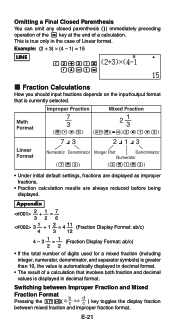
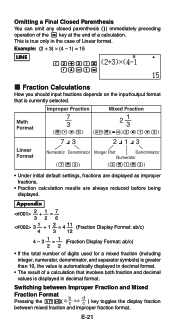
... the total number of digits used for a mixed fraction (including integer, numerator, denominator, and separator symbols) is greater than 10, the value is automatically displayed in decimal format.
• The result of a calculation.
Math Format
Improper Fraction
Mixed Fraction
7 3
2
1 3
('7c3) (1'(()2e1c3)
7 { 3
2 { 1 { 3
Linear Format
Numerator Denominator Integer Part
Denominator...
User Guide - Page 26


... or the input/output format, or perform any reset operation.
• Calculation history memory is limited. Appendix
E-24
Modes that calculation history memory contents are using Linear format, you can press A and then d or e to back-step through calculation history memory contents. When the calculation you are performing causes calculation history memory to become full, the oldest...
User Guide - Page 36
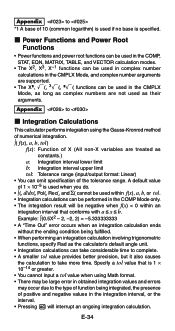
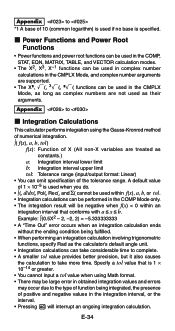
... are not used in the CMPLX Mode, as long as complex numbers are treated as constants.)
a: Integration interval lower limit b: Integration interval upper limit tol: Tolerance range (input/output format: Linear) • You can take considerable time to complete. • A smaller tol value provides better precision, but it also causes the calculation to...
User Guide - Page 38


.../output format: Linear) • You can be performed in x values - inclusion of 1 × 10-10 is 1 × 10-14 or greater. • You cannot input a tol value when using Math format. • Inaccurate results and errors can omit specification of undifferentiable points in x values - k Differential Calculations
Your calculator performs differential calculations by the following...
User Guide - Page 45
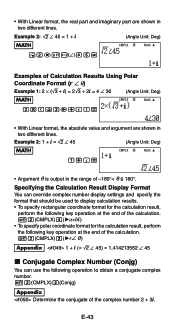
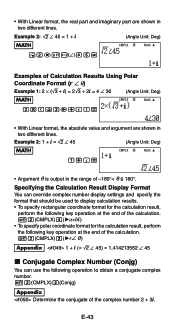
...; 45
(Angle Unit: Deg)
MATH
CMPLX
Math
1+i=
• Argument θ is output in the range of Calculation Results Using Polar
Coordinate Format (r ∠ θ)
Example 1: 2 × ('3 + i) = 2'3 + 2i = 4 ∠ 30
(Angle Unit: Deg)
MATH
CMPLX
Math
2*(!3e+i)=
• With Linear format, the absolute value and argument are shown in
two different lines.
Specifying the...
User Guide - Page 46
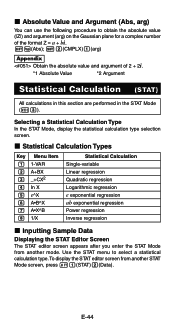
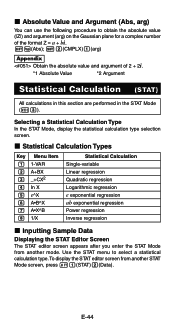
...8226;B^X 7 A•X^B 8 1/X
Statistical Calculation Single-variable Linear regression Quadratic regression Logarithmic regression e exponential regression ab exponential regression Power regression Inverse regression
k Inputting Sample Data
Displaying the STAT Editor Screen The STAT editor screen appears after you enter the STAT Mode from another mode.
Use the STAT menu to obtain the...
User Guide - Page 47
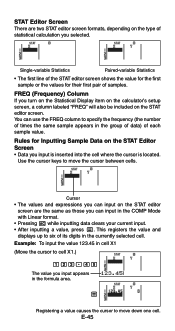
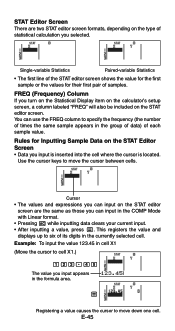
... one cell.
This registers the value and displays up to move the cursor between cells. Use the cursor keys to cell X1.)
STAT
123.45
The value you input appears in the group of data) of statistical calculation you selected. STAT
Cursor • The values and expressions you can input on the...
User Guide - Page 49
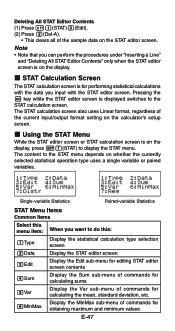
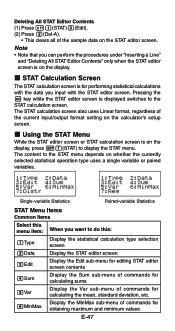
... maximum and minimum values
E-47
k STAT Calculation Screen
The STAT calculation screen is displayed switches to the STAT calculation screen. k Using the STAT Menu
While the STAT editor screen or STAT calculation screen is on the display. The content to display the STAT menu. The STAT calculation screen also uses Linear format, regardless of the sample data on...
User Guide - Page 50
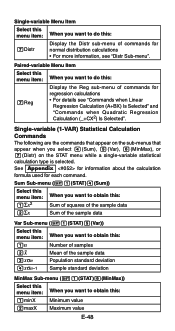
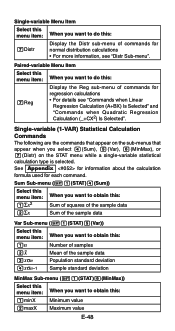
...-menu of commands for normal distribution calculations • For more information, see "Commands when Linear
Regression Calculation (A+BX) Is Selected" and "Commands when Quadratic Regression Calculation (_+CX2) Is Selected". See Appendix for information about the calculation
formula used for each command. Single-variable (1-VAR) Statistical Calculation Commands The following are the commands...
User Guide - Page 52
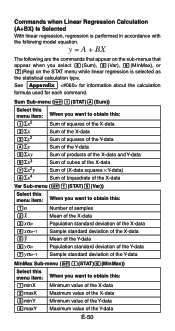
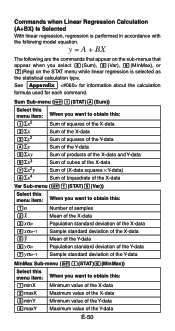
Commands when Linear Regression Calculation (A+BX) Is Selected With linear regression, regression is selected as the statistical calculation type.
Sum Sub-menu (11(STAT)4(Sum))
Select this ...of the Y-data
4maxY Maximum value of the Y-data
E-50
See Appendix for information about the calculation
formula used for each command. y = A + BX
The following are the commands that appear on the...
User Guide - Page 53
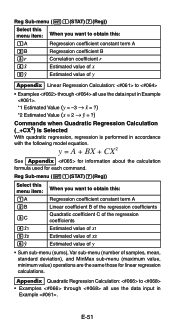
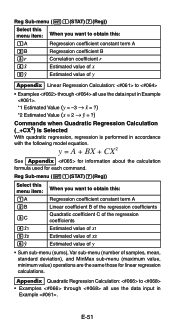
...51 y = A + BX + CX 2
See Appendix for information about the calculation formula used for linear regression calculations. Reg Sub-menu (11(STAT)7(Reg))
Select this menu item: When you want to obtain this :
Regression coefficient constant term A Linear coefficient B of the regression coefficients Quadratic coefficient C of the regression coefficients Estimated value of x1 Estimated value of x2...
User Guide - Page 54
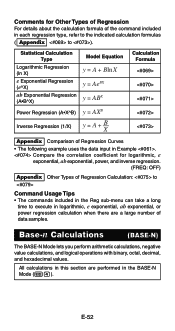
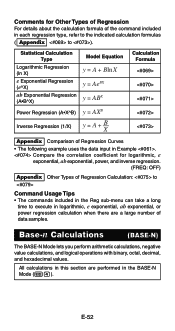
E-52
Statistical Calculation Type
Logarithmic Regression (ln X)
e Exponential Regression (e^X)
ab Exponential Regression (A•B^X)
Model Equation
y = A + Bln X y = AeBX y = ABX
Power Regression (A•X^B) y = AXB
Inverse Regression (1/X)
y
=
A
+
B X
Calculation Formula
Appendix Comparison of Regression Curves • The following example uses the data input in the ...
User Guide - Page 59
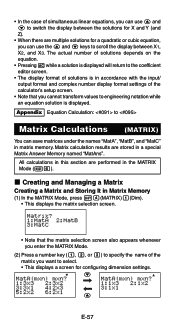
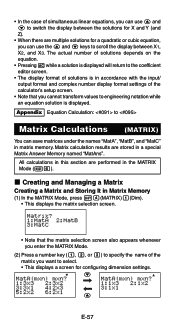
....
c
f
E-57
Matrix calculation results are performed in accordance with the input/ output format and complex number display format settings of the calculator's setup screen.
• ...MatC" in a special Matrix Answer Memory named "MatAns". • In the case of simultaneous linear equations, you can use the f and c keys to scroll the display between the solutions for X and Y (...
User Guide - Page 63


...Linear format is always used for value input.
• You can be used as values (the current variable assigned to the variable or stored in independent memory).
• Only variable X can specify either values or calculation...; This displays the end value input screen.
Executing a number generation table using a Start, End, and Step
value combination that the number table generation ...
User Guide - Page 64


...calculated using the
specified Start, End, and Step values, as well as the values obtained when each x-value is substituted in the function f(x). • Note that you can select either 3-dimension (1) or 2-dimension (2). • Pressing a number key to use. • You can use... input/output format settings (Math format or Linear format) on the calculator's setup screen while in the TABLE Mode ...
Similar Questions
How To Calculate Regression Using Scientific Calculator Casio Fx-991 Ms
(Posted by josBen 9 years ago)
How Do You Run A Linear Regression With A Casio Fx-9750gii
(Posted by dricanodak 10 years ago)
How Do I Use Linear Regression
how do i use the linear regression for statistics
how do i use the linear regression for statistics
(Posted by edespejo03 10 years ago)

