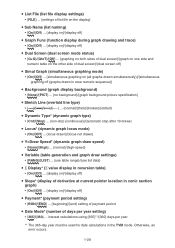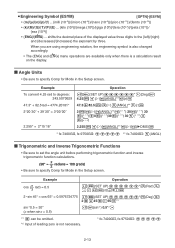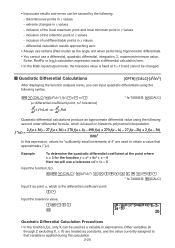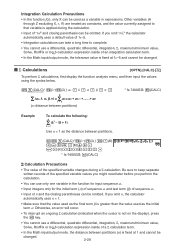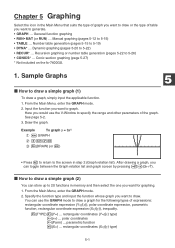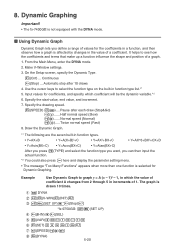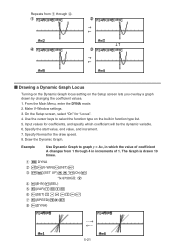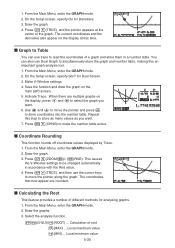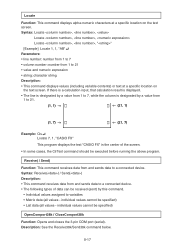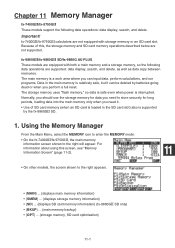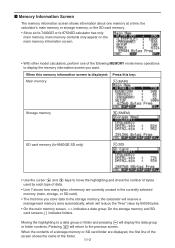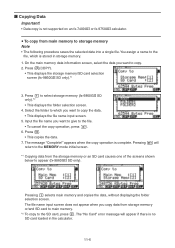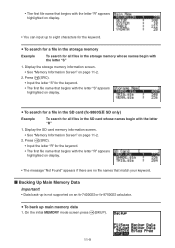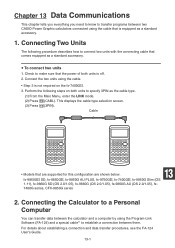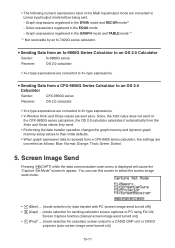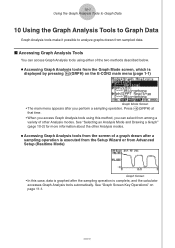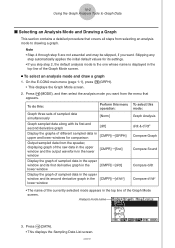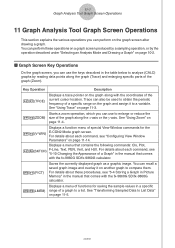Casio FX-9750GII-SC Support Question
Find answers below for this question about Casio FX-9750GII-SC - Fx-9750gii-ih Graphing Calculator-yellow Sch.Need a Casio FX-9750GII-SC manual? We have 1 online manual for this item!
Question posted by spikserge on June 10th, 2014
How Do You Change A Casio Fx-9750gii Calculator To Degrees Mode?
The person who posted this question about this Casio product did not include a detailed explanation. Please use the "Request More Information" button to the right if more details would help you to answer this question.
Current Answers
Related Casio FX-9750GII-SC Manual Pages
Similar Questions
How To Turn My Casio Fx-9750gii To Degree Mode
(Posted by hancocup 9 years ago)
Casio Fx-9750gii How To Calculate The Two Proportion Z Test
(Posted by kokotkale 9 years ago)
How To Put A Casio Fx-9750gii Into Degree Mode
(Posted by Anonymous-109315 11 years ago)