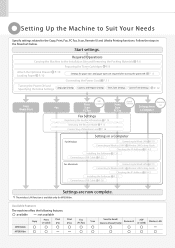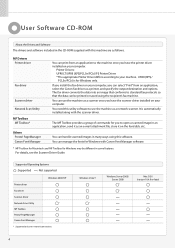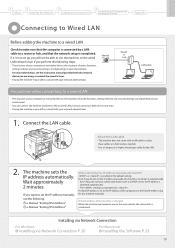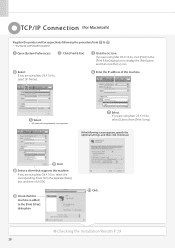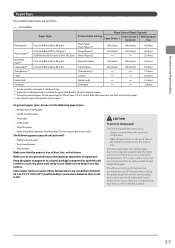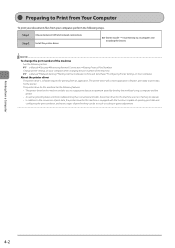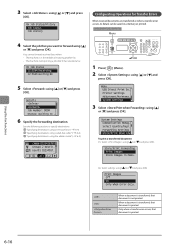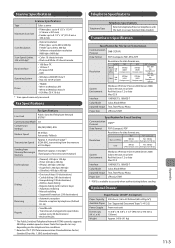Canon imageCLASS MF5960dn Support Question
Find answers below for this question about Canon imageCLASS MF5960dn.Need a Canon imageCLASS MF5960dn manual? We have 3 online manuals for this item!
Question posted by hhopgood on February 15th, 2013
How Do I Setup Ip Network Printing From A Pc Computer Using Windows Xp
Current Answers
Answer #1: Posted by tintinb on February 19th, 2013 5:31 PM
- installing Network Printer using Windows XP
- Howto network a printer for xp
- how to printer share between windows XP, vista and 7.
- How to Make Any Printer A Wireless/Network Printer inWindows XP
You can also refer to the user's manual for additional information. Here's the link:
http://www.helpowl.com/manuals/Canon/imageCLASSMF5960dn/118831
If you have more questions, please don't hesitate to ask here at HelpOwl. Experts here are always willing to answer your questions to the best of our knowledge and expertise.
Regards,
Tintin
Related Canon imageCLASS MF5960dn Manual Pages
Similar Questions
drivers