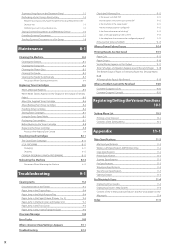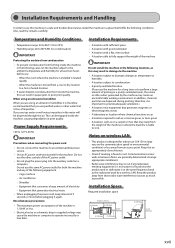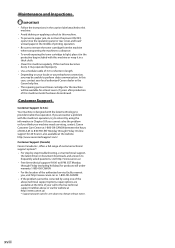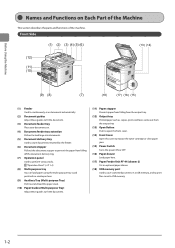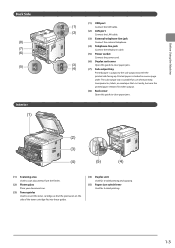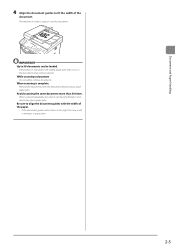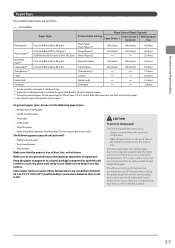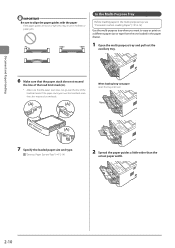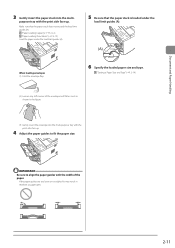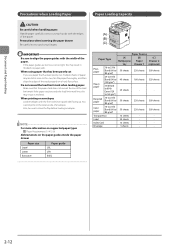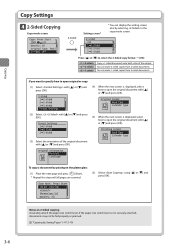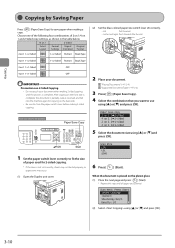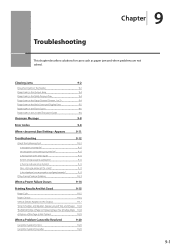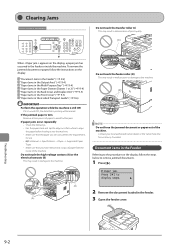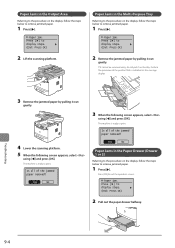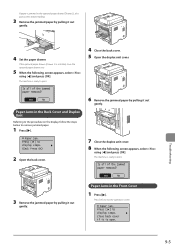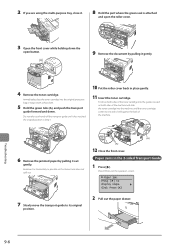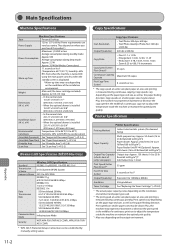Canon imageCLASS MF5950dw Support Question
Find answers below for this question about Canon imageCLASS MF5950dw.Need a Canon imageCLASS MF5950dw manual? We have 3 online manuals for this item!
Question posted by kc101552 on February 24th, 2014
2 Side Paper Jam
My printer always jams on two side copy
Current Answers
Answer #1: Posted by Odin on February 24th, 2014 2:07 PM
Follow the instructions at this Canon page.
Hope this is useful. Please don't forget to click the Accept This Answer button if you do accept it. My aim is to provide reliable helpful answers, not just a lot of them. See https://www.helpowl.com/profile/Odin.
Related Canon imageCLASS MF5950dw Manual Pages
Similar Questions
Cannon Pixma Printer Mg2520 False Paper Jam??
my cannon pixma mg2520 which i have only had for about 5 months and printed maybe 40 pages out of sa...
my cannon pixma mg2520 which i have only had for about 5 months and printed maybe 40 pages out of sa...
(Posted by stevenandcarol123 7 years ago)
How To Access And Clean The Rollers Canon Imageclass Mf5950dw
How to access and clean the rollers Canon imageCLASS MF5950dw
How to access and clean the rollers Canon imageCLASS MF5950dw
(Posted by jim91192 8 years ago)
Paper Jam Error On Printer Display
Im having a problem i cannot figure out how to fix the paper jam error on my printer pixma mx 420 th...
Im having a problem i cannot figure out how to fix the paper jam error on my printer pixma mx 420 th...
(Posted by gentragarcia 9 years ago)
Canon Imageclass Mf5950dw Errors - Cannot Print Rx Errors
(Posted by johmark 9 years ago)
Canon Imageclass Mf5950dw Errors Cant Print Rx Data When Trying To Fax
(Posted by muDo 10 years ago)