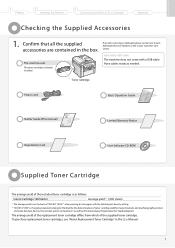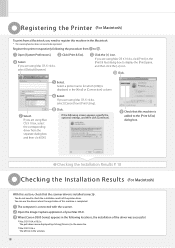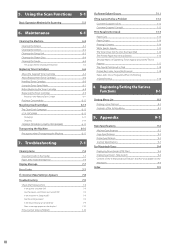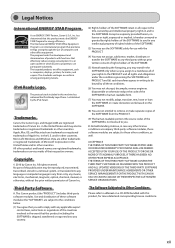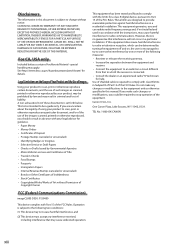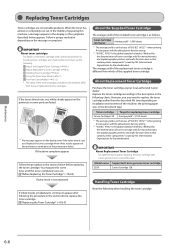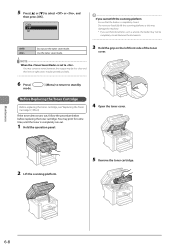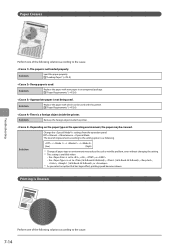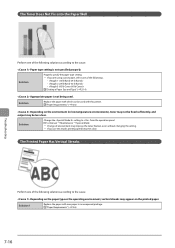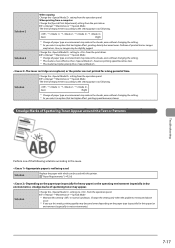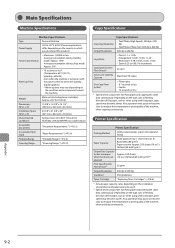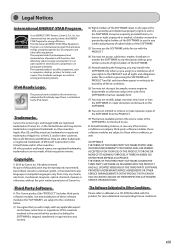Canon imageCLASS D550 Support Question
Find answers below for this question about Canon imageCLASS D550.Need a Canon imageCLASS D550 manual? We have 4 online manuals for this item!
Question posted by davidhalberstam on March 16th, 2018
How To Replace The Left Reader Hinge
Current Answers
Answer #1: Posted by amazinate on October 10th, 2018 8:31 PM
My MF4450 broke it's left side hinge. The part that the screw goes through just shattered so that the spring inside the hinge lifted the left side up. My fix was to find a washer with an outside diameter of 1" (25.4mm), and a hole in the center big enough for the screw threads to go through, but small enough that the screws head didn't. I ground on the edge till I had a flat spot that provided enough clearance for the washer to clear the pivoting part of the hinge when installed. I then reinstalled the same broken hinge, with the washer on top of the hinge side flanges, and used the same screw. I then reattached the ribbon cables, rerouted the loose wires, slid the side cover back on, making sure each snap lock snapped into place, and installed the screw next to the USB plug. Cheap, easy, and much stronger fix!