Canon imageCLASS D420 Support Question
Find answers below for this question about Canon imageCLASS D420.Need a Canon imageCLASS D420 manual? We have 6 online manuals for this item!
Question posted by dnicab on June 12th, 2014
How To You Clear A Paper Jam From A Canon Image Class D420
The person who posted this question about this Canon product did not include a detailed explanation. Please use the "Request More Information" button to the right if more details would help you to answer this question.
Current Answers
There are currently no answers that have been posted for this question.
Be the first to post an answer! Remember that you can earn up to 1,100 points for every answer you submit. The better the quality of your answer, the better chance it has to be accepted.
Be the first to post an answer! Remember that you can earn up to 1,100 points for every answer you submit. The better the quality of your answer, the better chance it has to be accepted.
Related Canon imageCLASS D420 Manual Pages
imageCLASS D460/D440/D420 Basic Operation Guide - Page 6
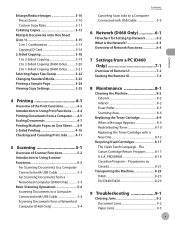
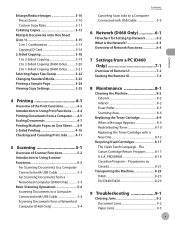
The Canon Cartridge Return Program 8-17 U.S.A. Programme au Canada 8-21
Transporting the Machine 8-23 D460 8-23 For D440/D420 8-26
9 Troubleshooting 9-1
Clearing Jams 9-2 Document Jams 9-2 Paper Jams 9-5
Contents Enlarge/Reduce Images 3-10 Preset Zoom 3-10 Custom Copy Ratio 3-11
Collating Copies 3-13 Multiple Documents onto One Sheet (2 on 1 3-15
2 on 1 Combination 3-15 ...
imageCLASS D460/D440/D420 Basic Operation Guide - Page 24
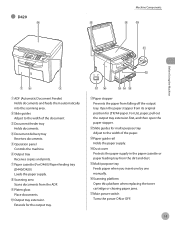
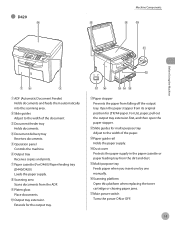
... of the paper.
⑬Paper guide rail Holds the paper supply.
⑭Dust cover Protects the paper supply in the paper cassette or paper feeding tray from the dirt and dust.
⑮Multi-purpose tray Feeds paper when you insert one by one manually.
⑯Scanning platform Open this platform when replacing the toner cartridge or clearing paper jams.
⑰...
imageCLASS D460/D440/D420 Basic Operation Guide - Page 28
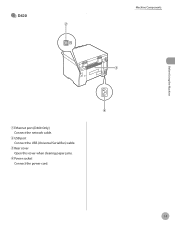
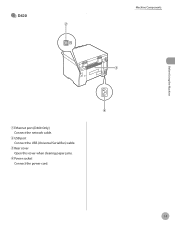
● D420
Machine Components
Before Using the Machine
①Ethernet port (D460 Only) Connect the network cable.
②USB port Connect the USB (Universal Serial Bus) cable.
③Rear cover Open this cover when clearing paper jams.
④Power socket Connect the power cord.
1-7
imageCLASS D460/D440/D420 Basic Operation Guide - Page 31
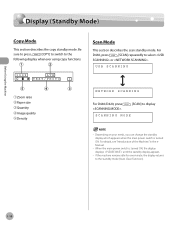
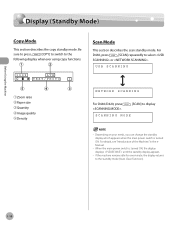
...Mode
This section describes the copy standby mode. USB SCANNING
NETWORK SCANNING
For D440/D420, press .
[SCAN] to the standby mode (Auto Clear Function).
1-10 For details, see "Introduction of the Machine," in the ...
LTR
TEXT/PHOTO
1
①Zoom ratio ②Paper size ③Quantity ④Image quality ⑤Density
Scan Mode
This section describes the scan standby mode.
imageCLASS D460/D440/D420 Basic Operation Guide - Page 43
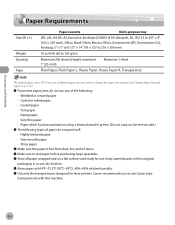
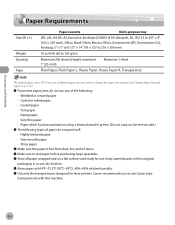
... until ready for laser printers. Canon recommends you need to change the paper size settings. (See "Setting Paper Size and Type," on p. 2-14.)
˔ To prevent paper jams, do not use any of the following: • Wrinkled or creased paper • Curled or rolled paper • Coated paper • Torn paper • Damp paper • Very thin paper • Paper which has been...
imageCLASS D460/D440/D420 Basic Operation Guide - Page 139
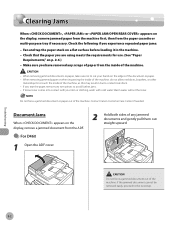
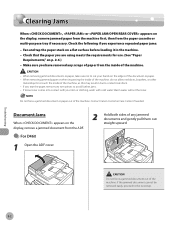
... the paper you experience repeated paper jams: - Check the following if you are using meets the requirements for use. (See "Paper
Requirements," on the display, remove jammed paper from the machine first, then from the paper cassette or multi-purpose tray if necessary. If you have removed any jammed documents and gently pull them out straight upward. Clearing Jams
Clearing Jams
When...
imageCLASS D460/D440/D420 Basic Operation Guide - Page 148
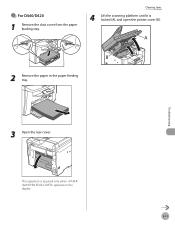
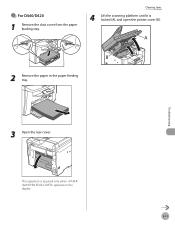
● For D440/D420
1 Remove the dust cover from the paper feeding tray. This operation is locked (A), and open the printer cover (B).
2 Remove the paper in the paper feeding tray. Troubleshooting
3 Open the rear cover. Clearing Jams
4 Lift the scanning platform until it is required only when appears on the display.
9-11
imageCLASS D460/D440/D420 Basic Operation Guide - Page 174
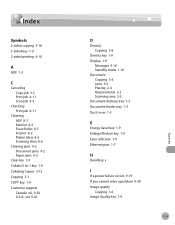
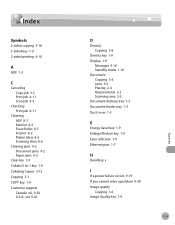
... a problem 9-20 Image quality
Copying 3-6 Image Quality key 1-9
11-5
Appendix Index
Index
Symbols
2-sided copying 3-18 2-Sided key 1-9 2-sided printing 4-10
A
ADF 1-3
C
Canceling Copy job 3-5 Print job 4-11 Scan job 5-5
Checking Print job 4-11
Cleaning ADF 8-7 Exterior 8-2 Fuser Roller 8-5 Interior 8-2 Platen Glass 8-6 Scanning Area 8-6
Clearing jams 9-2 Document jams 9-2 Paper jams 9-5
Clear key...
imageCLASS D480 Basic Operation Guide - Page 8
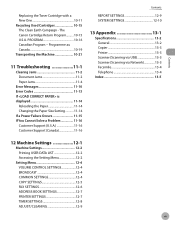
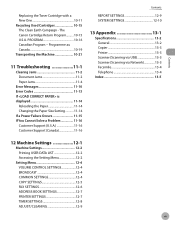
...PROGRAM 10-16 Canadian Program - The Canon Cartridge Return Program.......... 10-15 U.S.A. Programme au Canada 10-19 Transporting the Machine 10-21
11 Troubleshooting 11-1
Clearing Jams 11-2 Document Jams 11-2 Paper Jams 11-4
Error Messages 11-10 Error... SETTINGS 12-5 FAX SETTINGS 12-6 ADDRESS BOOK SETTINGS 12-7 PRINTER SETTINGS 12-7 TIMER SETTINGS 12-8 ADJUST./CLEANING 12-9
vii
imageCLASS D480 Basic Operation Guide - Page 30
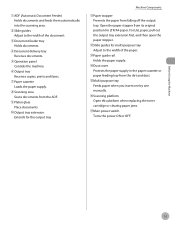
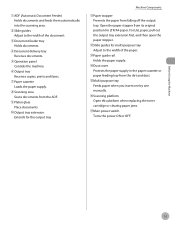
... insert one by one manually.
⑯Scanning platform Open this platform when replacing the toner cartridge or clearing paper jams.
⑰Main power switch Turns the power ON or OFF.
Machine Components
⑪Paper stopper Prevents the paper from the ADF.
⑨Platen glass Place documents.
⑩Output tray extension Extends for the output tray...
imageCLASS D480 Basic Operation Guide - Page 31
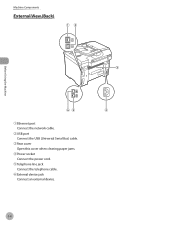
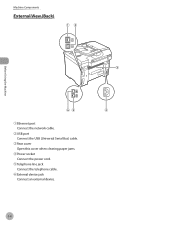
Before Using the Machine
Machine Components
External View (Back)
①Ethernet port Connect the network cable.
②USB port Connect the USB (Universal Serial Bus) cable.
③Rear cover Open this cover when clearing paper jams.
④Power socket Connect the power cord.
⑤Telephone line jack Connect the telephone cable.
⑥External device jack Connect an external device.
1-4
imageCLASS D480 Basic Operation Guide - Page 49
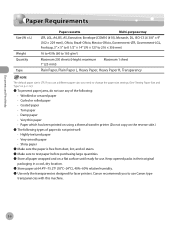
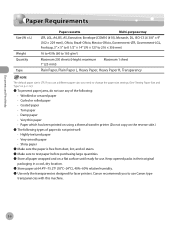
If you use a different paper size, you to use Canon type
transparencies with this machine.
2-6 Canon recommends you need to change the paper size settings. (See "Setting Paper Size and Type," on p. 2-12.)
˔ To prevent paper jams, do not print well: • Highly textured paper • Very smooth paper • Shiny paper
˔ Make sure the paper is LTR. Keep opened...
imageCLASS D480 Basic Operation Guide - Page 195
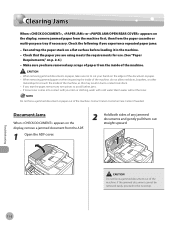
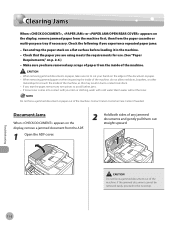
... from the inside of the document or paper. - When removing jammed paper or when inspecting the inside of the machine, as this may result in the machine. - Warm water will set the toner. Document Jams
When appears on p. 2-6.) - Troubleshooting
Do not force a jammed document out of the machine.
Clearing Jams
Clearing Jams
When , or appears on a flat surface before...
imageCLASS D480 Basic Operation Guide - Page 205
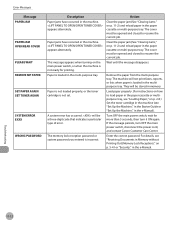
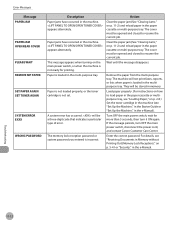
... turning on p. 11-2) and reload paper in the paper cassette or multi-purpose tray. Action
Clear the paper jam (See "Clearing Jams," on the main power switch, or when the machine is not ready for more than 5 seconds, then turn OFF the main power switch, disconnect the power cord, and contact Canon Customer Care Center. Wait until the...
imageCLASS MF4380dn/MF4370dn/MF4350d Basic Operation Guide - Page 8
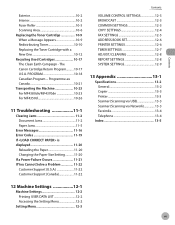
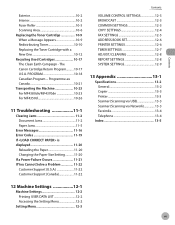
...Clearing Jams 11-2 Document Jams 11-2 Paper Jams 11-5
Error Messages 11-16 Error Codes 11-19 If is displayed 11-20
Reloading the Paper 11-20 Changing the Paper...13-1
Specifications 13-2 General 13-2 Copier 13-3 Printer 13-3 Scanner (Scanning via USB 13-3 Scanner... Setting Menu 12-2
Setting Menu 12-3
vii The Canon Cartridge Return Program.......... 10-17 U.S.A. Contents
Exterior 10...
imageCLASS MF4380dn/MF4370dn/MF4350d Basic Operation Guide - Page 30
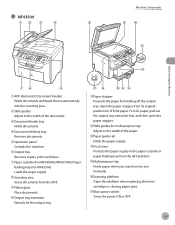
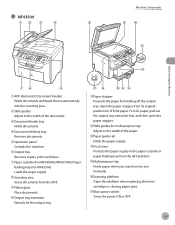
... one manually.
ᶒScanning platform Open this platform when replacing the toner cartridge or clearing paper jams.
ᶓMain power switch Turns the power ON or OFF.
1-3 For LGL paper, pull out the output tray extension first, and then open the paper stopper.
ᶎSlide guides for multi-purpose tray Adjust to the width of...
imageCLASS MF4380dn/MF4370dn/MF4350d Basic Operation Guide - Page 33
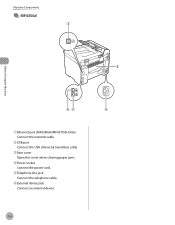
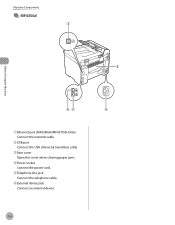
... port (MF4380dn/MF4370dn Only) Connect the network cable.
ᶄUSB port Connect the USB (Universal Serial Bus) cable.
ᶅRear cover Open this cover when clearing paper jams.
ᶆPower socket Connect the power cord.
ᶇTelephone line jack Connect the telephone cable.
ᶈExternal device jack Connect an external device.
1-6
imageCLASS MF4380dn/MF4370dn/MF4350d Basic Operation Guide - Page 51
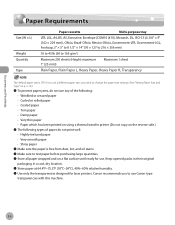
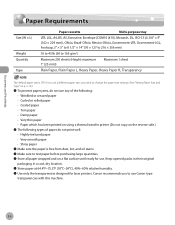
... until ready for laser printers. Canon recommends you need to change the paper size settings. (See "Setting Paper Size and Type," on p. 2-14.)
˔ To prevent paper jams, do not use any of the following: • Wrinkled or creased paper • Curled or rolled paper • Coated paper • Torn paper • Damp paper • Very thin paper • Paper which has been...
imageCLASS MF4380dn/MF4370dn/MF4350d Basic Operation Guide - Page 205
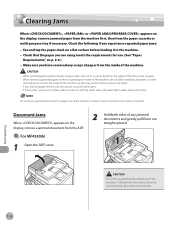
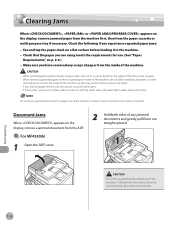
... the ADF cover.
2 Hold both sides of the machine. Check that the paper you experience repeated paper jams: - If you have removed any torn pieces to cut your skin or clothing, wash with cold water. Contact Canon Customer Care Center if needed. Clearing Jams
Clearing Jams
When , or appears on a flat surface before loading it in burns or...
imageCLASS MF4380dn/MF4370dn/MF4350d Basic Operation Guide - Page 214
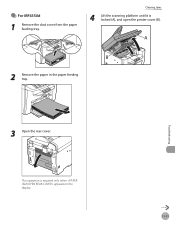
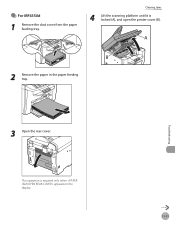
This operation is locked (A), and open the printer cover (B).
2 Remove the paper in the paper feeding tray. Clearing Jams
4 Lift the scanning platform until it is required only when appears on the display.
11-11 Troubleshooting
3 Open the rear cover. ˔ For MF4350d
1 Remove the dust cover from the paper feeding tray.
Similar Questions
How To Fix Printer Jam Of Printer Image Class D420
(Posted by TiNick 10 years ago)
Canon Image Class D420 With An Error That Read Paper Jam?
The printer do not let me print because I can't erase that error off the display data. Please if you...
The printer do not let me print because I can't erase that error off the display data. Please if you...
(Posted by juanmangual 10 years ago)

