Canon imageCLASS D320 Support Question
Find answers below for this question about Canon imageCLASS D320.Need a Canon imageCLASS D320 manual? We have 3 online manuals for this item!
Question posted by cpillai98 on October 14th, 2011
Connect To Network
Which print server supports Canon imageclass D-300 printer?
Current Answers
There are currently no answers that have been posted for this question.
Be the first to post an answer! Remember that you can earn up to 1,100 points for every answer you submit. The better the quality of your answer, the better chance it has to be accepted.
Be the first to post an answer! Remember that you can earn up to 1,100 points for every answer you submit. The better the quality of your answer, the better chance it has to be accepted.
Related Canon imageCLASS D320 Manual Pages
imageCLASS D320/D340 Printer Guide - Page 5


... Canon Advanced Raster Printing System (CARPS) What is CARPS 2-2 Installing CARPS 2-2 Installation Procedures 2-3 Installing User Software 2-3 Windows 98/Me 2-11 Windows 2000 2-20 Windows XP 2-29 Network Users 2-37 Connecting to the imageCLASS D300 Series Already on Your Network 2-37 Printer Sharing 2-40 Connecting the imageCLASS D300 Series as a Shared Printer 2-41
Chapter 3: Printer...
imageCLASS D320/D340 Printer Guide - Page 14


... a local printer (connected
directly to your operating system, the steps in "Windows 98/Me" on page 2-11, "Windows 2000" on page 2-20 or "Windows XP" on page 2-29.
Canon Advanced Raster Printing System (CARPS) This software extends the power of the Windows operating system to a printer to the
imageCLASS D300 Series Already on Your Network" on page...
imageCLASS D320/D340 Printer Guide - Page 17
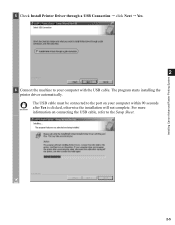
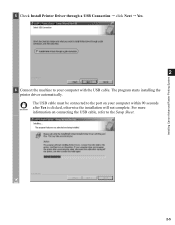
5 Check Install Printer Driver through a USB Connection click Next Yes.
2
6 Connect the machine to the port on connecting the USB cable, refer to the Setup Sheet. Installing Canon Advanced Raster Printing System
2-5 IMPORTANT
The USB cable must be connected to your computer within 90 seconds after Yes is clicked, otherwise the installation will not complete.
For more ...
imageCLASS D320/D340 Printer Guide - Page 21


...: Select to configure the port settings. Use Network Printer: Select to configure your printer name. Add Port: Select to configure the standard port. Set as Default: Select to configure your printer as the shared printer. Installing Canon Advanced Raster Printing System
7 Configure Port Settings, Printer Name, Use as Shared Printer, and Set as Default click Next.
2
Port Settings...
imageCLASS D320/D340 Printer Guide - Page 49


... settings (P. 2-44 to 2-46, P. 2-49). If network download is not available, you can use the Add Printer Wizard. Installing Canon Advanced Raster Printing System
Windows 2000/XP clients cannot download the driver from Windows 98/Me servers. The Add Printer Wizard dialog box appears.
3 Select Network printer click Next.
2-37
NOTE
I Network Download
2
Windows 98/Me and Windows 2000...
imageCLASS D320/D340 Printer Guide - Page 51


... to click OK. I Windows 2000/XP Add Printer Wizard
To install CARPS for a shared printer you want to connect to another computer) click Next.
The Connect to Printer (in Windows XP, select Printers and Faxes from Start menu). Installing Canon Advanced Raster Printing System
2-39
The Add Printer Wizard dialog box appears.
4 Select Network printer server (in Printer Tasks).
imageCLASS D320/D340 Printer Guide - Page 52


... simply by starting the server, even if the server was not running on a network, users can share the device for printing. Installing Canon Advanced Raster Printing System
Printer Sharing
By using Windows 98 or later. Printer sharing with the imageCLASS D300 Series requires that both the print server and the client devices are using your Canon imageCLASS D300 Series machine on Windows...
imageCLASS D320/D340 Printer Guide - Page 53


Connecting the imageCLASS D300 Series as a Shared Printer
If you plan to share the Canon imageCLASS D300 Series on a network, install the print server locally, then make the following settings.
I Windows 98/Me Server Settings Network Settings
1 Double-click the Network icon in Control Panel.
2 Select the Configuration tab click Add.
2
Installing Canon Advanced Raster Printing System
3 ...
imageCLASS D320/D340 Printer Guide - Page 106


...; Check that the printer's interface cable
is securely connected to both the printer and computer. • Make sure paper is selected in the Printers (in Windows XP, Printers and Faxes) folder.
Printer locks up Your system setup might be a • Verify that you have selected the correct printer driver in Windows. Make sure the Canon imageCLASS D300 is properly...
imageCLASS D320/D340 Printer Guide - Page 107


Cannot print with a
The printer driver is Connect the printer driver to a port
printer driver other than connected to the same different from the Canon imageCLASS
the Canon imageCLASS port as the default printer driver for the imageCLASS D300 Series.
CARPS Problems
Problem
Cause
Solution
CARPS is not working properly
CARPS (Canon imageCLASS D300) is not selected as the Canon...
imageCLASS D320/D340 Printer Guide - Page 108


...
2000/XP, select USB Printing Support or
Canon CARPS USB Printer uninstall
from the Control Panel. properly installed.
1) Make sure the printer is displayed under
Troubleshooting
Universal Serial Bus Controllers. Delete
ONLY the USB class driver specified for
you operating system. (If the USB class
driver is connected to
your computer
in "Installing Printer
Driver through a USB...
imageCLASS D320/D340 Printer Guide - Page 111
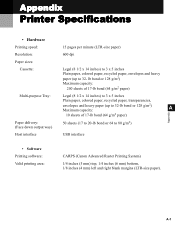
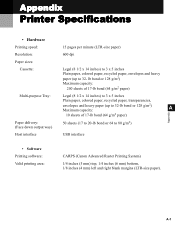
...(17 to 20-lb bond or 64 to 32-
A-1 Appendix
Printer Specifications
• Hardware
Printing speed: Resolution: Paper sizes:
Cassette:
Multi-purpose Tray:
Paper ...envelopes and heavy paper (up to 80 g/m2)
USB interface
• Software Printing software: Valid printing area:
CARPS (Canon Advanced Raster Printing System)
1/4 inches (5 mm) top, 1/4 inches (6 mm) bottom, 1/8 inches (4 mm...
imageCLASS D320/D340 Printer Guide - Page 116
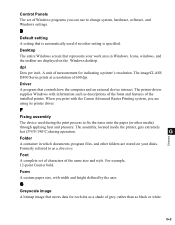
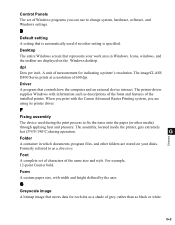
... each dot as a shade of grey, rather than as a directory. When you print with the Canon Advanced Raster Printing system, you can use to as black or white. G
Glossary
Folder
A container...
A program that stores data for indicating a printer's resolution. Desktop
The entire Windows screen that is specified. The imageCLASS D300 Series prints at a resolution of Windows programs you are ...
imageCLASS D320/D340 Printer Guide - Page 117
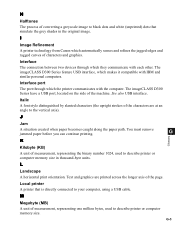
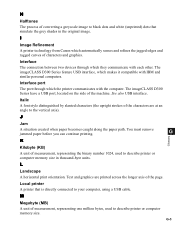
I
Image Refinement A printer technology from Canon which they communicate with each other. Interface The connection between two devices through which makes it compatible with the computer.
Text and graphics are at an angle to the vertical axis). G-3 The imageCLASS D300 Series feature USB interface, which the printer communicates with IBM and similar personal computers.
G
Glossary
K...
imageCLASS D320/D340 Printer Guide - Page 119


... device, such as descriptions of fonts and features of each character closes up awkward space and makes text easier to the width of the installed printer. Properties dialog box
The dialog box that are either waiting to the computer. The printer driver supplies Windows with the Canon Advanced Rater Printing system, you use them.
imageCLASS D320/D340 Basic Guide - Page 4


... in Subpart B of Part 15 of the FCC Rules. Canon U.S.A. Tel No. (516) 328-5000
Users in the USA
FCC NOTICE imageCLASS D320 : H12255 imageCLASS D340 : H12256 This device complies with class B limits in... is encouraged to try to Part 15 of the FCC Rules. Connect the equipment into an outlet on , the user is
connected. - Increase the separation between the equipment and receiver. - If...
imageCLASS D320/D340 Basic Guide - Page 7


In order to use the machine safely, always pay attention to the imageCLASS D340/D320 models.
Available menus and the display differ depending on the topic of the ...to the Set-Up Sheet for details on the machine type.
n-nn)
→ Set-Up Sheet → Printer Guide machine default document menu
A number preceded by an arrow and enclosed in parenthesis refers to persons if not...
imageCLASS D320/D340 Basic Guide - Page 10


...instructions marked on the CAUTION machine with the latest technology to support its weight (approx. 35.2 lb./16.0 kg imageCLASS D340, 31.9 lb./14.5 kg imageCLASS D320).
• Make sure the area is free from dust... block or cover the ventilation port or any openings on the machine. For users of prints, be sure to ventilate the room to make the working environment as comfortable as speakers...
iCD320_spec.pdf - Page 1


.... The Right Solution
Whether you are a one person office, or have a small staff, the imageCLASS D320 can satisfy any small business or home office user with Canon's printer driver for Your Business
• 15 copies-per -minute laser printer, the imageCLASS D320 can be your compact desktop solution to replace older single-function machines or as an...
iCD320_spec.pdf - Page 2


.... See the warranty card for Borderless Printing (4" x 6"/20 sheets)
Ordering Information
MFP Cartridge
imageCLASS D320 Canon S35
6882A003 1049A003
5699A005 1029A014 7994A001 7833A001
* Specifications ...
15 PPM Letter
Print Resolution
600 x 600 dpi
PDL
Host-Based CST-6217-000
INTERFACE / SOFTWARE
Standard Interface
USB
Software
Canon Windows® printer driver
Minimum System Requirements...
Similar Questions
How To Connect Multiple Computers To Canon Imageclass D320 Printer Network
(Posted by Sofipierre 9 years ago)
How Do I Find A Driver For My Canon Imageclass D320 Printer For Windows 7
(Posted by satoemichr 10 years ago)
How To Connect A Canon Imageclass Mf4450 To Router
(Posted by Blaisje 10 years ago)
How Do I Get A Free Cd Rom To Make My Imageclass D320 Work?
(Posted by d758 12 years ago)

