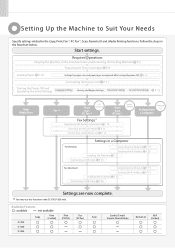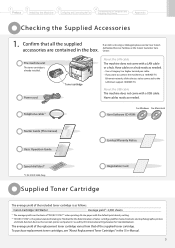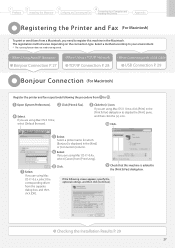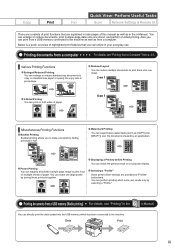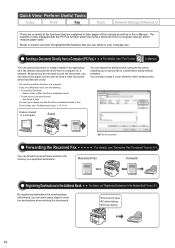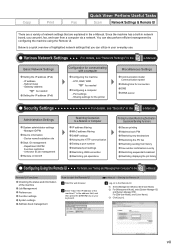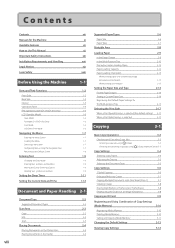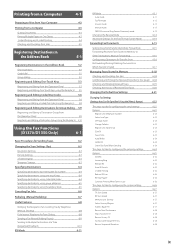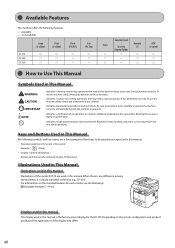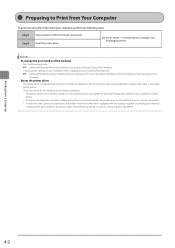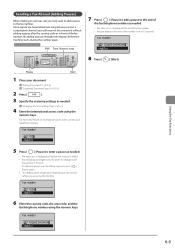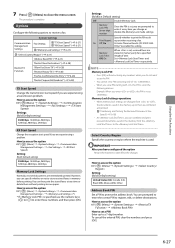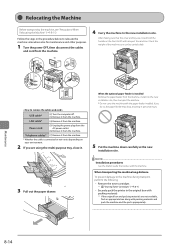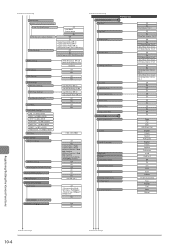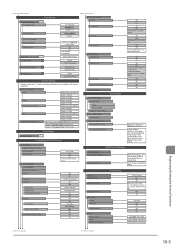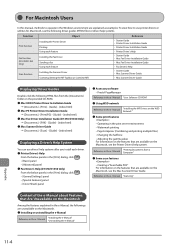Canon imageCLASS D1350 Support Question
Find answers below for this question about Canon imageCLASS D1350.Need a Canon imageCLASS D1350 manual? We have 2 online manuals for this item!
Question posted by jackie63375 on July 25th, 2012
Printing A Confirmation Sheet With Every Fax
Hello, I am wondering how I can set up the fax machine to print a confirmation sheet once a fax has been successfully sent. Is there a setting that needs to be turned on to allow this to print.
Current Answers
Related Canon imageCLASS D1350 Manual Pages
Similar Questions
How To Print Fax Confirmation From A Imageclass D1350
(Posted by latinmia 9 years ago)
How Do I Print A Fax Confirmation Page On My Canon Imageclass D1350?
(Posted by SwiGIZMO 9 years ago)
Canon Printer Imageclass Mf4450 How Do I Get A Fax Report
(Posted by heodes 10 years ago)
How To Print Fax Transmittal Report On Canon Imageclass D1350
(Posted by lafwal 10 years ago)
What Are My Settings Need To Be Set At To Print A Picture?do I Push Copy Or Scan
i need to know what all my settings need to be set at to print a picture? and do i push copy or scan...
i need to know what all my settings need to be set at to print a picture? and do i push copy or scan...
(Posted by lljohnson1962 12 years ago)