Canon imageCLASS D1150 Support Question
Find answers below for this question about Canon imageCLASS D1150.Need a Canon imageCLASS D1150 manual? We have 2 online manuals for this item!
Question posted by Geordpr on June 29th, 2014
How To Setup Fax Canon Imageclass D1150
The person who posted this question about this Canon product did not include a detailed explanation. Please use the "Request More Information" button to the right if more details would help you to answer this question.
Current Answers
There are currently no answers that have been posted for this question.
Be the first to post an answer! Remember that you can earn up to 1,100 points for every answer you submit. The better the quality of your answer, the better chance it has to be accepted.
Be the first to post an answer! Remember that you can earn up to 1,100 points for every answer you submit. The better the quality of your answer, the better chance it has to be accepted.
Related Canon imageCLASS D1150 Manual Pages
imageCLASS D1180/D1170/D1150/D1120 Starter Guide - Page 15
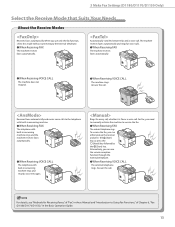
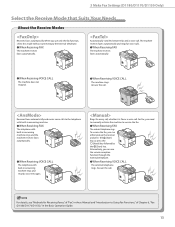
... rings. Answer the call .
To receive the fax, you need to manually activate the machine to Using Fax Functions," of "Fax," in the e-Manual and "Introduction to receive the fax.
˔When Receiving FAX
The external telephone rings. Automatically switches between fax and a voice call . 3 Make Fax Settings (D1180/D1170/D1150 Only)
Select the Receive Mode that Suits...
imageCLASS D1180/D1170/D1150/D1120 Starter Guide - Page 16
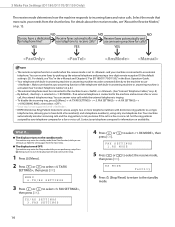
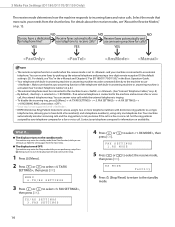
... back ON and continue the setup.
1 Press [Menu].
2 Press or to select ,
then press [OK].
You can answer voice calls while the external telephone is a fax or voice call , the ... select , then press [OK]. to select , then
FAX SETTINGS 1.RX MODE
5 Press or to incoming faxes and voice calls. 3 Make Fax Settings (D1180/D1170/D1150 Only)
The receive mode determines how the machine responds to...
imageCLASS D1180/D1170/D1150/D1120 Starter Guide - Page 22


... scanned with most kinds of PCL5c and PCL5e, and offers superior printing quality and speed.
A user selects [Print] from any Windows application software, selects the Canon fax driver as a scanner. The PCL5c printer driver is for color printers, the PCL5e printer driver is for both color and black-and-white...
imageCLASS D1180/D1170/D1150/D1120 Basic Operation Guide - Page 2
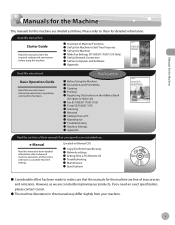
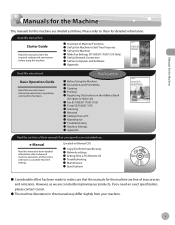
...Media ˔ Copying ˔ Printing ˔ Registering Destinations in the Address Book
(D1180/D1170/D1150)
˔ Fax (D1180/D1170/D1150) ˔ E-mail (D1180/D1170) ˔ Scanning ˔ Network ˔ Settings from ... are constantly improving our products, if you need an exact specification, please contact Canon.
˔ The machine illustration in this manual may differ slightly from a PC...
imageCLASS D1180/D1170/D1150/D1120 Basic Operation Guide - Page 7
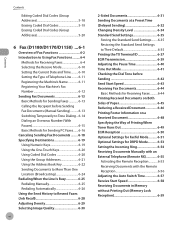
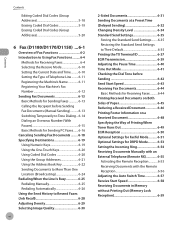
... Coded Dial Codes (Group Addresses 5-18 Erasing Coded Dial Codes 5-19 Erasing Coded Dial Codes (Group Addresses 5-20
6 Fax (D1180/D1170/D1150) ....6-1
Overview of Fax Functions 6-2 Introduction to Using Fax Functions..........6-4
Methods for Receiving Faxes 6-4 Selecting the Receive Mode 6-10 Setting the Current Date and Time. .........6-10 Setting the Type of Telephone Line..........6-11...
imageCLASS D1180/D1170/D1150/D1120 Basic Operation Guide - Page 104
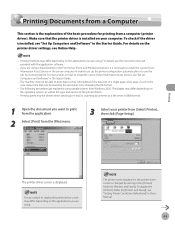
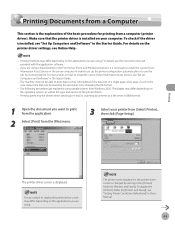
...printer from [Select Printer], then click [Page Setup]. The printer name displayed in the printer driver screen is installed, see "Set Up Computers and Software" in the [Printers] folder (or [Printers and Faxes...[Print] from Windows 2000. Printing
The printer driver screen is the explanation of a single page is necessary to install the Canon Driver Information Assist Service in the server...
imageCLASS D1180/D1170/D1150/D1120 Basic Operation Guide - Page 132
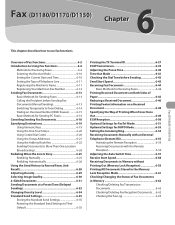
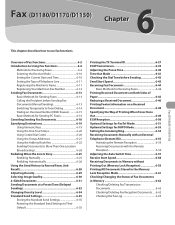
Fax (D1180/D1170/D1150)
6
Fax (D1180/D1170/D1150)
This chapter describes how to Their Default 6-35
Printing the TX Terminal ID 6-37 ECM Transmission 6-39 Adjusting the Pause Time 6-40 Time Out Mode 6-41 Checking the Dial Tone before Sending 6-42 Send Start Speed 6-43 Receiving Fax Documents 6-44
Basic Methods for Receiving Faxes 6-44 Printing Received...
imageCLASS D1180/D1170/D1150/D1120 Basic Operation Guide - Page 133
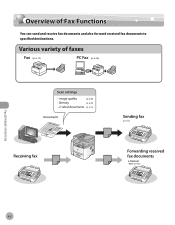
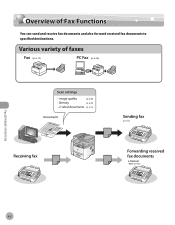
Overview of Fax Functions
Overview of Fax Functions
You can send and receive fax documents and also forward received fax documents to specified destinations.
(p. 6-13)
(p. 6-16)
(p. 6-30) (p. 6-29) (p. 6-31)
(p. 6-13)
Fax (D1180/D1170/D1150)
6-2
imageCLASS D1180/D1170/D1150/D1120 Basic Operation Guide - Page 134
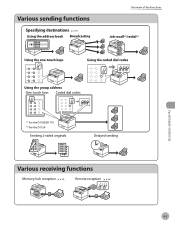
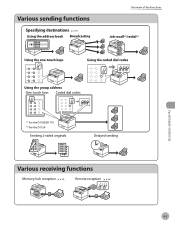
(p. 6-19)
Overview of Fax Functions
Fax (D1180/D1170/D1150)
(p. 6-59)
(p. 6-55)
6-3
imageCLASS D1180/D1170/D1150/D1120 Basic Operation Guide - Page 135


... that is .
6-4 You can receive documents automatically or manually. Fax (D1180/D1170/D1150)
Introduction to Using Fax Functions
Introduction to choose the fax receive mode that best suits your needs. (See "Methods for Receiving Faxes," on p. 6-11.) ˔ Fax receiving mode Set how the machine receives fax documents to the machine. (See "Setting the Type of telephone...
imageCLASS D1180/D1170/D1150/D1120 Basic Operation Guide - Page 136
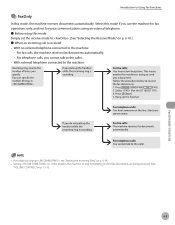
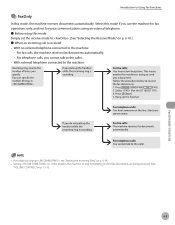
... Simply set the receive mode to the machine:
- Fax (D1180/D1170/D1150)
Introduction to change , see "Setting the Incoming Ring," on p. 6-54. - Setting to enables the machine to the caller. - With no external telephone connected to the machine:
• For fax calls, the machine receives fax documents automatically. • For telephone calls, you find...
imageCLASS D1180/D1170/D1150/D1120 Basic Operation Guide - Page 137
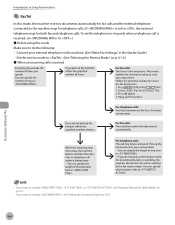
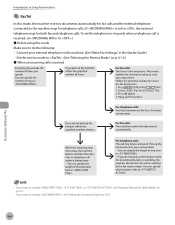
... set to .) ˔ Before using this mode, the machine receives documents automatically for fax calls and the external telephone connected to the machine rings for telephone calls. (If is... "Make Fax Settings," in the Starter Guide.) - Set the receive mode to , the external telephone rings for FaxTel Mode," on p. 6-51.
- Fax (D1180/D1170/D1150)
Introduction to Using Fax Functions
●...
imageCLASS D1180/D1170/D1150/D1120 Basic Operation Guide - Page 138
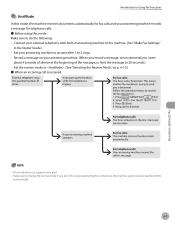
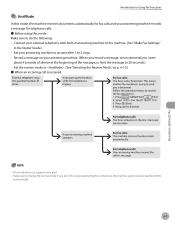
... the message to 20 seconds.) - otherwise, the machine cannot receive fax documents
automatically.
6-7 Fax (D1180/D1170/D1150)
Introduction to Using Fax Functions
● AnsMode
In this mode Make sure to do the ... telephone calls. ˔ Before using this mode, the machine receives documents automatically for fax calls and your answering machine; This mode does not support voice mail. - Set ...
imageCLASS D1180/D1170/D1150/D1120 Basic Operation Guide - Page 139
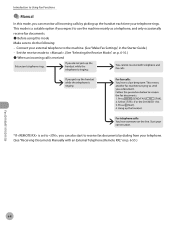
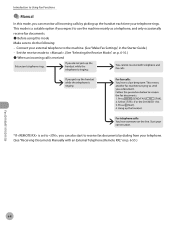
This mode is set to , you can also start to receive fax documents by picking up the handset each time your telephone rings. Fax (D1180/D1170/D1150)
Introduction to Using Fax Functions
● Manual
In this mode Make sure to do the following: - Set the receive mode to use the machine mainly as a telephone, and...
imageCLASS D1180/D1170/D1150/D1120 Basic Operation Guide - Page 143


...standby mode.
UNIT NAME
:a
CANON
7 Press [Stop/Reset] to return to select , then press [OK]. Registering Your Machine's Fax Number
Your machine's fax number must be registered.
UNIT ...TELEPHONE # 12XXXXXXX
7 Press [Stop/Reset] to return to select , then press [OK]. Fax (D1180/D1170/D1150)
6-12 Introduction to Using Fax...
imageCLASS D1180/D1170/D1150/D1120 Basic Operation Guide - Page 147
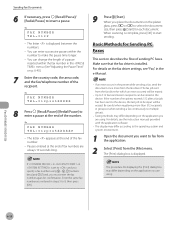
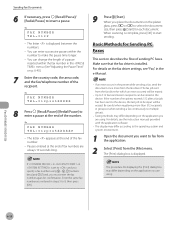
...device. Enter the same fax number you want to 512 fax transmission recipients can be stored in steps 5 to enter a pause at the end of the number. Fax (D1180/D1170/D1150)
6-16
FAX NUMBER TEL=012p345XXXXX
8 ...are always 10 seconds long.
9
Press [Start]. If an error occurs in the printer while sending a fax, send the document once more than 512 recipients in the menu. (See "Adjusting the...
imageCLASS D1180/D1170/D1150/D1120 Basic Operation Guide - Page 148
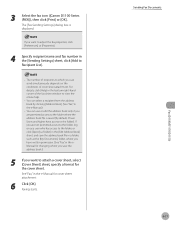
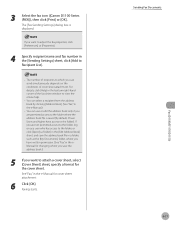
... to Recipient List].
-
3 Select the fax icon ([Canon D1100 Series (FAX)]), then click [Print] or [OK]. Faxing starts. If you want to adjust the fax properties, click [Preferences] or [Properties].
4 Specify recipient name and fax number in the [Sending Settings] sheet, click [Add to the folder). Sending Fax Documents 6-17
Fax (D1180/D1170/D1150) You can send simultaneously depends...
imageCLASS D1180/D1170/D1150/D1120 Basic Operation Guide - Page 153
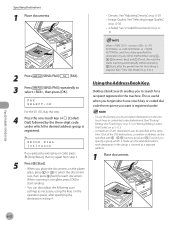
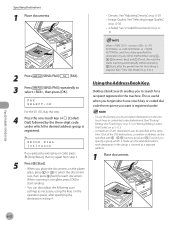
... registered in step 4. GROUP DIAL [03]Canon
If you place the documents on the
operation panel, after the preset time for this step.
4 Press the one -touch key or coded dial code the recipient you to start sending.
- Fax (D1180/D1170/D1150)
6-22
FAX SELECT:OK
For the D1150, skip this setting is complete, press...
imageCLASS D1180/D1170/D1150/D1120 Basic Operation Guide - Page 154
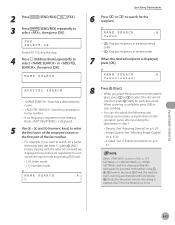
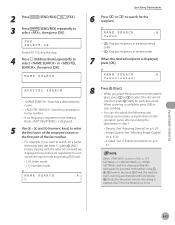
...entries are displayed if any other method than using the keys on p. 6-41.)
Fax (D1180/D1170/D1150)
6-23 You can also adjust the following scan settings as necessary, using -...
Canon(sales)
ADD/TEL SEARCH
- : Searches a destination by name.
- : Searches a destination by pressing [Tone].
• [:A]: Letter mode • [:1]: Number mode
Ex. You can switch the input mode by fax number...
imageCLASS D1180/D1170/D1150/D1120 Basic Operation Guide - Page 173
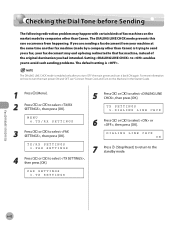
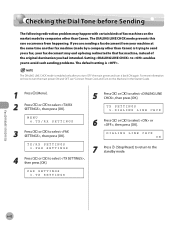
... LINE CHCK
6 Press or to select , then press [OK]. Fax (D1180/D1170/D1150)
6-42 The DIALING LINE CHCK mode prevents this rare occurrence from your machine at the same time another fax machine (made by a company other than Canon) is trying to send you a fax, your fax document may happen with certain kinds of the original...
Similar Questions
How To Setup Canon Imageclass D1100 Network Scanning
(Posted by antali1360 9 years ago)
How To Setup Canon Imageclass D1150 To Network Scan
(Posted by dagermin 10 years ago)
Canon Imageclass D1150
HOW TO SETUP SCAN TO FOLDER ON CANON IMAGECLASS D1150
HOW TO SETUP SCAN TO FOLDER ON CANON IMAGECLASS D1150
(Posted by DOCUMENTTECH 12 years ago)

