Canon imageCLASS D1120 Support Question
Find answers below for this question about Canon imageCLASS D1120.Need a Canon imageCLASS D1120 manual? We have 2 online manuals for this item!
Question posted by staffmccartneylawoffice on November 20th, 2012
When Printing Scanned Documents, Signatures Are Not Printing Dark Enough.
I scan documents and when I send them out and the receiver tries to print - they can't read document signatures because they are too light. Can I adjust the scanner settings to correct this?
Current Answers
There are currently no answers that have been posted for this question.
Be the first to post an answer! Remember that you can earn up to 1,100 points for every answer you submit. The better the quality of your answer, the better chance it has to be accepted.
Be the first to post an answer! Remember that you can earn up to 1,100 points for every answer you submit. The better the quality of your answer, the better chance it has to be accepted.
Related Canon imageCLASS D1120 Manual Pages
imageCLASS D1180/D1170/D1150/D1120 Starter Guide - Page 9
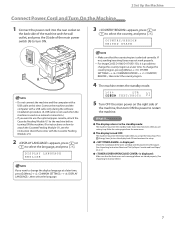
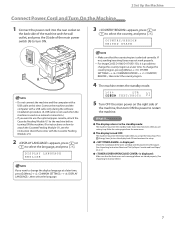
...Set Up Paper Cassette and Load Paper," on p. 4.)
● is displayed:
Make sure that the country/region is selected correctly. 2 Set... UNITED STATE
-
Make sure that the front cover and scanning platform are performing setup. For imageCLASS D1180/D1170/D1150, it up. Do not connect the ... sending/receiving faxes may enter the Sleep mode while you want to select the language, and press ...
imageCLASS D1180/D1170/D1150/D1120 Basic Operation Guide - Page 7
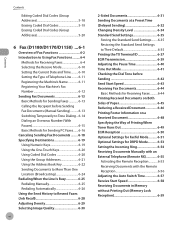
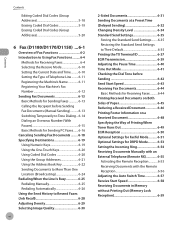
... Send Settings 6-35
Storing the Standard Send Settings.........6-35 Restoring the Standard Send Settings to Their Default 6-35 Printing the TX Terminal ID 6-37 ECM Transmission 6-39 Adjusting the Pause Time 6-40 Time Out Mode 6-41 Checking the Dial Tone before Sending 6-42 Send Start Speed 6-43 Receiving Fax Documents 6-44 Basic Methods for Receiving Faxes...........6-44 Printing Received...
imageCLASS D1180/D1170/D1150/D1120 Basic Operation Guide - Page 35
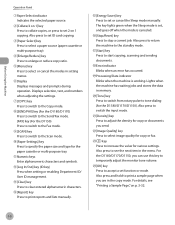
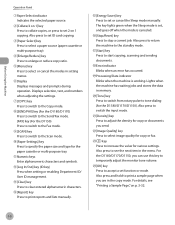
....
㉑[Density] key Press to adjust the density for copy or documents you send.
㉒[Image Quality] key Press to select image quality for various settings. For details, see the next item in the menu. Also press to increase the value for copy or fax.
㉓ key Press to see "Printing a Sample Page," on 1 copying...
imageCLASS D1180/D1170/D1150/D1120 Basic Operation Guide - Page 58
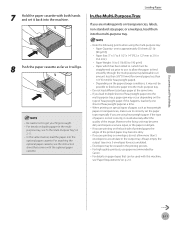
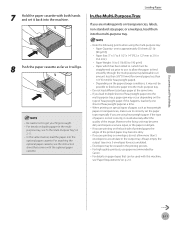
...the paper could adversely affect the quality of paper is not set it will go.
- Note the following points when using heavyweight paper. Documents and Print Media
7 Hold the paper cassette with the optional paper cassette.... For details on loading paper in the printing process. - For details on paper types that comes with both hands and set correctly, it may be creased in the multi-
imageCLASS D1180/D1170/D1150/D1120 Basic Operation Guide - Page 79


... the colors of these modes, the previously set . If the document is activated or if you select one of documents.
Combinations of the document. These settings return to the default values if the Auto Clear function is a transparency, select the document type, then adjust the exposure to select the document type.
- : For documents that contain text and photos.
- : For...
imageCLASS D1180/D1170/D1150/D1120 Basic Operation Guide - Page 82
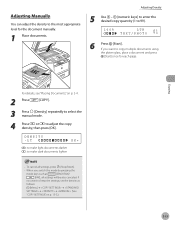
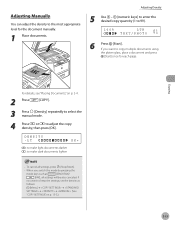
... [Density] repeatedly to select the manual mode.
4 Press or to adjust the copy density, then press [OK].
Adjusting Density
5 Use - [numeric keys] to enter the desired copy quantity (1 to make dark documents lighter
- If you want to keep the settings, set the density as
[SEND/FAX]/
[FAX], all settings, press [Stop/Reset].
- If
you want to copy multiple...
imageCLASS D1180/D1170/D1150/D1120 Basic Operation Guide - Page 132
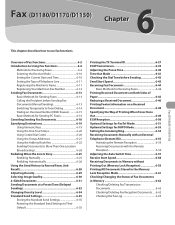
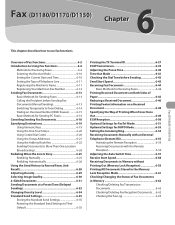
...13 Calling the Recipient before Sending 6-42 Send Start Speed 6-43 Receiving Fax Documents 6-44
Basic Methods for Receiving Faxes 6-44 Printing Received Documents on Both Sides of Paper 6-45 Reducing a Received Document 6-46 Printing Footer Information on a Received Document 6-48 Specifying the Way of Printing When Toner Runs Out 6-49 ECM Reception 6-50 Optional Settings for FaxTel Mode...
imageCLASS D1180/D1170/D1150/D1120 Basic Operation Guide - Page 144
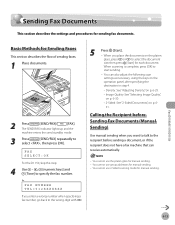
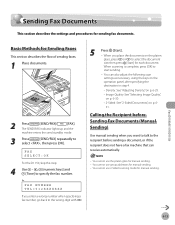
... a fax number, go back to specify the fax number.
Fax (D1180/D1170/D1150)
6-13 Calling the Recipient before sending a document, or if the recipient does not have a fax machine that can also adjust the following scan settings as necessary, using the keys on the operation panel, after specifying the destination in step 4.
• Density: See...
imageCLASS D1180/D1170/D1150/D1120 Basic Operation Guide - Page 153
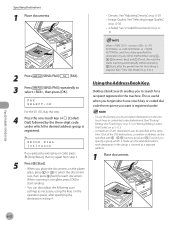
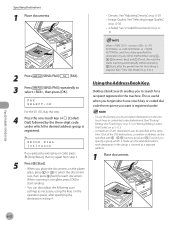
...; 2-Sided: See "2-Sided Documents," on p. 6-
31.
2 Press
[SEND/FAX]/
[FAX].
3 Press
[SEND/FAX] repeatedly to start sending.
-
When you specify a group, which the desired address group is registered. A maximum of 201 destinations can be specified at the same time. (Out of the 200 destinations, a number or address can also adjust the following scan settings as a separate address...
imageCLASS D1180/D1170/D1150/D1120 Basic Operation Guide - Page 161
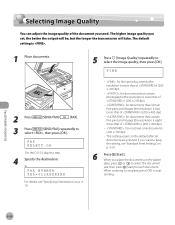
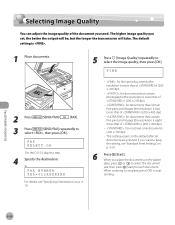
... fine print and images (the resolution is four times that of ) (200 × 400 dpi)
- : for each document.
When you want to select the image quality, then press [OK]. FINE
2 Press
[SEND/FAX]/
[FAX].
3 Press
[SEND/FAX] repeatedly to the default after all documents are scanned. When scanning is .
1 Place documents.
5 Press [Image Quality] repeatedly to keep the setting...
imageCLASS D1180/D1170/D1150/D1120 Basic Operation Guide - Page 181
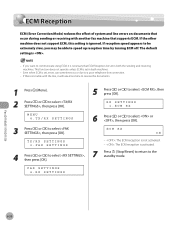
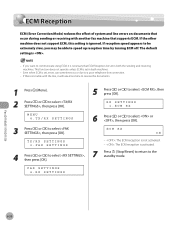
... turning ECM off. ECM Reception
ECM Reception
ECM (Error Correction Mode) reduces the effect of system and line errors on documents that occur during sending or receiving with the line, it is activated.
7 Press [Stop/Reset] to return to select , then press [OK]. The default setting is ignored.
If reception speed appears to be able...
imageCLASS D1180/D1170/D1150/D1120 Basic Operation Guide - Page 217
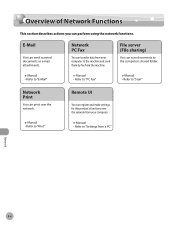
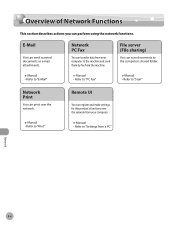
... machine.
e-Manual • Refer to "Print"
Remote UI
You can send scanned documents as e-mail attachments. E-Mail
You can register and make settings for this product's functions over the network. e-Manual • Refer to "E-Mail"
Network PC Fax
You can print over the network from your computer to the machine and send them by fax from a PC...
imageCLASS D1180/D1170/D1150/D1120 Basic Operation Guide - Page 231
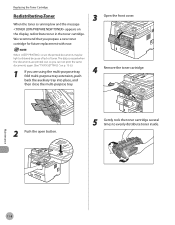
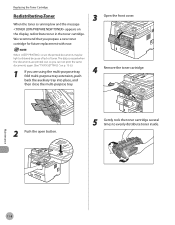
... message appears on p. 13-6.)
1 If you prepare a new toner cartridge for future replacement with ease.
3 Open the front cover. Maintenance
11-8
When is set, the printed documents may be light or blurred because of lack of toner.
We recommend that you are using the multi-purpose tray, fold multi-purpose tray extension, push back...
imageCLASS D1180/D1170/D1150/D1120 Basic Operation Guide - Page 232
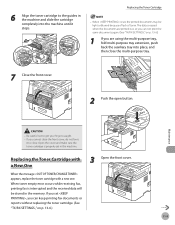
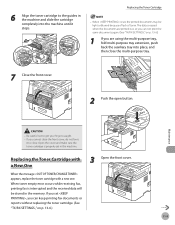
....
2 Push the open button. If you can keep printing fax documents or reports without replacing the toner cartridge. (See "TX/RX SETTINGS ," on p. 13-6.)
1 If you set in the memory.
Open the cover and make sure the toner cartridge is interrupted and the received data will be light or blurred because of lack of toner. Replacing...
imageCLASS D1180/D1170/D1150/D1120 Basic Operation Guide - Page 262
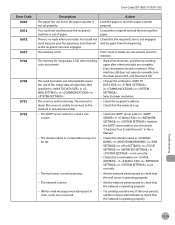
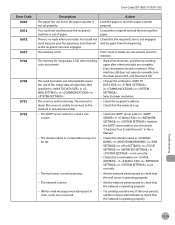
....
- Print, send, or delete any documents stored in the eManual.
- If the machine still does not operate normally, turn the main power OFF, and then back ON. The domain name or e-mail address may not be set correctly.
- The mail server is no reply when you checked in "Checking Your E-mail Account," in memory. Try sending several...
imageCLASS D1180/D1170/D1150/D1120 Basic Operation Guide - Page 263
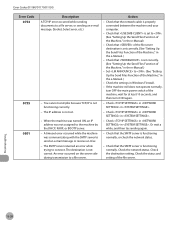
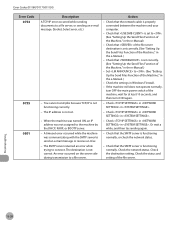
... or receive an I-fax. - Check that is set correctly. (See "Setting Up the Send Files Function of the Machine," in the e-Manual.)
- Check in in . The IP address is properly connected between the machine and your computer.
- Check the settings in .
- Check in in Windows Firewall. -
Check the destination setting. The SMTP server returned an error while trying...
imageCLASS D1180/D1170/D1150/D1120 Basic Operation Guide - Page 269
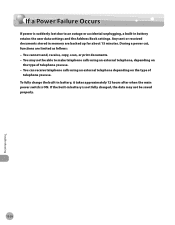
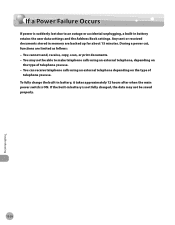
...-in battery retains the user data settings and the Address Book settings. If a Power Failure Occurs
If a Power Failure Occurs
If power is suddenly lost due to make telephone calls using an external telephone depending on
the type of
telephone you use . You cannot send, receive, copy, scan, or print documents. - During a power cut, functions are backed...
imageCLASS D1180/D1170/D1150/D1120 Basic Operation Guide - Page 272
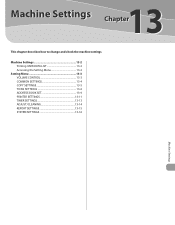
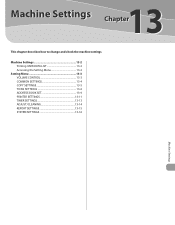
... describes how to change and check the machine settings.
Machine Settings 13-2 Printing USER DATA LIST 13-2 Accessing the Setting Menu 13-2
Setting Menu 13-3 VOLUME CONTROL 13-3 COMMON SETTINGS 13-4 COPY SETTINGS 13-5 TX/RX SETTINGS 13-6 ADDRESS BOOK SET 13-9 PRINTER SETTINGS 13-11 TIMER SETTINGS 13-13 ADJUST./CLEANING 13-14 REPORT SETTINGS 13-15 SYSTEM SETTINGS 13-16
13
Machine...
imageCLASS D1180/D1170/D1150/D1120 Basic Operation Guide - Page 291
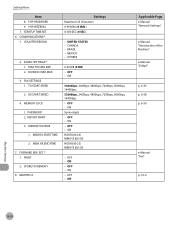
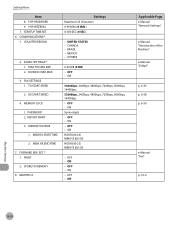
...13-20 MAX TX DATA SIZE 2. RX START SPEED
4. MEMORY RX TIME
1. MEXICO - ON - REPORT PRINT
3. STORE TO MEMORY
8. UNITED STATES - ON Seven digits - Setting Menu
Item 8. POP PASSWORD 9. POP INTERVAL 7. STARTUP TIME SET. 6. COUNTRY/REGION
2. E-MAIL SETTINGS*2 1. DIVIDED OVER MAX
3. TX START SPEED
2. MEMORY LOCK
1. PASSWORD 2. MEM RX START TIME
2. RX...
imageCLASS D1180/D1170/D1150/D1120 Basic Operation Guide - Page 296
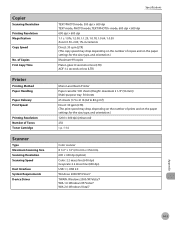
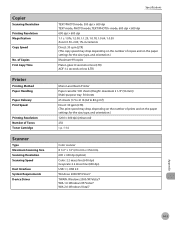
... First Copy Time
Printer
Printing Method Paper Handling
Paper Delivery Print Speed
Printing Resolution Number of Tones Toner Cartridge
Scanner
Type Maximum Scanning Size Scanning Resolution Scanning Speed
Host Interface ...The copy speed may drop depending on the number of copies and on the paper settings for the size, type, and orientation.) Maximum 99 copies Platen glass: 8 seconds or less ...
Similar Questions
How To Print Envelopes With Canon Imageclass D1120
(Posted by boankiT 9 years ago)
Printer Is On, And Everything Is Connected. I Am Trying To Print Something Off
the internet and get the error: Printer not responding. I have turned everything off and re booted, ...
the internet and get the error: Printer not responding. I have turned everything off and re booted, ...
(Posted by ayglesias 9 years ago)
How To Scan And Email A Document With Canon Printer Imageclass D420
(Posted by wscol 10 years ago)
How To Print Envelopes Using Canon D1120 Printer
(Posted by raisea23 10 years ago)

