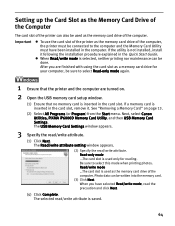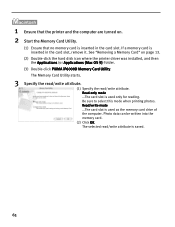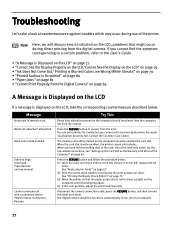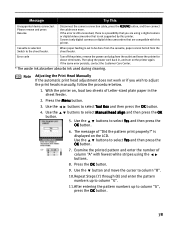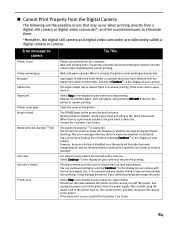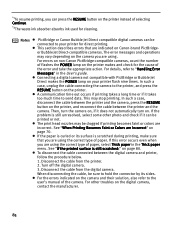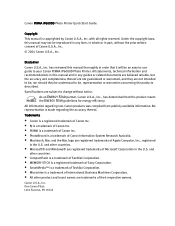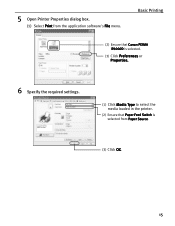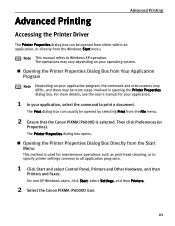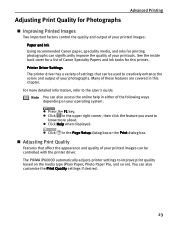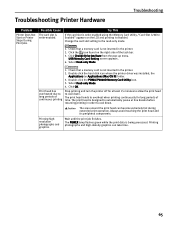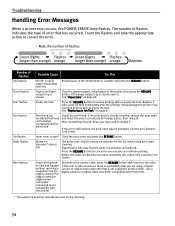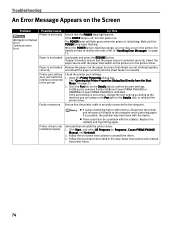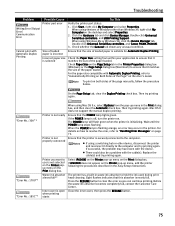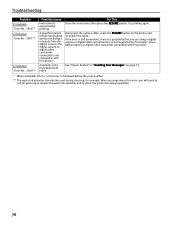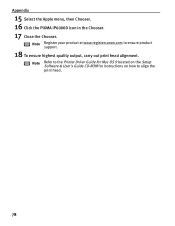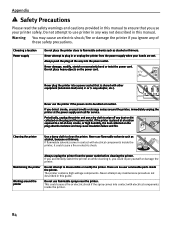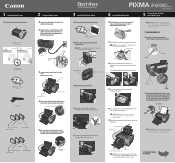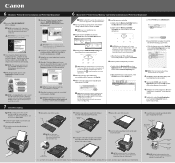Canon iP6000D Support Question
Find answers below for this question about Canon iP6000D - PIXMA Color Inkjet Printer.Need a Canon iP6000D manual? We have 3 online manuals for this item!
Question posted by jamejcfris on April 3rd, 2014
How To Clean The Pixma Ip6000d Waste Absorber Tanks
The person who posted this question about this Canon product did not include a detailed explanation. Please use the "Request More Information" button to the right if more details would help you to answer this question.
Current Answers
Answer #1: Posted by waelsaidani1 on April 4th, 2014 3:54 AM
Hello go through help here: http://www.polyphoto.com/tutorials/PrintHeadCleaning/CanonCleaningAndReset.html
Related Canon iP6000D Manual Pages
Similar Questions
How To Clean The Waste Ink Tank Of Canon Ip6000d Printer
(Posted by jeIamX 9 years ago)
What Is A Canon Pixma Ip6000d Waste Ink Absorber
(Posted by lilpodi 9 years ago)
How To Remove The Waste Ink Tank From An I9100 Printer
(Posted by firesund 10 years ago)
Pixma Ip6000d Printer. Changed Inks, Will Not Print.
Will Not Print Any Test Patterns.
Will Not Print Any Test Patterns.
(Posted by pellixman 10 years ago)
Waste Ink Tank
What does the waste ink tank look like and how do you remove it
What does the waste ink tank look like and how do you remove it
(Posted by rtcowley 12 years ago)