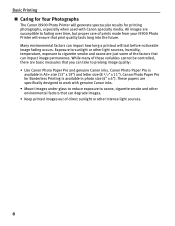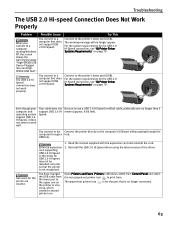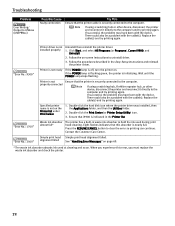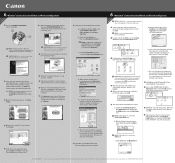Canon i9900 Support Question
Find answers below for this question about Canon i9900.Need a Canon i9900 manual? We have 3 online manuals for this item!
Question posted by rod424 on April 12th, 2016
Unable To Fax Or Copy
I changed the ink and still unable to fax or copy code 1688 on screen. What should I do?
Current Answers
Answer #1: Posted by TechSupport101 on April 13th, 2016 8:27 AM
Hi. Error 1688 is an "ink has run out error". You may be having a defect replacement cartridge or you may have sadly replaced the wrong cartridge in error.
Related Canon i9900 Manual Pages
Similar Questions
Will The I9900 Work With 2019 Macbook Pro Using Monterey?
I have been scouring the internet for a reliable source of information. It is plugged in using USB. ...
I have been scouring the internet for a reliable source of information. It is plugged in using USB. ...
(Posted by capeandtobias 2 years ago)
How Do I Reset My Mx410 Printer After I Changed Ink Cartridge
(Posted by 02784shel 10 years ago)