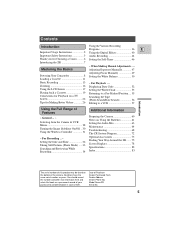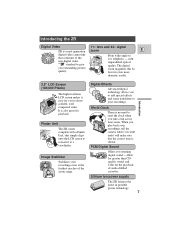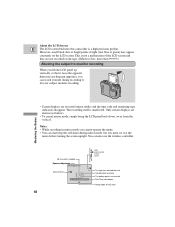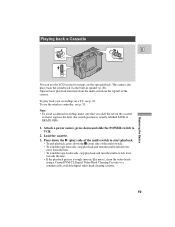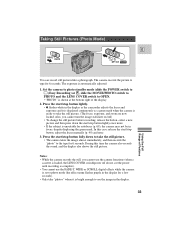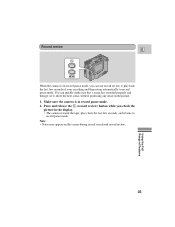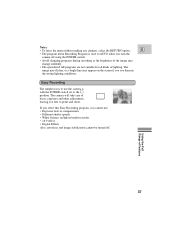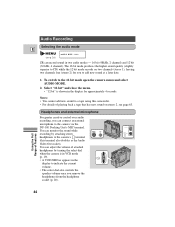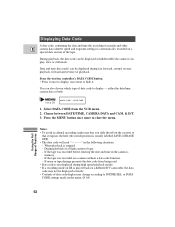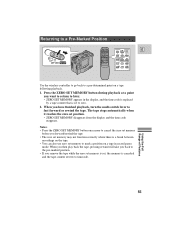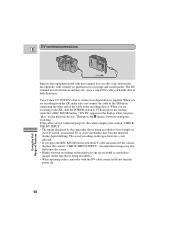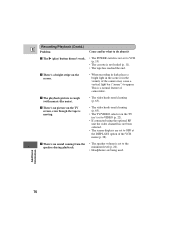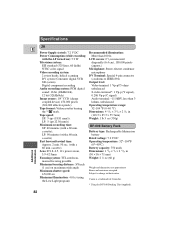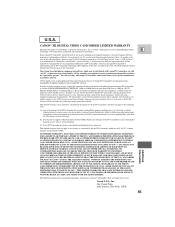Canon ZR85 Support Question
Find answers below for this question about Canon ZR85 - ZR 85 Camcorder.Need a Canon ZR85 manual? We have 1 online manual for this item!
Question posted by greenlybecky on February 15th, 2016
Screen Is Blue While Tape Is Playing
Current Answers
Answer #1: Posted by hzplj9 on February 16th, 2016 2:11 PM
You can get the user guide here:
http://www.manualslib.com/products/Canon-Zr85-Zr-85-Camcorder-2848422.html
Search the document for 'Blue' and it explains.
Related Canon ZR85 Manual Pages
Similar Questions
i need software driver disc for ZR300 video camera using on windows 10 computer
please help me get my ZR85 Canon digital video camcorder to power up. Even with a new battery it's n...
I have a Canon FS30 video camera (approx. 3 years old). I had never had problems before, but today, ...
When I stick he tape in the camera it spits it back out. How do I fix this problem?
How can I import video from my Canon ZR85 to my Mac OS X version 10.6.7?