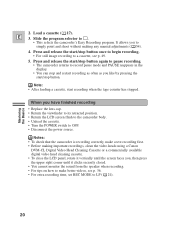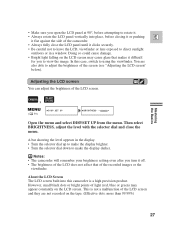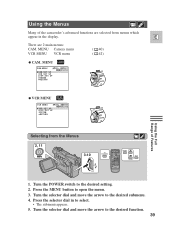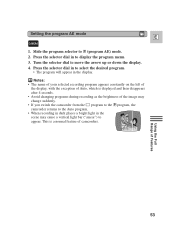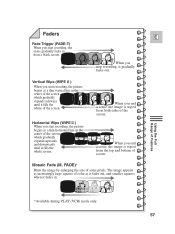Canon ZR40 Support Question
Find answers below for this question about Canon ZR40.Need a Canon ZR40 manual? We have 1 online manual for this item!
Question posted by cmtpg on April 4th, 2013
Flashing Symbol Looks Like A Bowl With Slamtedtorch Vertical Line And Arrow
The person who posted this question about this Canon product did not include a detailed explanation. Please use the "Request More Information" button to the right if more details would help you to answer this question.
Current Answers
Related Canon ZR40 Manual Pages
Similar Questions
Flashing Red Symbol On Screen
turned on camera and a small flashing symbol shows up. Any idea what is means
turned on camera and a small flashing symbol shows up. Any idea what is means
(Posted by Robyn338 9 months ago)
Battery Bad/missing Red Light Flashing
Unable to output via firewire or AV to computer. Camcorder VCR set to on. Does battery red light fla...
Unable to output via firewire or AV to computer. Camcorder VCR set to on. Does battery red light fla...
(Posted by Jerraddy 3 years ago)
Head Cleaner
i have Canon ES8400VA video camera , the problem is my recorded cassette is not display on camera sc...
i have Canon ES8400VA video camera , the problem is my recorded cassette is not display on camera sc...
(Posted by ms1sunder 12 years ago)