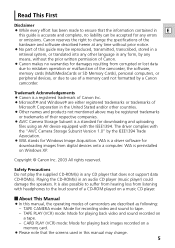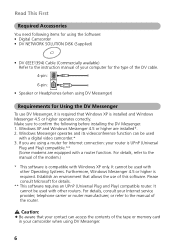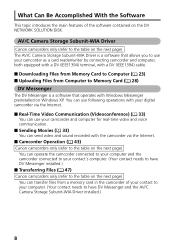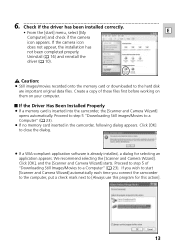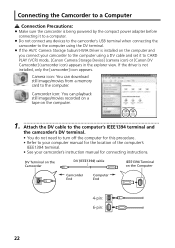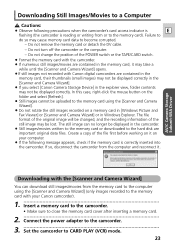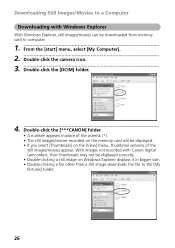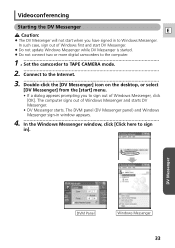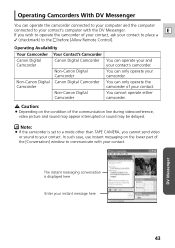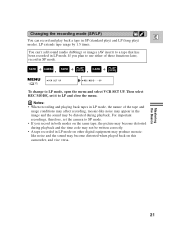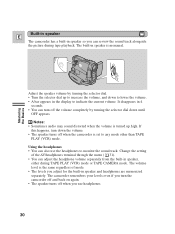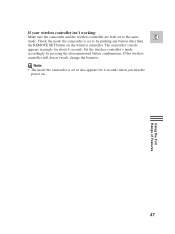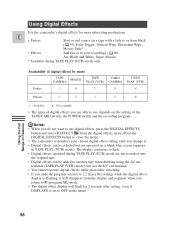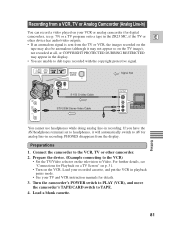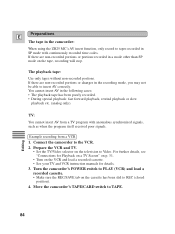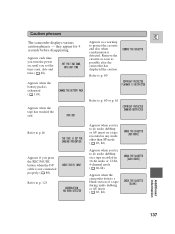Canon ZR25MC Support Question
Find answers below for this question about Canon ZR25MC - Digital Camcorder With Built-in Still Mode.Need a Canon ZR25MC manual? We have 8 online manuals for this item!
Question posted by katyhorne on March 16th, 2013
How Do I Put The Tape In?
Current Answers
Answer #1: Posted by tintinb on March 16th, 2013 2:44 PM
http://www.helpowl.com/manuals/Canon/ZR25MC/46951
If you have more questions, please don't hesitate to ask here at HelpOwl. Experts here are always willing to answer your questions to the best of our knowledge and expertise.
Regards,
Tintin
Related Canon ZR25MC Manual Pages
Similar Questions
i need software driver disc for ZR300 video camera using on windows 10 computer
Camera loads tape fine, but after loading it beeps and says eject tape. Tried with several different...
My son has received a used Canon NTSC ZR25mc digital camcorder. It did not come with a charging cord...