Canon PowerShot SX50 HS Support Question
Find answers below for this question about Canon PowerShot SX50 HS.Need a Canon PowerShot SX50 HS manual? We have 1 online manual for this item!
Question posted by Monohan on December 31st, 2013
Canon Sx50 Date Stamp Can The Date Time Stamp Be Turned Off?
The person who posted this question about this Canon product did not include a detailed explanation. Please use the "Request More Information" button to the right if more details would help you to answer this question.
Current Answers
There are currently no answers that have been posted for this question.
Be the first to post an answer! Remember that you can earn up to 1,100 points for every answer you submit. The better the quality of your answer, the better chance it has to be accepted.
Be the first to post an answer! Remember that you can earn up to 1,100 points for every answer you submit. The better the quality of your answer, the better chance it has to be accepted.
Related Canon PowerShot SX50 HS Manual Pages
User Guide - Page 10
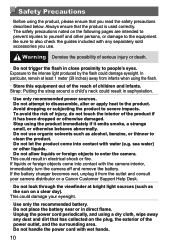
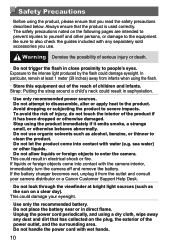
..., immediately turn the camera off and remove the battery. If liquids or foreign objects come into contact with water (e.g.
Strap: Putting the strap around a child's neck could damage your camera distributor or a Canon Customer Support Help Desk.
• Do not look through the viewfinder at bright light sources (such as alcohol, benzine, or thinner...
User Guide - Page 19
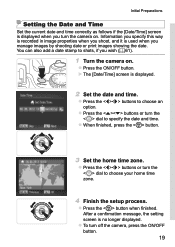
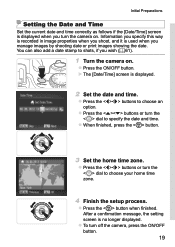
... finished. Initial Preparations
Setting the Date and Time
Set the current date and time correctly as follows if the [Date/Time] screen is no longer displayed. zzPress the ON/OFF button. zzPress the buttons or turn the camera on .
zzTo turn the dial to choose an option.
You can also add a date stamp to choose your home time zone.
4 Finish the setup...
User Guide - Page 20
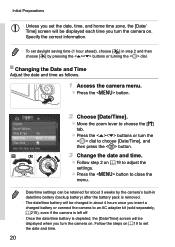
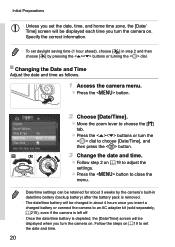
... by pressing the buttons or turning the dial.
Follow the steps on =19 to set the date and time.
20 Changing the Date and Time
Adjust the date and time as follows.
1 Access the camera menu. Initial Preparations
• Unless you set the date, time, and home time zone, the [Date/ Time] screen will be displayed each time you turn the camera on. zzPress the button...
User Guide - Page 32
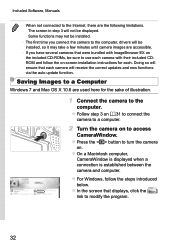
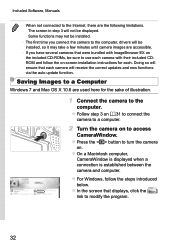
....
• The first time you have several cameras that were bundled with their included CDROM and follow the steps introduced below. zzOn a Macintosh computer,
CameraWindow is displayed when a connection is established between the camera and computer. zzFollow step 3 on =31 to connect the
camera to a computer.
2 Turn the camera on to turn the camera
on. zzPress the button...
User Guide - Page 33
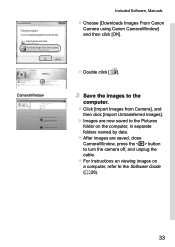
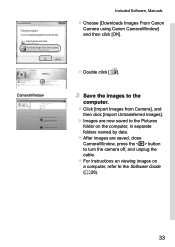
... Canon CameraWindow] and then click [OK]. XXImages are saved, close CameraWindow, press the button to the Pictures
folder on a computer, refer to the
computer. zzAfter images are now saved to turn the camera off, and unplug the cable.
zzFor instructions on viewing images on the computer, in separate folders named by date. zzClick [Import...
User Guide - Page 34
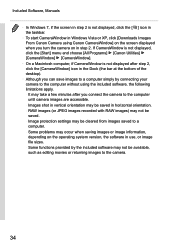
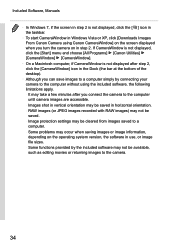
... screen in step 2 is not displayed after you turn the camera on the operating system version, the software in step 2. RAW images (or JPEG images recorded with RAW images) may not be saved. - Some functions provided by connecting your camera to the computer without using Canon CameraWindow] on the screen displayed when you connect...
User Guide - Page 38
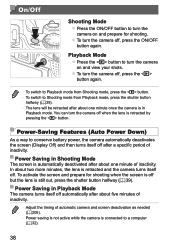
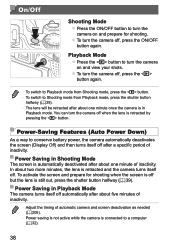
... minute of inactivity.
In about five minutes of inactivity.
• Adjust the timing of inactivity. You can turn the camera off , press the ON/OFF
button again.
Power Saving in Playback mode.... Mode
The screen is automatically deactivated after about one minute once the camera is in Playback Mode
The camera turns itself off after about two more minutes, the lens is still out...
User Guide - Page 44
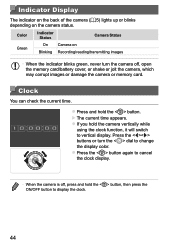
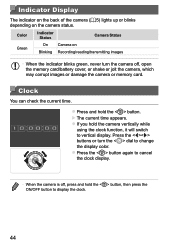
... will switch to vertical display. XXThe current time appears.
Clock
You can check the current time.
Press the buttons or turn the camera off , press and hold the button, then press the ON/OFF button to change the display color. Color
Indicator Status
Camera Status
Green
On
Camera on the camera status. Indicator Display
The indicator on...
User Guide - Page 86
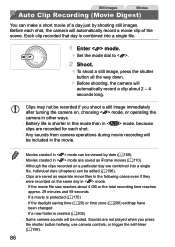
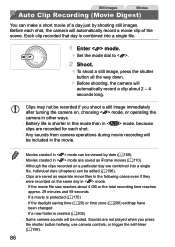
... for each shot, the camera will be recorded if you shoot a still image immediately after turning the camera on, choosing < > mode, or operating the camera in mode, because clips are...or the total recording time reaches
approx. 29 minutes and 59 seconds -
If a movie is created (=205)
• Some camera sounds will automatically record a movie clip of a day just by date (=169). •...
User Guide - Page 200


....
zzPress the buttons or turn the dial to choose [ ]. World Clock
To ensure that time zone. Before using the world clock, be sure to set daylight saving time (1 hour ahead), press the buttons to choose [ World], and then press the button.
Adjusting Basic Camera Functions
Date and Time
Adjust the date and time as follows.
1 Access the [Date/Time] screen.
User Guide - Page 211


...tab settings [Date/Time] (=19), [Language ] (=21), [Time Zone] (=200), the image assigned to choose [OK], and then press the button. The shooting mode (=89) - Adjusting Basic Camera Functions
Restoring ... default camera settings.
1 Access the [Reset All] screen. Copyright information (=208)
211 Colors chosen in Color Accent (=98) or Color Swap (=100) - zzPress the buttons or turn the ...
User Guide - Page 240


... [File No.] at the same time.
• Index printing is not available on some Canon PictBridge-compatible printers (sold separately).
• The date is printed in a format matching setting details in [Date/Time] on the [2] tab, and then press the button.
2 Choose an image.
zzPress the buttons or turn the dial to choose an image, and...
User Guide - Page 248


... on , and then turn the camera on the screen when shooting. Try cleaning the terminals with a
cotton swab and reinserting the battery a few times. Close the cover,
turn it off again (=17...battery is inserted facing the correct way (=16). • Confirm that date stamps are recorded in the camera, contact a Canon Customer Support Help Desk. Try warming the battery a little
by putting ...
User Guide - Page 250


...displayed and shooting stops automatically. Menu", and "Shooting Menu" (=260 - 266).
Note that the date/time are washed-out. • Shoot within flash range (=276). • Lower the flash and ... off dust or airborne particles. A "full buffer" warning (=256) is slower. • Use the camera to perform low-level formatting of the memory card (=204). • Lower the image quality (=77)....
User Guide - Page 257


...level (= 153)
Focusing range (=129, 130)
File size
Still images: Resolution (=275) Movies: Playback time
Compression (image quality) (=147) / Resolution (=74), RAW (=146), MOV (movies) Grouped image (=88,...Protection (=175) Favorites (=184) My Colors (=125, 191) Red-eye correction (=75, 193) Shooting date/time (= 19) Movies (=46, 160) Group playback (= 170) Play Clip (=164)
257 File ...
User Guide - Page 270


...
*1
Electronic Level
*1
Histogram
*1
Reverse Disp. (=18)
On
*1
Off
*1
IS Settings (=147)
Off
*1
IS Mode
Continuous
*1
Shoot Only
*1
Dynamic IS
1 2
*1 *1
Display Area (=57)
Large/Medium/Small
*1
Date Stamp (=61)
Off
*1
Date / Date & Time
*1
Face ID Settings (=63)
On/Off
*1
Set Shortcut button (=155)
*1
Save Settings (=156)
Destination
C1/C2
O
DBM...
User Guide - Page 272
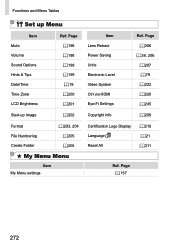
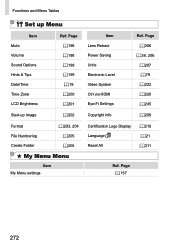
Page = 198 = 198 = 199 = 199 = 19 = 200 = 201
Start-up Menu
Item Mute Volume Sound Options Hints & Tips Date/Time Time Zone LCD Brightness
Ref. Page = 206
=38, 206 = 207 = 79 = 222 = 220 = 245
Copyright Info
= 208
Certification Logo Display Language Reset All
= 210 = 21 = 211
...
User Guide - Page 274


... 30 minutes Approx. 7 hours
*1 Time under default camera settings, when normal operations are performed, such as shooting, pausing, turning the camera on and off, and zooming.
*2 Time available when shooting the maximum movie length ...000 dots Design rule for Camera File system, DPOF (version 1.1) compliant Still Images: Exif 2.3 (JPEG), RAW (CR2 (Canon Original)) Movies: MOV (Image data: H.264;
User Guide - Page 278
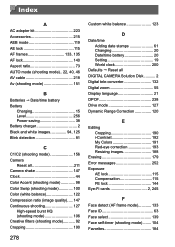
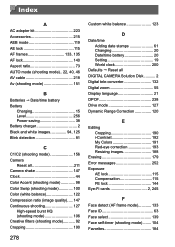
...shooting mode 106 Creative filters (shooting mode 92 Cropping 190
278
Custom white balance 123
D Date/time
Adding date stamps 61 Changing 20 Date/time battery 20 Setting 19 World clock 200 Defaults Reset all DIGITAL CAMERA Solution Disk........... 2 Digital tele-converter 132 Digital zoom 55 Display language 21 DPOF 238 Drive mode 127 Dynamic Range Correction 120
E Editing...
User Guide - Page 280
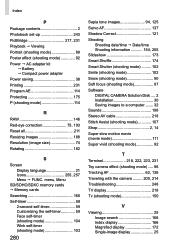
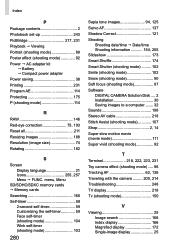
... images 94, 125 Servo AF 137 Shadow Correct 121 Shooting
Shooting date/time Date/time Shooting information 154, 255 Slideshow 173 Smart Shuffle 174 Smart Shutter (shooting mode).......... 102 Smile (shooting mode 102 Snow (shooting mode 90 Soft focus (shooting mode 97 Software DIGITAL CAMERA Solution Disk..... 2 Installation 30 Saving images to a computer........ 32 Sounds...
Similar Questions
Guide To Canon Powershot Sx50 Hs Hebrew
Guide to Canon PowerShot SX50 HS Hebrew
Guide to Canon PowerShot SX50 HS Hebrew
(Posted by bm66998 8 years ago)
How Can I Tell What Version Of Firmwhare My Cannon Powershot Sx50 Has?
(Posted by coKIMMO 9 years ago)
How To Turn Off Date Stamp On Digital Camera Canon Powershot A1000
(Posted by pimendy 9 years ago)
How To Replace The Date/time Battery On The Canon Powershot 150
(Posted by mak5ant 10 years ago)

