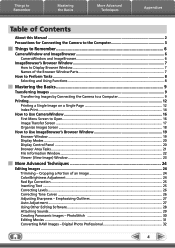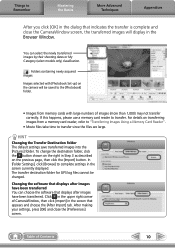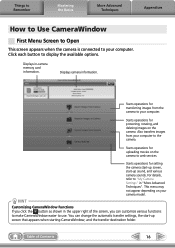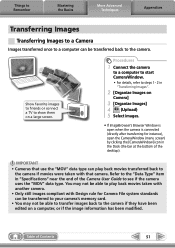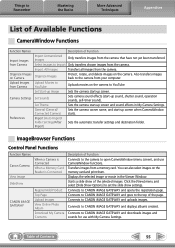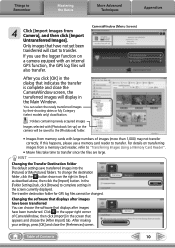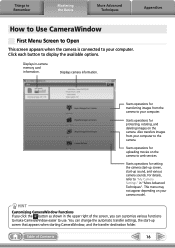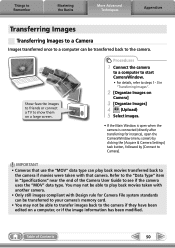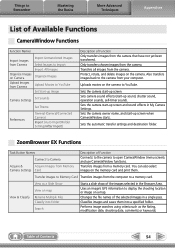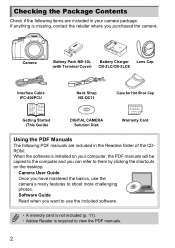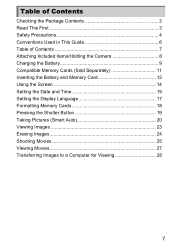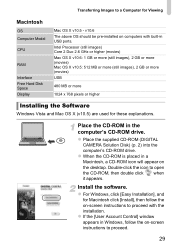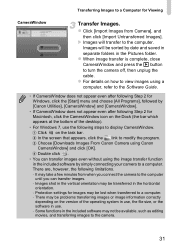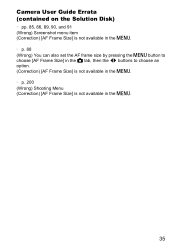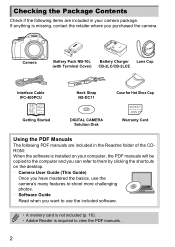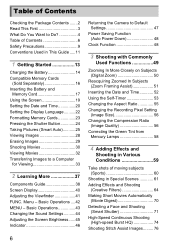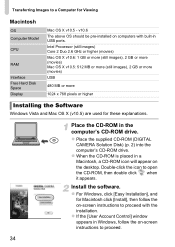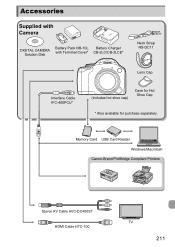Canon PowerShot SX40 HS Support Question
Find answers below for this question about Canon PowerShot SX40 HS.Need a Canon PowerShot SX40 HS manual? We have 4 online manuals for this item!
Question posted by mainstreet on March 20th, 2013
Camera Picture Transfer
Current Answers
Answer #1: Posted by tintinb on April 10th, 2013 7:26 AM
1. Connect the USB data cable of your camera to your computer
2. Click Start/Windows logo
3. Open My Computer/Computer
4. Open the drive of your camera
5. Copy the files that you wish to transfer by pressing Ctrl + C
6. Open the drive C: and past the copied files by pressing Ctrl + V
If you have more questions, please don't hesitate to ask here at HelpOwl. Experts here are always willing to answer your questions to the best of our knowledge and expertise.
Regards,
Tintin
Related Canon PowerShot SX40 HS Manual Pages
Similar Questions
Where can I get a Solution Disk for the sx40 camera
Hi, I have Windows XP, just purchased a Canon powershot A1200, The digital camera solution disk wont...