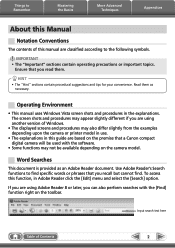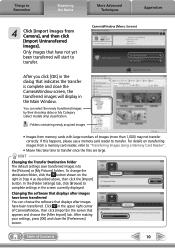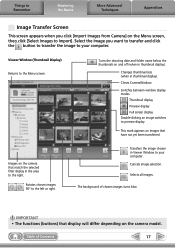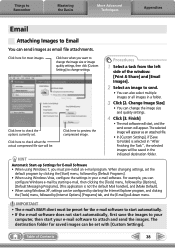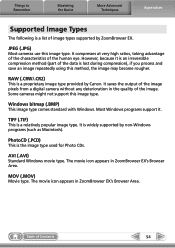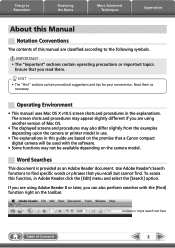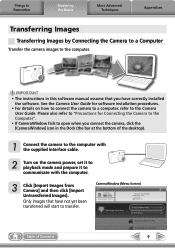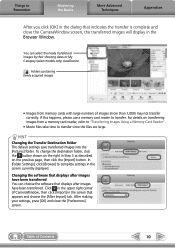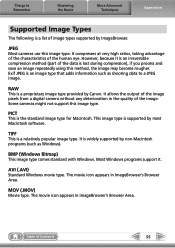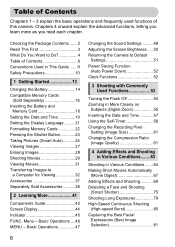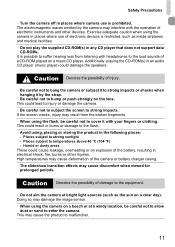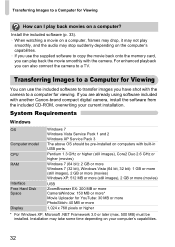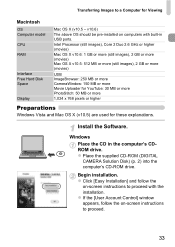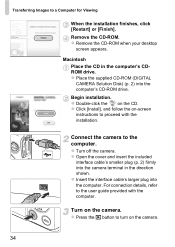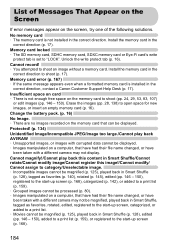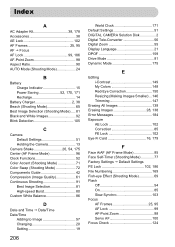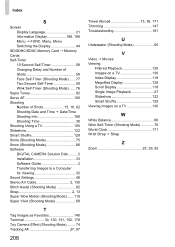Canon PowerShot ELPH 300 HS Support Question
Find answers below for this question about Canon PowerShot ELPH 300 HS.Need a Canon PowerShot ELPH 300 HS manual? We have 3 online manuals for this item!
Question posted by bp1539 on August 9th, 2013
I Transfer Video To Pc But Cannot See The Video Because The Great Quality
i transfer video to pc to send to my friend--he receives the video but does not see anything because the quality of image is too great--what can i do--thank you
Current Answers
Related Canon PowerShot ELPH 300 HS Manual Pages
Similar Questions
Www.canon Digital Camera Powershot S200 User Mauel In English Can U Get Me ?
(Posted by mohangca 10 years ago)
How To Set Factory Settings On Canon Camera Powershot Elph 300 Hs
(Posted by nvazSOMET 10 years ago)
How To Unlock The Memory Card On Canon Digital Power Shot Elph 300 Hs Camera
(Posted by luelemma 10 years ago)
How To Restart Canon Digital Camera Elph 300 Hs
(Posted by jenLa 10 years ago)
G9 Digital Camera Auto Bracket Mode
I have G9 digital camera. The qusetion "In the AutoBracket Mode apeture choice, which of the param...
I have G9 digital camera. The qusetion "In the AutoBracket Mode apeture choice, which of the param...
(Posted by saadatakbar 12 years ago)