Canon PowerShot ELPH 110 HS Support Question
Find answers below for this question about Canon PowerShot ELPH 110 HS.Need a Canon PowerShot ELPH 110 HS manual? We have 1 online manual for this item!
Question posted by makste on January 24th, 2014
Canon 110 Hs How To Adjust Volume For Video
The person who posted this question about this Canon product did not include a detailed explanation. Please use the "Request More Information" button to the right if more details would help you to answer this question.
Current Answers
There are currently no answers that have been posted for this question.
Be the first to post an answer! Remember that you can earn up to 1,100 points for every answer you submit. The better the quality of your answer, the better chance it has to be accepted.
Be the first to post an answer! Remember that you can earn up to 1,100 points for every answer you submit. The better the quality of your answer, the better chance it has to be accepted.
Related Canon PowerShot ELPH 110 HS Manual Pages
User Guide - Page 2
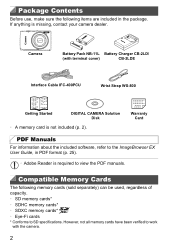
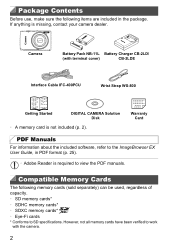
... cards have been verified to work with terminal cover)
CB-2LDE
Interface Cable IFC-400PCU
Wrist Strap WS-800
Getting Started
DIGITAL CAMERA Solution Disk
• A memory card is missing, contact your camera dealer. Package Contents
Before use, make sure the following memory cards (sold separately) can be used, regardless of capacity. •...
User Guide - Page 3
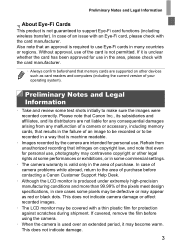
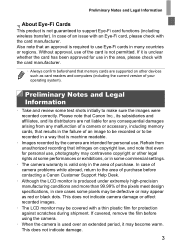
... to use , photography may become warm. This does not indicate camera damage or affect recorded images.
• The LCD monitor may appear as card readers and computers (including the current version of your operating system). If covered, remove the film before contacting a Canon Customer Support Help Desk.
• Although the LCD monitor...
User Guide - Page 5
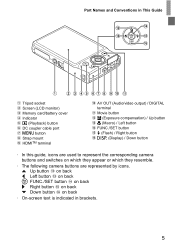
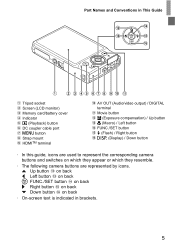
... Guide
Tripod socket
Screen (LCD monitor)
Memory card/battery cover
Indicator 1 (Playback) button DC coupler cable port n button Strap mount HDMITM terminal
AV OUT (Audio/video output) / DIGITAL
terminal
Movie button b (Exposure compensation) / Up button e (Macro) / Left button FUNC./SET button h (Flash) / Right button l (Display) / Down button
• In this guide, icons...
User Guide - Page 6
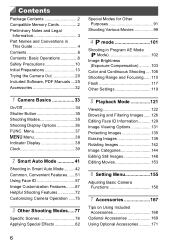
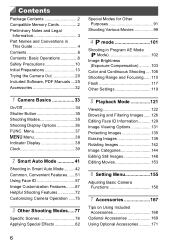
...102
Image Brightness (Exposure Compensation 103
Color and Continuous Shooting .... 106 Shooting Range and Focusing...... 110 Flash 117 Other Settings 119
5 Playback Mode 121
Viewing 122 Browsing and Filtering Images...... 126... 148 Editing Movies 153
6 Setting Menu 155
Adjusting Basic Camera Functions 156
7 Accessories 167
Tips on Using Included Accessories 168
Optional Accessories 169 Using Optional...
User Guide - Page 10
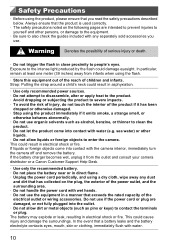
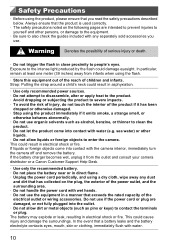
... following pages are damaged, or not fully plugged into contact with the camera interior, immediately turn the camera off and remove the battery. This could result in electrical shock or fire...particular, remain at least one meter (39 inches) away from the outlet and consult your camera distributor or a Canon Customer Support Help Desk.
• Use only the recommended battery. • Do not...
User Guide - Page 18
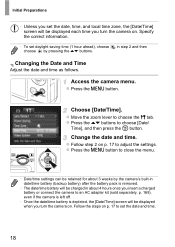
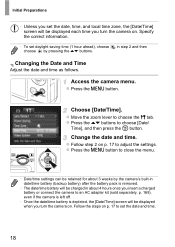
... the [Date/Time] screen will be displayed each time you turn the camera on.
z Move the zoom lever to adjust the settings. Follow the steps on p. 17 to set daylight saving time (1 hour... settings can be charged in step 2 and then
Changing the Date and Time
Adjust the date and time as follows. Access the camera menu. Choose [Date/Time]. Specify the correct information.
• To set ...
User Guide - Page 23


... are identified by shooting date,
press the op buttons in Scroll Display
mode.
Trying the Camera Out
z To access Scroll Display mode, press and hold the qr buttons for at least... the op buttons to Shooting mode from Playback mode, press the shutter button halfway.
23
z To adjust the volume, press the op buttons
during playback.
• To switch to choose , and then press the...
User Guide - Page 25
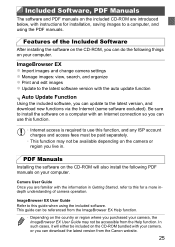
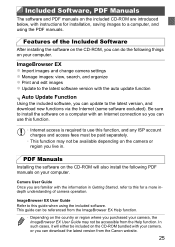
....
• This function may not be accessible from the Canon website.
25 This guide can be available depending on the camera or region you can update to use this function.
•...understanding of the Included Software
After installing the software on the CD-ROM, you purchased your camera, the ImageBrowser EX User Guide may not be referenced from the ImageBrowser EX Help function.
...
User Guide - Page 27
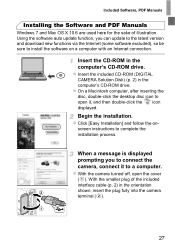
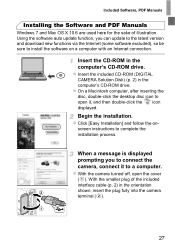
... be sure to complete the installation process. screen instructions to install the software on - z Insert the included CD-ROM (DIGITAL
CAMERA Solution Disk) (p. 2) in the orientation shown, insert the plug fully into the camera terminal ( ).
27 z Click [Easy Installation] and follow the on a computer with an Internet connection. Included Software, PDF Manuals
Installing...
User Guide - Page 32
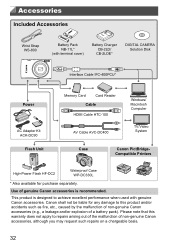
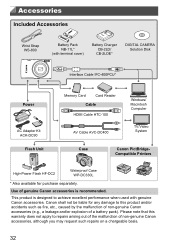
... terminal cover)
Battery Charger CB-2LD/ CB-2LDE*
DIGITAL CAMERA Solution Disk
Interface Cable IFC-400PCU*
Power
AC Adapter Kit ACK-DC90 Flash Unit
Memory Card
Card Reader
Cable
HDMI Cable HTC-100
AV Cable AVC-DC400
Windows/ Macintosh Computer
TV/Video System
Case
Canon PictBridgeCompatible Printers
High-Power Flash HF-DC2
Waterproof Case...
User Guide - Page 114
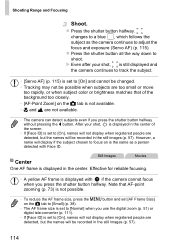
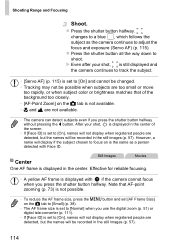
...] (p. 115) is set [AF Frame Size] on the 4 tab is the same as the camera continues to adjust the
focus and exposure (Servo AF) (p. 115).
changes to [On] and cannot be changed.
... for reliable focusing.
• A yellow AF frame is displayed with if the camera cannot focus when you use the digital zoom (p. 51) or digital tele-converter (p. 111).
• If [Face ID] is not possible.
•...
User Guide - Page 123


...m button. z Press the op buttons to simple information display mode and check. Viewing
Play movies. Adjust the volume. Switch to adjust the volume.
Pause playback. X After the movie is finished,
is
displayed.
• To switch to Shooting ... Info] on detected people.
• If you switch the camera to simple information display mode (p. 124), the names of up to choose the effect.
User Guide - Page 156
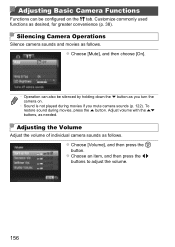
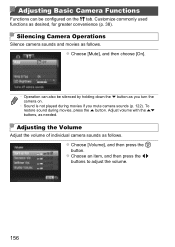
... as follows. z Choose an item, and then press the qr buttons to adjust the volume.
156 z Choose [Volume], and then press the m button.
Adjusting the Volume
Adjust the volume of individual camera sounds as desired, for greater convenience (p. 38). Adjust volume with the op buttons, as you turn the camera on the 3 tab. z Choose [Mute], and then choose [On].
• Operation...
User Guide - Page 165
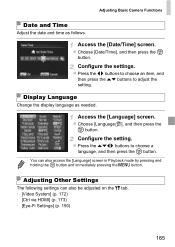
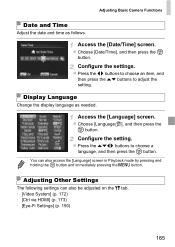
... the 3 tab. • [Video System] (p. 172) • [Ctrl via HDMI] (p. 173) • [Eye-Fi Settings] (p. 190)
165 Adjusting Other Settings
The following settings can also access the [Language] screen in Playback mode by pressing and holding the m button and immediately pressing the n button.
Adjusting Basic Camera Functions
Date and Time
Adjust the date and time...
User Guide - Page 166
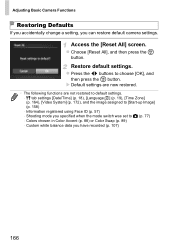
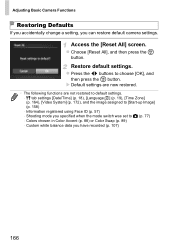
...to default settings. - 3 tab settings [Date/Time] (p. 18), [Language ] (p. 19), [Time Zone] (p. 164), [Video System] (p. 172), and the image assigned to choose [OK], and
then press the m button. Custom white balance data you ...166 z Choose [Reset All], and then press the m
button. Adjusting Basic Camera Functions
Restoring Defaults
If you accidentally change a setting, you can restore default...
User Guide - Page 197
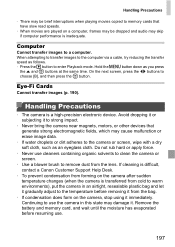
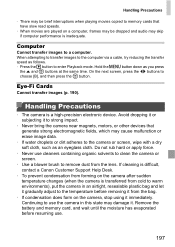
...Canon Customer Support Help Desk.
• To prevent condensation from forming on the camera after sudden temperature changes (when the camera is transferred from cold to warm environments), put the camera...to use the camera in an airtight, resealable plastic bag and let it gradually adjust to the temperature before resuming use cleaners containing organic solvents to clean the camera or screen.
...
User Guide - Page 200
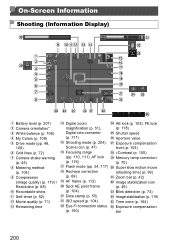
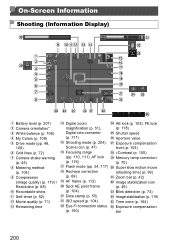
...Camera shake warning (p. 45) Metering method (p. 104) Compression (image quality) (p. 119) / Resolution (p. 68) Recordable shots Self-timer (p. 52) Movie quality (p. 71) Remaining time
Digital zoom magnification (p. 51), Digital... tele-converter (p. 111) Shooting mode (p. 204), Scene icon (p. 47) Focusing range (pp. 110, 111), AF lock...
User Guide - Page 212
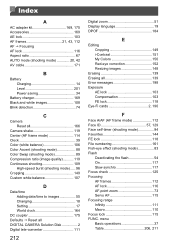
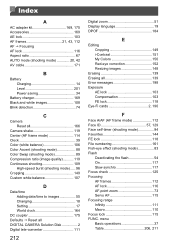
...to images 55 Changing 18 Setting 17 World clock 164
DC coupler 175 Defaults J Reset all DIGITAL CAMERA Solution Disk 2 Digital tele-converter 111
212
Digital zoom 51 Display language 19 DPOF 184
E
Editing Cropping 149 i-Contrast 151 My Colors 150 Red...-point zoom 73 Servo AF 115 Focusing range Infinity 111 Macro 110 Focus lock 115 FUNC. menu Basic operations 37 Table 206, 211
User Guide - Page 214
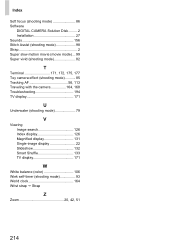
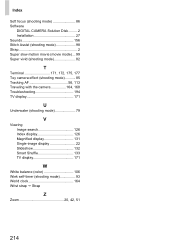
... focus (shooting mode 86 Software
DIGITAL CAMERA Solution Disk ......... 2 Installation 27 Sounds 156 Stitch Assist (shooting mode 98 Strap 2 Super slow motion movie (movie mode) ... 99 Super vivid (shooting mode 82
T
Terminal 171, 172, 175, 177 Toy camera effect (shooting mode 85 Tracking AF 56, 113 Traveling with the camera 164, 168 Troubleshooting 194...
User Guide - Page 217
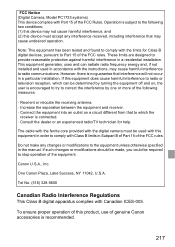
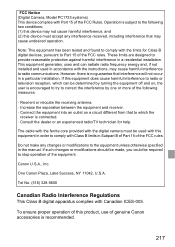
... systems) This device complies with the digital camera must accept any changes or modifications to the equipment unless otherwise specified in the manual. If such changes or modifications should be made, you could be used in accordance with Class B limits in Subpart B of Part 15 of genuine Canon accessories is recommended.
217 However...
Similar Questions
How To Turn The Volume Up On A Canon Powershot Elph 110 Hs
(Posted by GOOrichl 9 years ago)
Deleted Video My Camera Canon Elph Can Get Back
(Posted by termijrla 10 years ago)
Www.canon Digital Camera Powershot S200 User Mauel In English Can U Get Me ?
(Posted by mohangca 10 years ago)
Canon Powershot Elph 110 Hs Cannot Detect Camera Message
(Posted by Sttre 10 years ago)
How To Install Powershot 110 Hs Software On Mac
(Posted by avaGiz 10 years ago)

