Canon PowerShot ELPH 100 HS Support Question
Find answers below for this question about Canon PowerShot ELPH 100 HS.Need a Canon PowerShot ELPH 100 HS manual? We have 3 online manuals for this item!
Question posted by Anonymous-68080 on July 24th, 2012
Editing
What editing software is compatible? I'd like to put together video clips but it wont work with iondows movie maker. I can't import them. SO what editing software will let me put together and edit the clips?
Current Answers
There are currently no answers that have been posted for this question.
Be the first to post an answer! Remember that you can earn up to 1,100 points for every answer you submit. The better the quality of your answer, the better chance it has to be accepted.
Be the first to post an answer! Remember that you can earn up to 1,100 points for every answer you submit. The better the quality of your answer, the better chance it has to be accepted.
Related Canon PowerShot ELPH 100 HS Manual Pages
Software Guide for Windows - Page 2
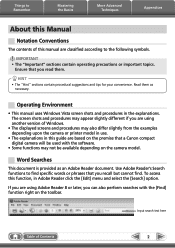
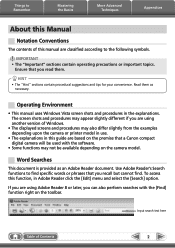
...click the [Edit] menu and...important topics. HINT
• The "Hint" sections contain procedural suggestions and tips for your convenience.
Word Searches
This document is provided as necessary. To access this function, in the explanations.
Read them . The screen shots and procedures may appear slightly different if you can also perform searches with the software...compact digital camera ...
Software Guide for Windows - Page 4
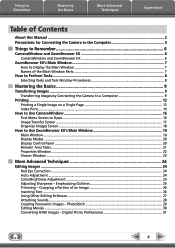
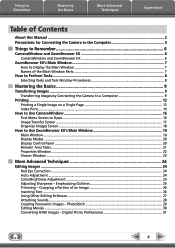
PhotoStitch 29 Editing Movies...30 Converting RAW Images - Digital Photo Professional 31
4 Cropping a Portion of the Main Window Parts 7
How to Perform Tasks...8 Selecting Tasks and Task Window Procedures 8
Mastering the Basics 9
Transferring Images...9 Transferring Images by Connecting the Camera to a Computer 9
Printing...12 Printing a Single Image on a Single Page 12 Index Print...14...
Software Guide for Windows - Page 23
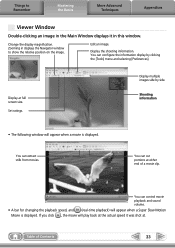
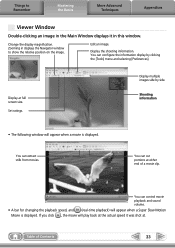
... Window
Double-clicking an image in the Main Window displays it was shot at.
Table of a movie clip. Display the shooting information. You can cut portions at full screen size. Display at either end of Contents
23
Edit an image. Display multiple images side by clicking the [Tools] menu and selecting [Preferences].
You...
Software Guide for Windows - Page 31
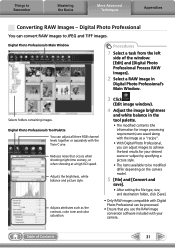
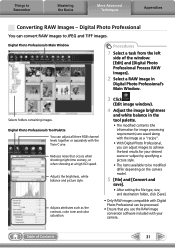
... Only RAW images compatible with Digital Photo Professional can be processed.
• Ensure that occurs when shooting night time scenery, or when shooting at a high ISO speed.
Digital Photo Professional's Tool... that you can adjust images to achieve the best results for your camera. Table of the window: [Edit] and [Digital Photo Professional Process RAW Images].
2 Select a RAW image in the...
Software Guide for Windows - Page 42
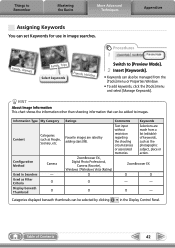
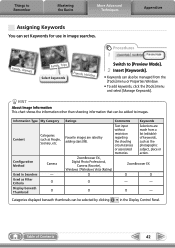
... Techniques
Appendices
Assigning Keywords
You can be added to [Preview Mode].
2 Insert [Keywords].
• Keywords can be managed from a list (editable) of Contents
42
ZoomBrowser EX, Digital Photo Professional,
Camera (Favorite), Windows 7/Windows Vista (Rating)
ZoomBrowser EX
O
O
O
O
-
- HINT
About Image Information This chart shows the information other than shooting...
Software Guide for Windows - Page 53
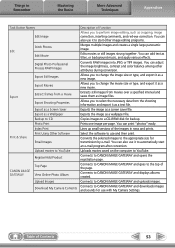
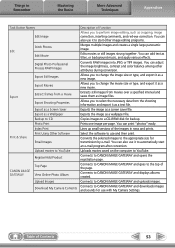
...
Appendices
Task Button Names Edit Image
Stitch Photos Edit
Edit Movie
Digital Photo Professional Process RAW Images
Export Still Images
Export Movies
Export Print & Share
Extract frames from a movie
Export Shooting Properties Export as a Screen Saver Export as a Wallpaper Backup to CD Photo Print Index Print Print Using Other Software
Email Images
Upload movies to YouTube Register/Add...
Software Guide for Windows - Page 54
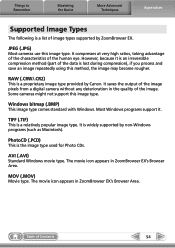
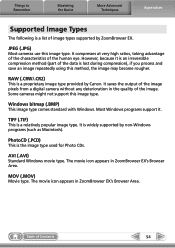
... the image. It saves the output of the image pixels from a digital camera without any deterioration in the quality of the human eye. TIFF (.TIF)
This is the image type used for Photo CDs. AVI (.AVI)
Standard Windows movie type.
MOV (.MOV)
Movie type.
Windows bitmap (.BMP)
This image type comes standard with Windows...
Software Guide for Windows - Page 56
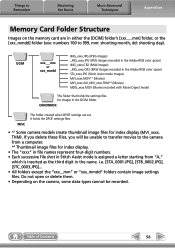
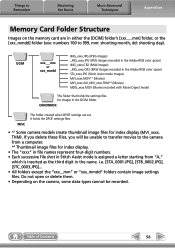
....AVI, MVI_xxxx.THM*2 (Movies) MDG_xxxx.MOV (Movies recorded with Movie Digest mode)
The folder that holds the settings files for images in the name.
It holds the DPOF settings files.
• *1 Some camera models create thumbnail image files for index display.
• The "xxxx" in file names represent four-digit numbers. • Each successive file...
Software Guide for Macintosh - Page 2
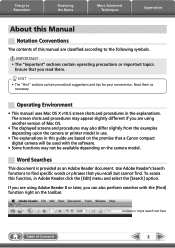
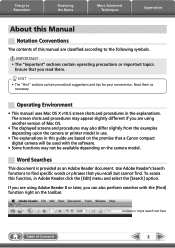
...important topics.
If you read them as an Adobe Reader document. Input search text here
Table of Contents
2
Use Adobe Reader's Search functions to find specific words or phrases that you are based on the premise that a Canon compact digital camera...Reader click the [Edit] menu and select the [Search] option.
Ensure that you can also perform searches with the software.
• ...
Software Guide for Macintosh - Page 4
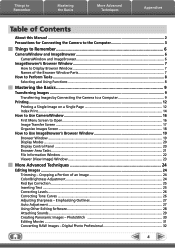
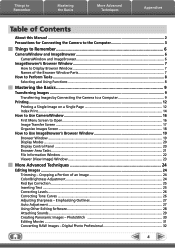
... 7 Names of an Image 24 Color/Brightness Adjustment...24 Red Eye Correction...25 Inserting Text...25 Correcting Levels...26 Correcting Tone Curves...26 Adjusting Sharpness - Digital Photo Professional 32
4 Emphasizing Outlines 27 Auto Adjustment...27 Using Other Editing Software...28 Attaching Sounds...29 Creating Panoramic Images -
Software Guide for Macintosh - Page 32


... and save].
• After setting the file type, size, and destination folder, click [Save].
• Only RAW images compatible with Digital Photo Professional can adjust images to achieve the best results for your camera.
Digital Photo Professional's Tool Palette You can convert RAW images to Remember
Mastering the Basics
More Advanced Techniques
Appendices
Converting...
Software Guide for Macintosh - Page 43


...menu or File Information Window.
• To add keywords, click the [Edit] menu and select [Manage] from a list (editable) of Contents
43
Information Type My Category Ratings
Content
Categories such as People, Scenery, etc.
O O
ImageBrowser, Digital Photo Professional,
Camera (Favorite) O
O
O
Comments
Text input without restriction regarding the shooting circumstances or associated...
Software Guide for Macintosh - Page 55
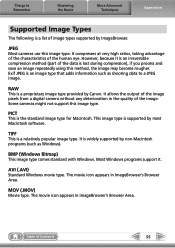
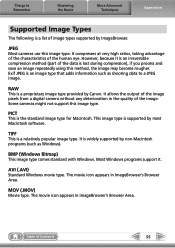
...type. AVI (.AVI)
Standard Windows movie type. The movie icon appears in ImageBrowser's Browser Area...digital camera without any deterioration in the quality of the image. JPEG
Most cameras use this image type.
TIFF
This is the standard image type for Macintosh. Most Windows programs support it is an irreversible compression method (part of image types supported by most Macintosh software...
Software Guide for Macintosh - Page 57
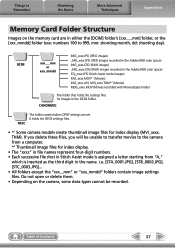
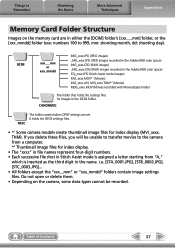
...*2 (Movies) MDG_xxxx.MOV (Movies recorded with Movie Digest mode)
The folder that holds the settings files for images in the name. CANONMSC
MISC
The folder created when DPOF settings are in either the [DCIM] folder's [xxx___mm] folder, or the [xxx_mmdd] folder (xxx: numbers 100 to the camera from "A,"
which is inserted as the third digit in...
PowerShot ELPH 100 HS / IXUS 115 HS Camera User Guide - Page 2
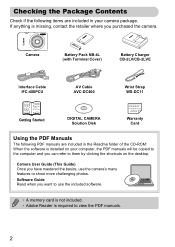
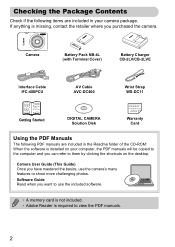
...-2LVE
Interface Cable IFC-400PCU
AV Cable AVC-DC400
Wrist Strap WS-DC11
Getting Started
DIGITAL CAMERA Solution Disk
Warranty Card
Using the PDF Manuals
The following items are included in your ... of the CD-ROM: When the software is installed on the desktop.
• Camera User Guide (This Guide) Once you have mastered the basics, use the included software.
• A memory card is not...
PowerShot ELPH 100 HS / IXUS 115 HS Camera User Guide - Page 32
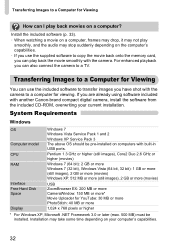
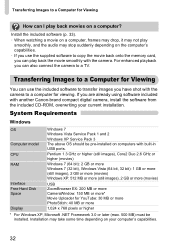
... not play
smoothly, and the audio may take some time depending on your current installation.
Transferring Images to a Computer for Viewing
You can play back movies on computers with another Canon-brand compact digital camera, install the software from the included CD-ROM, overwriting your computer's capabilities.
32 If you have shot with the...
PowerShot ELPH 100 HS / IXUS 115 HS Camera User Guide - Page 33
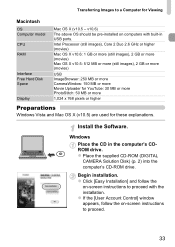
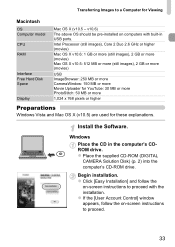
... CD in USB ports. Begin installation.
Install the Software. z Click [Easy Installation] and follow the on -screen instructions to a Computer for these explanations.
z If the [User Account Control] window appears, follow the
on -screen instructions to proceed.
33
z Place the supplied CD-ROM (DIGITAL
CAMERA Solution Disk) (p. 2) into the computer's CD-ROM drive...
PowerShot ELPH 100 HS / IXUS 115 HS Camera User Guide - Page 34
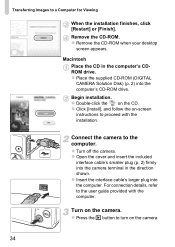
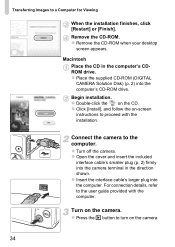
.... Remove the CD-ROM. z Insert the interface cable's larger plug into the camera terminal in the computer's CDROM drive. z Place the supplied CD-ROM (DIGITAL CAMERA Solution Disk) (p. 2) into the computer's CD-ROM drive. z Double-click the on the camera.
34 Connect the camera to a Computer for Viewing
When the installation finishes, click [Restart] or...
PowerShot ELPH 100 HS / IXUS 115 HS Camera User Guide - Page 206
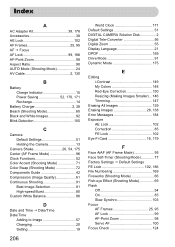
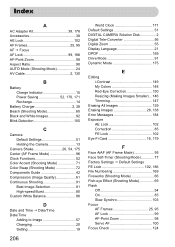
... 57 Changing 20 Setting 19
206
World Clock 171 Default Settings 51 DIGITAL CAMERA Solution Disk 2 Digital Tele-Converter 56 Digital Zoom 55 Display Language 21 DPOF 159 Drive Mode 91 Dynamic Mode 175
E
Editing i-Contrast 149 My Colors 148 Red-Eye Correction 150 Resizing (Making ...Slow Synchro 103 Focus AF Frames 25, 95 AF Lock 99 AF-Point Zoom 98 Servo AF 100 Focus Check 124
PowerShot ELPH 100 HS / IXUS 115 HS Camera User Guide - Page 208
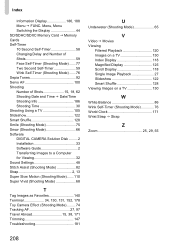
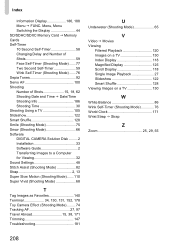
... Sepia Tones 92 Servo AF 100 Shooting Number of Shots 15, 18, 62 Shooting Date and Time J Date/Time Shooting Info 186 Shooting Time 30 Shooting Using a TV 105 Slideshow 122 Smart Shuffle 128 Smile (Shooting Mode 75 Snow (Shooting Mode 66 Software DIGITAL CAMERA Solution Disk ......... 2 Installation 33 Software Guide 2 Transferring Images to a Computer...
Similar Questions
Www.canon Digital Camera Powershot S200 User Mauel In English Can U Get Me ?
(Posted by mohangca 10 years ago)
Canon Powershot Elph-100 Digital Camera Wont Turn On
(Posted by kalipmn 10 years ago)
How Insttall Camera Canon Elph 100 Hs To Pc
(Posted by oschasssi 10 years ago)
The Zoom On My Canon Powershot Elph 100 Hs Wont Work
(Posted by amitpsm 10 years ago)
Is There A Touchscreen Avalable On The Canon Powershot A4000 Is Digital Camera?
On the Canon PowerShot A4000 IS Digital Camera - Red (16.0 MP, 8x Optical Zoom) 3.0 inch LCD? Curry...
On the Canon PowerShot A4000 IS Digital Camera - Red (16.0 MP, 8x Optical Zoom) 3.0 inch LCD? Curry...
(Posted by masterwolf 11 years ago)

