Canon PowerShot ELPH 100 HS Support Question
Find answers below for this question about Canon PowerShot ELPH 100 HS.Need a Canon PowerShot ELPH 100 HS manual? We have 3 online manuals for this item!
Question posted by Tismgeovan on May 27th, 2014
How To Delete Images Canon Power Shot Elph 100hs
The person who posted this question about this Canon product did not include a detailed explanation. Please use the "Request More Information" button to the right if more details would help you to answer this question.
Current Answers
There are currently no answers that have been posted for this question.
Be the first to post an answer! Remember that you can earn up to 1,100 points for every answer you submit. The better the quality of your answer, the better chance it has to be accepted.
Be the first to post an answer! Remember that you can earn up to 1,100 points for every answer you submit. The better the quality of your answer, the better chance it has to be accepted.
Related Canon PowerShot ELPH 100 HS Manual Pages
Software Guide for Windows - Page 2
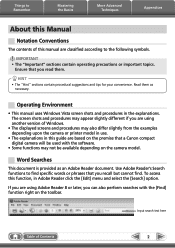
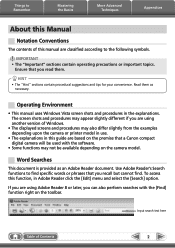
... screen shots and procedures may appear slightly different if you read them as an Adobe Reader document.
Use Adobe Reader's Search functions to find .
Things to Remember
Mastering the Basics
More Advanced Techniques
Appendices
About this Manual
Notation Conventions
The contents of this manual are based on the premise that a Canon compact digital camera...
Software Guide for Windows - Page 16


... in the upper right of Contents
16 Starts operations for protecting, rotating, and deleting images on the camera to web services. Things to Remember
Mastering the Basics
More Advanced Techniques
Appendices
How... folder. Displays in "More Advanced Techniques". Also transfers images from the camera to the camera. This menu may not appear depending on your computer to your computer. Click ...
Software Guide for Windows - Page 18
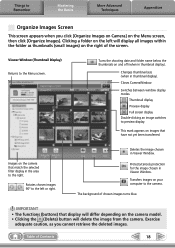
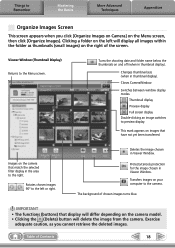
... the camera that have not yet been transferred.
Switches between window display modes.
Viewer Window (Thumbnail Display) Returns to preview display.
Transfers images on the Menu screen, then click [Organize Images]. Things to Remember
Mastering the Basics
More Advanced Techniques
Appendices
Organize Images Screen
This screen appears when you cannot retrieve the deleted images...
Software Guide for Windows - Page 19
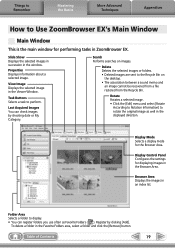
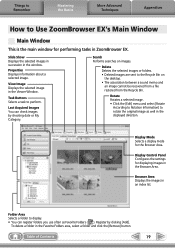
... area, select a folder and click the [Remove] button. Last Acquired Images You can register folders you use often as well in the Viewer Window. Delete Deletes the selected images or folders. • Deleted images are sent to perform. Display Mode Selects a display mode for displaying images in an index list. Register by shooting date or My Category...
Software Guide for Windows - Page 32
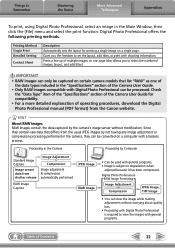
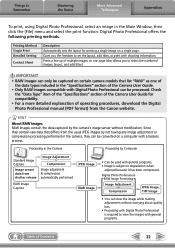
... page. Processing in the "Specifications" section of the Camera User Guide.
• Only RAW images compatible with a lossless process. Prints a line-up of multiple images on certain camera models that differs from the Canon website.
Gives you to select the number of images, layout, and add titles).
Digital Photo Professional offers the following printing methods. Since they...
Software Guide for Windows - Page 52
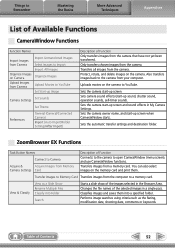
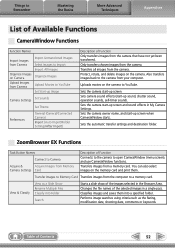
... open CameraWindow (menu screen), and use CameraWindow functions. Table of the selected images in a single pass. Protect, rotate, and delete images on the camera to YouTube. Uploads movies on the camera.
ZoomBrowser EX Functions
Task Button Names
Connect to Camera
Acquire &
Acquire Images from the computer to a memory card. Changes the file names of Contents
52 Also...
Software Guide for Windows - Page 53
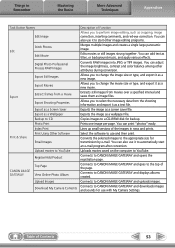
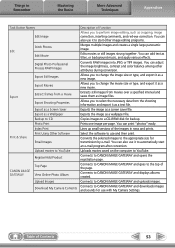
... images to CANON iMAGE GATEWAY and uploads images.
Connects to CANON iMAGE GATEWAY and opens the registration page. Edits movies or still images strung together.
You can also use with My Camera Settings. Things to Remember
Mastering the Basics
More Advanced Techniques
Appendices
Task Button Names Edit Image
Stitch Photos Edit
Edit Movie
Digital Photo Professional Process RAW Images...
Software Guide for Windows - Page 54
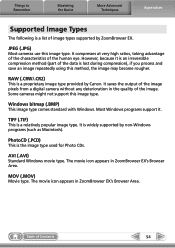
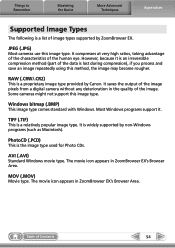
... Image Types
The following is a proprietary image type provided by Canon. RAW (.CRW/.CR2)
This is a list of image types supported by ZoomBrowser EX. Some cameras might not support this image ...method (part of Contents
54
JPEG (.JPG)
Most cameras use this image type. It saves the output of the image pixels from a digital camera without any deterioration in the quality of the human eye...
Software Guide for Macintosh - Page 2
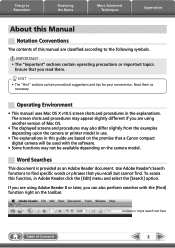
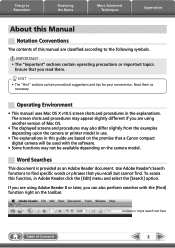
Ensure that you recall but cannot find specific words or phrases that a Canon compact digital camera will be available depending on the toolbar.
The screen shots and procedures may appear slightly different if you are using Adobe Reader 8 or later, you can also perform searches with the software.
• Some functions ...
Software Guide for Macintosh - Page 16


... destination folder.
Starts operations for transferring images from your computer. Starts operations for setting the camera start-up screen, start -up sound, and various camera sounds. Starts operations for protecting, rotating, and deleting images on the camera. For details, refer to the camera. This menu may not appear depending on the camera to use.
Click each button to...
Software Guide for Macintosh - Page 19
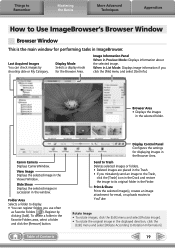
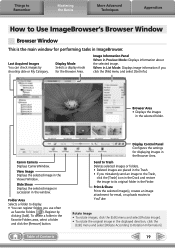
... [Edit] menu and select [Rotate Image]. • To rotate the original image in the Browser Area.
To delete a folder in List Mode: Displays image information if you click the [File] menu and select [Get Info].
When in the Favorite Folders area, select a folder and click the [Remove] button. Canon Camera Displays CameraWindow.
Folder Area Selects a folder...
Software Guide for Macintosh - Page 33
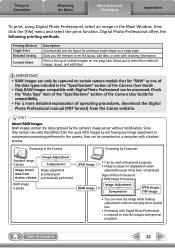
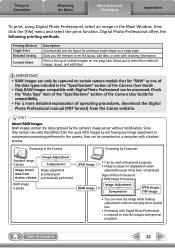
... a line-up of multiple images on certain camera models that differs from the usual JPEG images by the camera's image sensor without worrying about quality loss.
• Processing with Digital Photo Professional is subject to view the images with a lossless process. Digital Photo Professional RAW Image Processing
Image Adjustment Compression
JPEG Image, TIFF Image
• You can view...
Software Guide for Macintosh - Page 53


... top of the page. Connects to CANON iMAGE GATEWAY and goes to CANON iMAGE GATEWAY and uploads images. Connects to CANON iMAGE GATEWAY and opens the registration page. Organize Images
Protect, rotate, and delete images on the memory card and print them. You can also select images on the camera. Connects to CANON iMAGE GATEWAY and downloads images and sounds for use CameraWindow functions.
Software Guide for Macintosh - Page 55
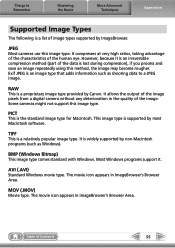
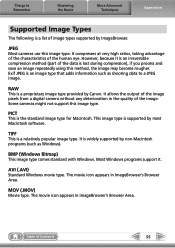
...popular image type.
JPEG
Most cameras use this image type.
It allows the output of the image pixels from a digital camera ...image types supported by ImageBrowser. RAW
This is supported by Canon. The movie icon appears in ImageBrowser's Browser Area. Things to a JPEG image. Exif JPEG is an image type that adds information such as Windows).
This image type is a proprietary image...
PowerShot ELPH 100 HS / IXUS 115 HS Camera User Guide - Page 32
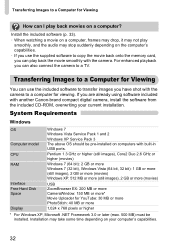
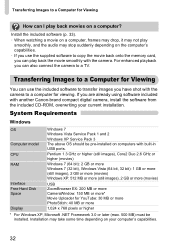
... copy the movie back onto the memory card, you can use the included software to transfer images you are already using software included with the camera to a computer for viewing. If you have shot with another Canon-brand compact digital camera, install the software from the included CD-ROM, overwriting your computer's capabilities.
32 For enhanced...
PowerShot ELPH 100 HS / IXUS 115 HS Camera User Guide - Page 62
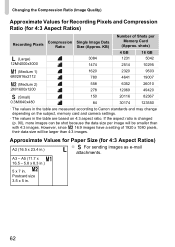
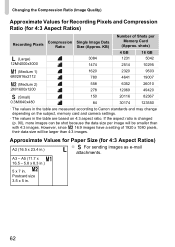
... 4:3 aspect ratio.
Postcard size 3.5 x 5 in the table are measured according to Canon standards and may change depending on the subject, memory card and camera settings.
• The values in .
62 However, since 16:9 images have a setting of Shots per image will be smaller than 4:3 images. KB)
Number of 1920 x 1080 pixels, their data size will be...
PowerShot ELPH 100 HS / IXUS 115 HS Camera User Guide - Page 130
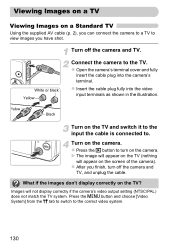
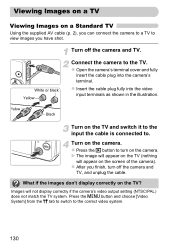
... the TV system.
Yellow
Black
Turn on the screen of the camera).
z Press the 1 button to turn off the camera and TV.
Images will appear on the TV and switch it to the input the cable is connected to view images you have shot. Press the n button and choose [Video System] from the 3 tab to...
PowerShot ELPH 100 HS / IXUS 115 HS Camera User Guide - Page 131
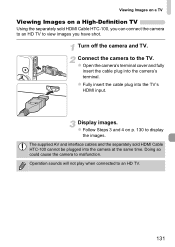
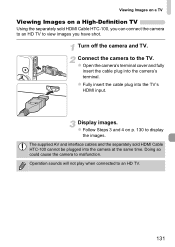
.... The supplied AV and interface cables and the separately sold HDMI Cable HTC-100, you can connect the camera to an HD TV to view images you have shot. Connect the camera to an HD TV.
131 Display images. Operation sounds will not play when connected to the TV. z Follow Steps 3 and 4 on a High-Definition TV...
PowerShot ELPH 100 HS / IXUS 115 HS Camera User Guide - Page 206
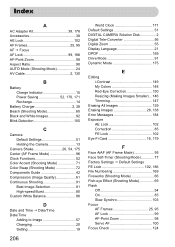
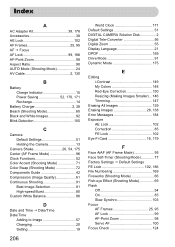
...Power Saving 52, 170, 171 Recharge 14
Battery Charger 2, 38 Beach (Shooting Mode 65 Black and White Images 92 Blink Detection 105
C
Camera Default Settings 51 Holding the Camera 13
Camera.../Time
Adding to Image 57 Changing 20 Setting 19
206
World Clock 171 Default Settings 51 DIGITAL CAMERA Solution Disk 2 Digital Tele-Converter 56 Digital Zoom 55 Display ...100 Focus Check 124
PowerShot ELPH 100 HS / IXUS 115 HS Camera User Guide - Page 208
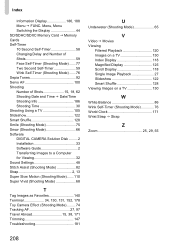
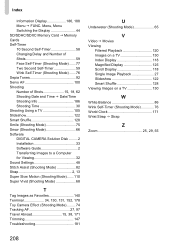
... Tones 92 Servo AF 100 Shooting Number of Shots 15, 18, 62 Shooting Date and Time J Date/Time Shooting Info 186 Shooting Time 30 Shooting Using a TV 105 Slideshow 122 Smart Shuffle 128 Smile (Shooting Mode 75 Snow (Shooting Mode 66 Software DIGITAL CAMERA Solution Disk ......... 2 Installation 33 Software Guide 2 Transferring Images to a Computer for...
Similar Questions
How Do I Delete Pictures From My Canon Power Shot Elph 100hs
(Posted by CharMarjor 10 years ago)
How To Erase Memory Chip Canon Power Shot Elph 100hs
(Posted by 48cgma 10 years ago)
How To Import Pictures From Canon Power Shot Elph 100hs Camera To Windows 7
(Posted by colefSbail 10 years ago)
How To Retrieve Lsot Pictures From Canon Power Shot Elph 100hs Camera
(Posted by nandstaset 10 years ago)
Camera Lens On Canon Power Shot Elph 100hs Won't Retract
(Posted by shmarWhi 10 years ago)

