Canon PowerShot A2500 Support Question
Find answers below for this question about Canon PowerShot A2500.Need a Canon PowerShot A2500 manual? We have 1 online manual for this item!
Question posted by kbstewart47 on May 30th, 2013
How To Format For The Most Pictures On The Memory Card
The person who posted this question about this Canon product did not include a detailed explanation. Please use the "Request More Information" button to the right if more details would help you to answer this question.
Current Answers
There are currently no answers that have been posted for this question.
Be the first to post an answer! Remember that you can earn up to 1,100 points for every answer you submit. The better the quality of your answer, the better chance it has to be accepted.
Be the first to post an answer! Remember that you can earn up to 1,100 points for every answer you submit. The better the quality of your answer, the better chance it has to be accepted.
Related Canon PowerShot A2500 Manual Pages
User Guide - Page 2


...8226; A memory card is missing, contact your camera retailer.
Also note that an approval is required to SD standards.
If it is unclear whether the card has been approved for use , make sure the following memory cards (sold separately) can be used, regardless of capacity. • SD memory cards*
• SDHC memory cards*
• SDXC memory cards*
• Eye-Fi cards * Cards conforming...
User Guide - Page 3
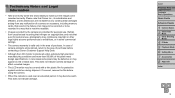
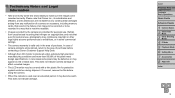
... Basics 2 Smart Auto
Mode
3 Other Shooting Modes
4 P Mode 5 Playback Mode 6 Setting Menu 7 Accessories 8 Appendix
Index
3 Refrain from any malfunction of a camera or accessory, including memory cards, that Canon Inc., its subsidiaries and affiliates, and its distributors are intended for protection against scratches during shipment. Please note that result in rare cases ...
User Guide - Page 4
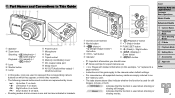
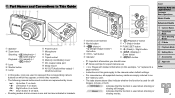
... cover DC coupler cable port Strap mount AV OUT (Audio/video output) / DIGITAL terminal
• In this guide apply to the camera under default settings.
• For convenience, all supported memory cards are simply referred to represent the corresponding camera
buttons on -screen icons and text are indicated in this guide, icons are represented by...
User Guide - Page 5
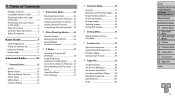
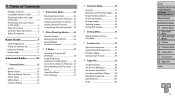
Table of Contents
Package Contents 2 Compatible Memory Cards 2 Preliminary Notes and Legal Information 3 Part Names and Conventions in ... Still Images 69
6 Setting Menu 72
Adjusting Basic Camera Functions 73
7 Accessories 79
Optional Accessories 80 Using Optional Accessories..........81 Printing Images 83 Using an Eye-Fi Card 90
8 Appendix 92
Troubleshooting 93 On-Screen Messages...
User Guide - Page 11
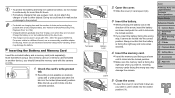
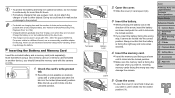
... the battery. zzMake sure the memory card is facing the right way when you should format the memory card with a write-protect tab when the tab is facing the right way and locks when inserted.
4 Insert the memory card. Cover Preliminary Notes and Legal Information Contents: Basic Operations Basic Guide
Advanced Guide
1 Camera Basics 2 Smart Auto
Mode
3 Other...
User Guide - Page 12
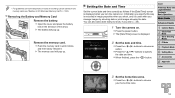
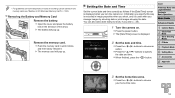
... .
Cover Preliminary Notes and Legal Information Contents: Basic Operations Basic Guide
Advanced Guide
1 Camera Basics 2 Smart Auto
Mode
3 Other Shooting Modes
4 P Mode 5 Playback Mode 6 Setting Menu 7 Accessories 8 Appendix
Index
3 Set the home time zone.
XXThe memory card will pop up . zzPress the buttons to choose an option.
Information you specify this way is...
User Guide - Page 21
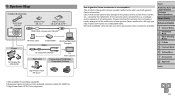
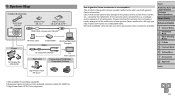
...accessory is recommended. Cover Preliminary Notes and Legal Information Contents: Basic Operations
Basic Guide
Advanced Guide
1 Camera Basics 2 Smart Auto
Mode
3 Other Shooting Modes
4 P Mode 5 Playback Mode 6 Setting Menu ... Charger CB-2LF/CB-2LFE*1
USB Cable (camera end: Mini-B)*2
Power
AC Adapter Kit ACK-DC90
Memory Card
Card Reader
Cable
Windows/Macintosh Compute
AV Cable AVC-DC400...
User Guide - Page 27
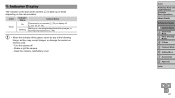
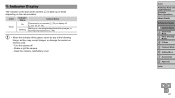
... or blinks depending on the camera status. Open the memory card/battery cover
Cover Preliminary Notes and Legal Information Contents: Basic Operations Basic Guide Advanced Guide
1 Camera Basics 2 Smart Auto
Mode
3 Other Shooting Modes
4 P Mode 5 Playback Mode 6 Setting Menu 7 Accessories 8 Appendix
Index
27 Shake or jolt the camera
- Color
Indicator Status
Camera Status
Green
On Blinking...
User Guide - Page 30
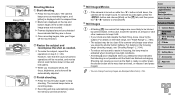
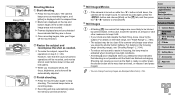
... automatically when the memory card becomes full. In this case, mount the camera on the [3] tab, and then press the buttons to be blurred by camera shake.
XXFrames displayed...step 3 (=29).
Cover Preliminary Notes and Legal Information Contents: Basic Operations Basic Guide
Advanced Guide
1 Camera Basics 2 Smart Auto
Mode
3 Other Shooting Modes
4 P Mode 5 Playback Mode 6 Setting Menu 7...
User Guide - Page 66


... step 2. zzPress the buttons to choose an image, and then press the button. [ ] is displayed.
• Protected images on a memory card will not be protected if you format the card (=74).
• Protected images cannot be erased if you switch to Shooting mode or turn the camera off before finishing the setup process in step 3.
User Guide - Page 74
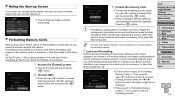
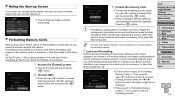
...not erase the data completely. Low-Level Formatting
Perform low-level formatting in another device, you turn the camera on the memory card to a computer, or take steps to select this camera.
Formatting Memory Cards
Before using a new memory card or a card formatted in these cases: [Memory card error] is displayed, the camera is not working correctly, card image reading/writing is slower...
User Guide - Page 75
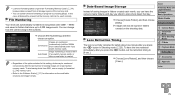
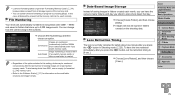
... Contents: Basic Operations
Basic Guide
Advanced Guide
1 Camera Basics 2 Smart Auto
Mode
3 Other Shooting Modes
4 P Mode 5 Playback Mode 6 Setting Menu 7 Accessories 8 Appendix
Index
75
• Low-level formatting takes longer than "Formatting Memory Cards" (=74), because data is erased from 0001, use an empty (or formatted (=74)) memory card.
• Refer to the Software Guide (=17...
User Guide - Page 86
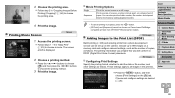
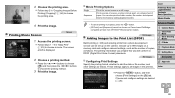
...printing format, whether to 998 images on a memory card and configure relevant settings, such as the number of copies, as a still image. These settings apply to DPOF (Digital Print Order Format) ...printing in "Easy Print" (=83) to choose the printing area.
4 Print the image. Advanced Guide
1 Camera Basics 2 Smart Auto
Mode
3 Other Shooting Modes
4 P Mode 5 Playback Mode 6 Setting Menu 7 ...
User Guide - Page 87
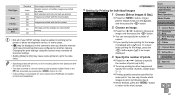
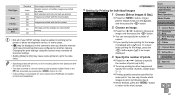
...is printed per sheet. Both standard and index formats are printed with the file number. - Changing the print settings using this camera may overwrite all of multiple images are printed...[On] may be specified for Individual Images
1 Choose [Select Images & Qty.].
zzIf you that the memory card has print settings that were configured on the [2] tab, and then press the button.
2 Choose an...
User Guide - Page 94
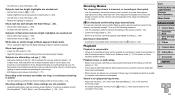
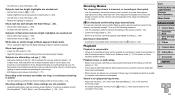
... is not possible to shoot, because the lamp is interrupted. • Use the camera to format the memory card, or switch to rename files or
alter the folder structure. Refer to the Software Guide (=17) for details on the memory card corresponds to memory cards that even if the elapsed time display is incorrect, the length of the...
User Guide - Page 95
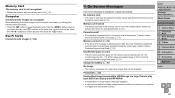
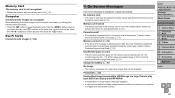
... you press the and buttons at the same time. Memory Card
The memory card is not recognized. • Restart the camera, with the memory card in the camera. Hold the button down as
you have formatted a supported
memory card (=2) and have inserted it (=11).
Memory card locked • The write-protect tab of the memory card is not enough free space on a computer,
or images...
User Guide - Page 96
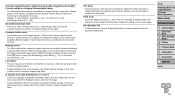
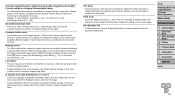
... may occur if the lens is held while it is moving, or when the camera is correct, restart the printer and complete the setting on the memory card prevented printing or image transfer to [Auto Reset] (=75), or format the memory card (=74). Cover Preliminary Notes and Legal Information Contents: Basic Operations Basic Guide
Advanced Guide...
User Guide - Page 103
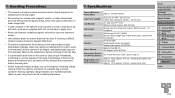
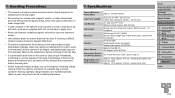
...;20.9 mm (3.85 x 2.20 x 0.82 in a plastic bag or similar container. including the battery and memory card) Approx. 110 g (approx. 3.88 oz.; camera body only)
Cover Preliminary Notes and Legal Information Contents: Basic Operations Basic Guide
Advanced Guide
1 Camera Basics 2 Smart Auto
Mode
3 Other Shooting Modes
4 P Mode 5 Playback Mode 6 Setting Menu 7 Accessories 8 Appendix
Index...
User Guide - Page 104
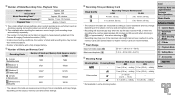
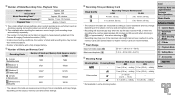
... according to Canon standards and may change depending on some shooting conditions, the number of shots and recording time may change depending on the subject, memory card and camera settings.
• Recording will automatically stop when the clip file size reaches 4 GB, or when the recording time reaches approximately 29 minutes and 59...
User Guide - Page 106
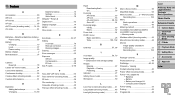
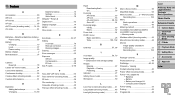
...Memory cards 2" Memory cards
Recording time 104 Menu
Basic operations 26 Table 99 Metering method 49 microSDXC/microSD/microSDHC/ microSDXC memory cards " Memory cards...and Legal Information Contents: Basic Operations Basic Guide Advanced Guide
1 Camera Basics 2 Smart Auto
Mode
3 Other Shooting Modes
4 P ...12 World clock 76 Defaults" Reset all Digital zoom 32 Display language 14 DPOF 86 Drive...
Similar Questions
The Screen On My A2500 Says Memory Card Locked. How Do I Unlock It??
(Posted by bmackay46 9 years ago)
Why Format A Memory Card For The Powershot A2500 Camera?
(Posted by miltonharris126 10 years ago)
Camera Says Memory Card Full. Formatted And After 5 Pictures Memory Card Full?
(Posted by vkelley7128 11 years ago)
Memory Card Format: How Do You Format A Memory Card??
(Posted by mmmrrr 12 years ago)

