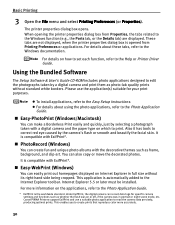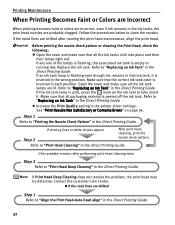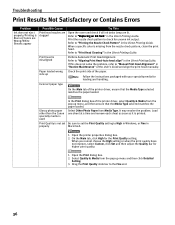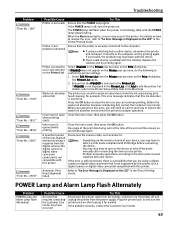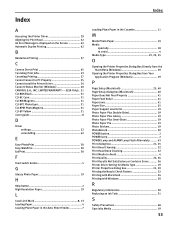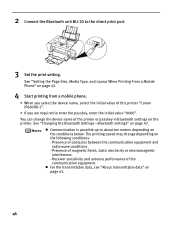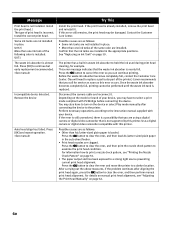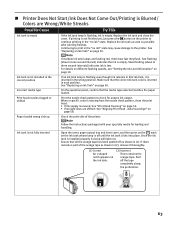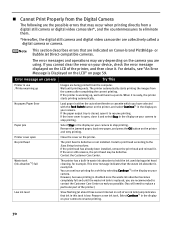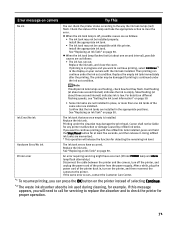Canon PIXMA iP6600D Support Question
Find answers below for this question about Canon PIXMA iP6600D.Need a Canon PIXMA iP6600D manual? We have 3 online manuals for this item!
Question posted by drmjward on December 12th, 2016
How Do I Get To The Waste Ink Absorber To Get It Out And Clean It?
The person who posted this question about this Canon product did not include a detailed explanation. Please use the "Request More Information" button to the right if more details would help you to answer this question.
Current Answers
Answer #1: Posted by waelsaidani1 on December 12th, 2016 11:03 PM
Hello follow instructions here: https://www.ifixit.com/Answers/View/255298/How+do+I+clean+the+ink+absorber+pads
Related Canon PIXMA iP6600D Manual Pages
Similar Questions
How To Clean Waste Ink Absorber In Canon Pixma 450 Printer
(Posted by rrmd 9 years ago)
Where Is The Waste Ink Absorber And How Do I Clean It?
Where is the waste ink absorber on my Canon PIXMA 150 and how do I empty/clean it?
Where is the waste ink absorber on my Canon PIXMA 150 and how do I empty/clean it?
(Posted by valstolton 9 years ago)
How To Replace Waste Ink Absorber In Canon Pixma Ip6600d
(Posted by PeteJitJ 10 years ago)
How To Fix Waste Ink Absorber Error Pixma Ip6600d
(Posted by rtrelee 10 years ago)