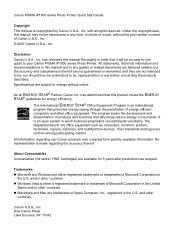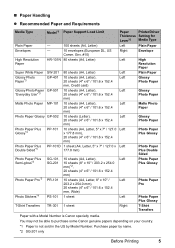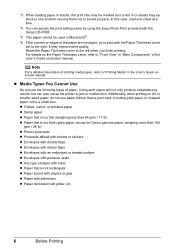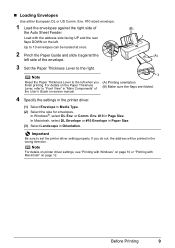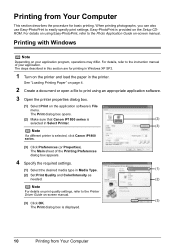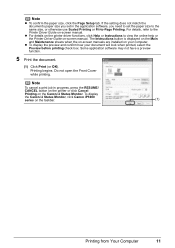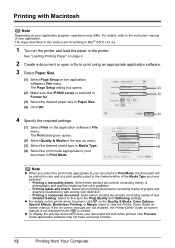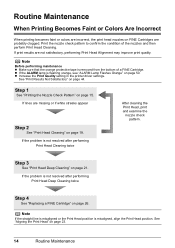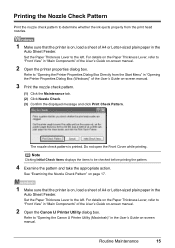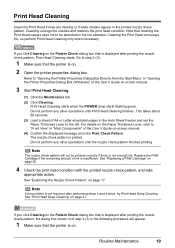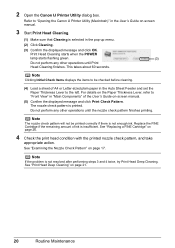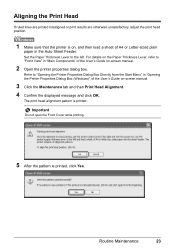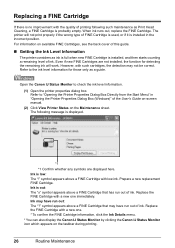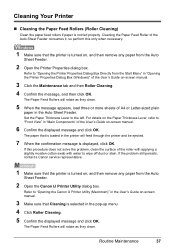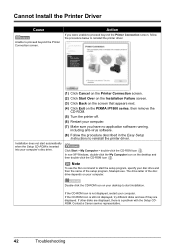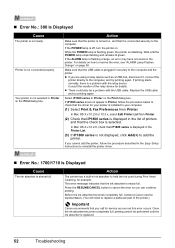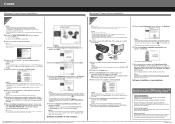Canon PIXMA iP1800 Support Question
Find answers below for this question about Canon PIXMA iP1800.Need a Canon PIXMA iP1800 manual? We have 2 online manuals for this item!
Question posted by suereader on January 26th, 2013
Printing On Envelopes
Even though I set the size of envelope, my pictures and text are displayed in previes in wrong size and also printed in wrong size. I have tried uninstalling and reinstalling but this does not help. This has suddenly happened. Up til now the printer has been working perfectly.
Current Answers
Related Canon PIXMA iP1800 Manual Pages
Similar Questions
Canon Pixma Ip1800 Printer Will Not Print. Service Error 5100.
Whenever I printed out something on my Canon PIXMA iP1800, I always got a message saying the cartrid...
Whenever I printed out something on my Canon PIXMA iP1800, I always got a message saying the cartrid...
(Posted by ikallicrates 7 years ago)
How To Clean The Ink Absorber On The Canon Pixma Ip1800
(Posted by ingridaster 11 years ago)
Will This Printer Work For Windows 8?
Will this printer work on Windows 8? I need a manual.
Will this printer work on Windows 8? I need a manual.
(Posted by welie4361 11 years ago)
Don't Know How To Get The Printer Working.
i don't know how to get the printer working..everything else is working but the printer
i don't know how to get the printer working..everything else is working but the printer
(Posted by dingman64 11 years ago)
Can I Print From My Ipad On Ip1800
Hi I have an ipad 3 and want to print from a cannon ip1800 wirelessly is this possible?
Hi I have an ipad 3 and want to print from a cannon ip1800 wirelessly is this possible?
(Posted by midihaka 11 years ago)