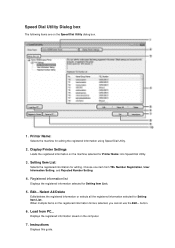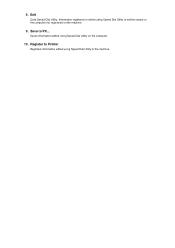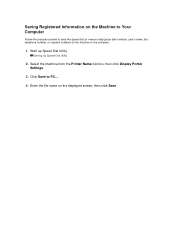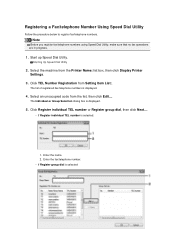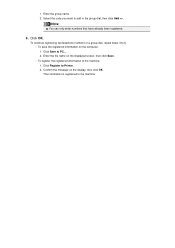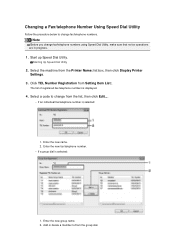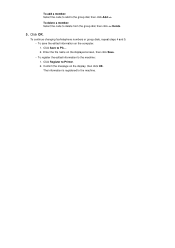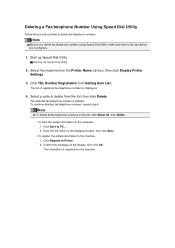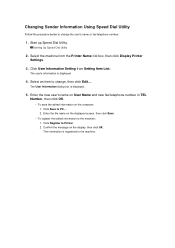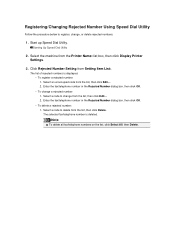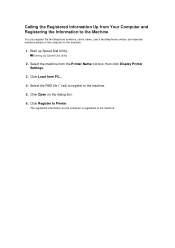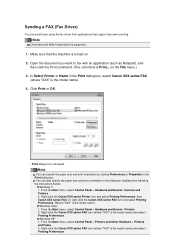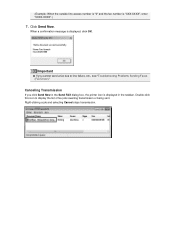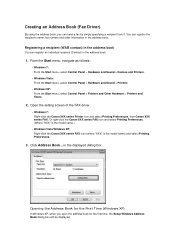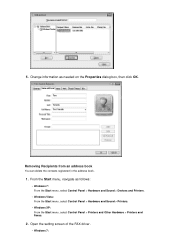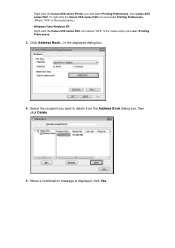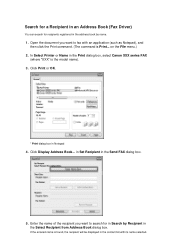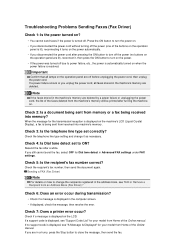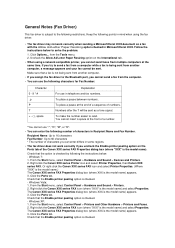Canon PIXMA MX922 Support Question
Find answers below for this question about Canon PIXMA MX922.Need a Canon PIXMA MX922 manual? We have 3 online manuals for this item!
Question posted by Anonymous-154012 on August 31st, 2015
Printer Cannon 922
Keep saying paper jamed in top took everything apart can't fine the paper
Current Answers
Answer #1: Posted by Odin on August 31st, 2015 7:22 PM
Hope this is useful. Please don't forget to click the Accept This Answer button if you do accept it. My aim is to provide reliable helpful answers, not just a lot of them. See https://www.helpowl.com/profile/Odin.
Related Canon PIXMA MX922 Manual Pages
Similar Questions
Canon Pixma Mx922 User Manual Troubleshooting The Screen Says 2700 Time Out Er
the screen says 2700 time out error has occurred support code 2700
the screen says 2700 time out error has occurred support code 2700
(Posted by oledee1965 8 years ago)
How To I Get Fax Confirmation On My Canon Pixma Mx922 Printer After Sending
how can I get written confirmation that a fax has been successfully sent after sending the fax?
how can I get written confirmation that a fax has been successfully sent after sending the fax?
(Posted by Kesscool 8 years ago)
How To Connect Samsung S3 To Pixma Mx 350 Cannon Printer?
connection problem
connection problem
(Posted by elydelmont 10 years ago)
Canon Printer Pixma Mg2120 What Paper To This Printer Needs
(Posted by ma1234jm 10 years ago)
Canon Printer Pixma 432 Says Offline Will Not Print
(Posted by djchmark 10 years ago)