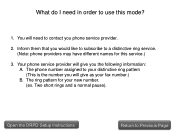Canon PIXMA MX892 Support Question
Find answers below for this question about Canon PIXMA MX892.Need a Canon PIXMA MX892 manual? We have 11 online manuals for this item!
Question posted by jngepaco2 on July 26th, 2014
How To Save Fax Numbers On Canon Mx890
The person who posted this question about this Canon product did not include a detailed explanation. Please use the "Request More Information" button to the right if more details would help you to answer this question.
Current Answers
Related Canon PIXMA MX892 Manual Pages
Similar Questions
How To Send A Fax With Canon Printer Pixma Mx 410 Manual
(Posted by daodirect 10 years ago)
How Do I Block A Fax Number On This Pixma Mx340
how do i block a fax number on this PIXMA MX340
how do i block a fax number on this PIXMA MX340
(Posted by rrayher 11 years ago)
Where Is The Serial Number On The Canon Mx892
Where is the serial number on the Canon MX892. I need it to register and can't find it.
Where is the serial number on the Canon MX892. I need it to register and can't find it.
(Posted by jr25997 12 years ago)