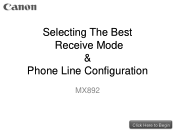Canon PIXMA MX892 Support Question
Find answers below for this question about Canon PIXMA MX892.Need a Canon PIXMA MX892 manual? We have 11 online manuals for this item!
Question posted by Wranmae on October 14th, 2013
Pixma Printer Mx890 Won't Switch To Answering Phone
The person who posted this question about this Canon product did not include a detailed explanation. Please use the "Request More Information" button to the right if more details would help you to answer this question.
Current Answers
Related Canon PIXMA MX892 Manual Pages
Similar Questions
Where Is The Serial Number Located On The Printer Canon Mx892
(Posted by cuha88 9 years ago)
How Do I Load 4x6 Glossy Photo Paper Into The Canon Mg6220 Pixma Printer??
How do I load 4x6 glossy photo paper into the canon mg6220 pixma printer??
How do I load 4x6 glossy photo paper into the canon mg6220 pixma printer??
(Posted by zeigst 10 years ago)
Can You Fax From A Canon Mx890 Without Connecting To A Phone Line
(Posted by jcalove 10 years ago)
Copying With The Canon Mg3100 Pixma Printer
I am having trouble copying on my Canon MG3100 Pixma printer. I place document on the glass to be ...
I am having trouble copying on my Canon MG3100 Pixma printer. I place document on the glass to be ...
(Posted by holmeskc 10 years ago)