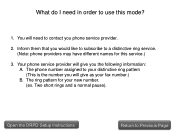Canon PIXMA MX892 Support Question
Find answers below for this question about Canon PIXMA MX892.Need a Canon PIXMA MX892 manual? We have 11 online manuals for this item!
Question posted by scarovano on March 1st, 2013
We Have A New Canon Mx892, Copy Gives 'timeout Error Has Occured' - What?
Current Answers
Answer #1: Posted by tintinb on March 1st, 2013 6:50 PM
Press the OK button to dismiss the error, and try to copy again.
Source:
User's manual here for more information.
If you have more questions, please don't hesitate to ask here at HelpOwl. Experts here are always willing to answer your questions to the best of our knowledge and expertise.
Regards,
Tintin
Related Canon PIXMA MX892 Manual Pages
Similar Questions
Printer Give 5100 Error Problem. what Can I Do?
ERROR CODE