Canon PIXMA MX892 Support Question
Find answers below for this question about Canon PIXMA MX892.Need a Canon PIXMA MX892 manual? We have 11 online manuals for this item!
Question posted by housseauc on December 26th, 2012
On Copy Mode, How To Make The Print Darker?
The person who posted this question about this Canon product did not include a detailed explanation. Please use the "Request More Information" button to the right if more details would help you to answer this question.
Current Answers
There are currently no answers that have been posted for this question.
Be the first to post an answer! Remember that you can earn up to 1,100 points for every answer you submit. The better the quality of your answer, the better chance it has to be accepted.
Be the first to post an answer! Remember that you can earn up to 1,100 points for every answer you submit. The better the quality of your answer, the better chance it has to be accepted.
Related Canon PIXMA MX892 Manual Pages
Setting Up the FAX - Page 1


... an answering machine, remove the Cap, then connect a telephone or an answering machine with the operating environment. QT5-4896-V01
XXXXXXXX
©CANON INC.2012
PRINTED IN XXXXXXXX Complementary Information about Fax Setting Using Easy setup
Connect to a Telephone Jack
Connect the machine to the On-screen Manual.
• Users in...
Guide for Printer Setup for Network - Page 2


... personal information to a third party. • This printer cannot be used as a security protocol.
Press the MENU button (A) on one of the mode buttons (A) will be used over wireless and wired connections...care when connecting to a network that the computer is turned on Wireless Connection
• Make sure that is not protected with security measures, as there is a risk of disclosing ...
Guide for Printer Setup for Network - Page 5


Select Standard setup. 2. Press the OK button.
6. Select your access point or router into the printer. 7. Enter the network password (WEP key or passphrase) of the screens above will be displayed on the printer. 5. Make sure that the network password is case-sensitive.
9. One of your access point, then press the OK button.
4. Character...
Guide for Printer Setup for Network - Page 10


... depending on your personal information to the LAN side (same network segment). Connect the printer and a network device (router, etc.) with security measures, as your system environment.... Setup 1.
Notes on Wired Connection
• Make sure that the printer is a risk of the mode buttons (A) will need an Ethernet cable (sold separately).
1. Make sure that the computer and router (A) (or...
Guide for Printer Setup for Network - Page 14


... supplied with the access point or contact its manufacturer. If SSID broadcast (connection via "ANY" SSID, etc.) is disabled or the stealth mode is not supported on the printer directly. Wireless connection settings of the access point, refer to change the security protocol (encryption standard) and configure wireless connection settings...
Guide for Printer Setup for Network - Page 16


... on the access point, then enter it on how to change the WEP key number of the printer will be accepted. See also the sections below: If the access point is configured to...IEEE802.11n cannot be used as the communication standard. Check the access point settings and try again. Make sure that the MAC address of the access point, refer to something other than IEEE802.11n, then...
Guide for Printer Setup for Network - Page 19


...access points. After checking the above points, press the left Function button (A) on the printer to the manual supplied with the access point or contact its manufacturer. Wireless connection settings ... broadcast (connection via "ANY" SSID, etc.) or disable the stealth mode, then press the left Function button on the printer to search for the access point again.
Do you have only one...
Guide for Printer Setup for Network - Page 20


... 4. Select LAN settings > Confirm LAN settings > WLAN setting list to check MAC address. Make sure that the MAC address of the access point is correct. If the problem is set to TKIP...standard to something other causes. See also the sections below: If the DHCP function of the printer will be accepted. For details on the access point, change settings so that the passphrase ...
Guide for Printer Setup for Network - Page 21


... its manufacturer. Select Device settings, then press the OK button. 4. Press the MENU button. 2. Make sure that automatically creates WEP keys, check the WEP key (hexadecimal) created automatically on the access point, then enter it on the printer directly. The WEP Key is inactive, enable the DHCP function and confi...
Guide for Printer Setup for Network - Page 22


...printer and configure wireless connection settings again. Select Yes, then press the OK button. 9. For details on -screen instructions to proceed with the access point or contact its manufacturer. Select LAN settings, then press the OK button. 5. In addition, make... or specify the IP address (IPv4 only) of the printer, follow the procedure below. 1. Select Manual setup, then...
MX890 series Specifications - Page 1


... Automatic redialing Manual redialing (with the Canon inkjet printer. Communication distance: Indoors 164 feet/50 m * ... RH (no condensation)
Power supply AC 100-240 V, 50/60 Hz
Power consumption Printing (Copy): Approx. 23 W Standby (minimum): Approx. 2.0 W *1*2 OFF: Approx. ...Applicable line Public Switched Telephone Network (PSTN)
Communication mode Super G3, G3
Data compressing system Black: MH...
MX890 series Especificaciones [Spanish Version] - Page 1


... Humidity: 5 to 95 % RH (no condensation)
Power supply AC 100-240 V, 50/60 Hz
Power consumption Printing (Copy): Approx. 23 W Standby (minimum): Approx. 2.0 W *1*2 OFF: Approx. 0.4 W *1 *1 USB connection to...for others, both in standard mode.) Color: Approx. 1 minute/page at minimum. Specifications are a theoretical maximum transmission speed between the printer and an equivalent network device, ...
Setup Guide - Page 1


Setting Up Your MX892 In Default Mode (Tel Priority Mode) Without An Answering Machine
Next
Setup Guide - Page 1


Setting Up Your MX892 In Default Mode (Tel Priority Mode)
With An Answering Machine
Next
Phone Line Configuration - Page 1
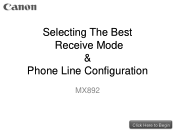
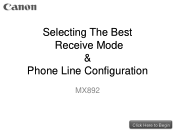
Selecting The Best Receive Mode &
Phone Line Configuration
MX892
Click Here to Begin
Phone Line Configuration - Page 6


... the fax document. IMPORTANT: In order to receive a fax, you will: • Pick up the handset on the phone connected to the MX892. • Listen for "Tel Priority Mode" Setup Directions
Click Here to the multifunction or let your configuration is connected to Restart To receive a fax while you are away: •...
Phone Line Configuration - Page 7


... the options above do not meet your phone provider and set the MX892 to "DRPD Mode". The only way the MX892 can use the MX892 in the default mode ("Tel Priority" Mode) and receive faxes while you are not home is not connected to the MX892.
This option will allow you to receive faxes when you are...
Phone Line Configuration - Page 8


... phone company?
Why do I need in order to use this method provide? What do I need to Restart The MX892 will receive the fax document automatically.
What advantages does this mode? The best receive mode for your phone configuration is a distinctive ring pattern?
DRPD FAQs What is DRPD (Distinctive Ring Pattern Detection)
How will...
Phone Line Configuration - Page 9


... is to obtain a "Distinctive Ring" service from your needs Click Here to "DRPD Mode".
Click here for Default Mode ("Tel Priority Mode") Setup Directions
Click here for Voice Mail users
You can use the MX892 in the default mode (Tel Priority" Mode) and receive faxes while you are not home. However, you will allow you to...
Phone Line Configuration - Page 10


... to obtain a "Distinctive Ring" service from you are home. Recommended options for "Distinctive Ring" & "DRPD Mode" Information
Click here if the options above do not have voice mail or an answering machine
You can use the MX892 in the default mode (Tel Priority" Mode) and receive faxes while you phone provider and set the...
Similar Questions
Cannon Mf4450 Printer How To Make Print Darker
(Posted by atanbjsc 10 years ago)
How To Make Print Black And White Mac For A Cannon Printer Mx892
(Posted by hemapaga 10 years ago)
How Can I Print A Color Photo From My Ipad Sideshow To Canon Printer Pixma Mx89
(Posted by Maryfromzim 11 years ago)

