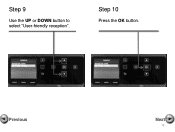Canon PIXMA MX892 Support Question
Find answers below for this question about Canon PIXMA MX892.Need a Canon PIXMA MX892 manual? We have 11 online manuals for this item!
Question posted by Wtotest12 on November 15th, 2013
Is Canon Pixma Mx892 Compatible With Max Os 10.8?
The person who posted this question about this Canon product did not include a detailed explanation. Please use the "Request More Information" button to the right if more details would help you to answer this question.
Current Answers
Related Canon PIXMA MX892 Manual Pages
Similar Questions
Is Mac Os 10.5.8 Compatible With Canon Pixma Mg2520
s mac os 10.5.8 compatible with canon pixma mg2520
s mac os 10.5.8 compatible with canon pixma mg2520
(Posted by yassaramonteleone 9 years ago)