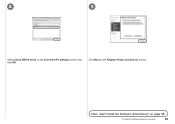Canon PIXMA MX870 Support Question
Find answers below for this question about Canon PIXMA MX870.Need a Canon PIXMA MX870 manual? We have 4 online manuals for this item!
Question posted by marpang on August 4th, 2014
Where Do You Find The Ip Address For The Canon Mx870 Wireless Printer
The person who posted this question about this Canon product did not include a detailed explanation. Please use the "Request More Information" button to the right if more details would help you to answer this question.
Current Answers
There are currently no answers that have been posted for this question.
Be the first to post an answer! Remember that you can earn up to 1,100 points for every answer you submit. The better the quality of your answer, the better chance it has to be accepted.
Be the first to post an answer! Remember that you can earn up to 1,100 points for every answer you submit. The better the quality of your answer, the better chance it has to be accepted.
Related Canon PIXMA MX870 Manual Pages
Solución de problemas de configuración de red [Spanish Version] - Page 2
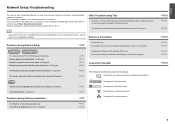
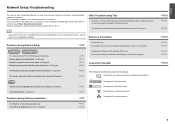
.... is Displayed
Specifying the Machine's IP Address (IPv4 only)
Restoring the Machine's Default LAN Settings to your network device (router, access point, etc.) or application software.
Description for wireless connection. P.7
Description for operation or additional explanations. P.7
The Machine is Not Displayed (Detected)
P.7
Check Printer Settings dialog box is Displayed...
Solución de problemas de configuración de red [Spanish Version] - Page 4
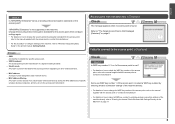
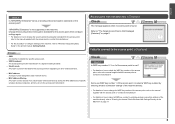
... • For details on how to change the WEP key number of specific wireless devices (computers, printers, etc.) to "Entering the Access Point's Wireless LAN Settings Directly on the Machine" on page 11.
ENGLISH
Check 5...• For details on how to select a WEP key number by saving the MAC addresses of the access point, refer to use ? • For details on page 2. Refer to the access...
Solución de problemas de configuración de red [Spanish Version] - Page 5
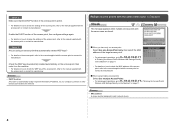
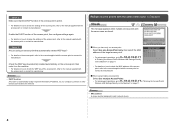
...; DHCP function
A function to automatically assign required information (IP address, etc.) to computers, printers or other devices connected to the network.
is active.
• For details on how to check the settings of the target access point.
• For subsequent operations, go to or
/
/
Wireless LAN Settings Directly on the Machine" on page 11.
Solución de problemas de configuración de red [Spanish Version] - Page 7
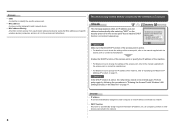
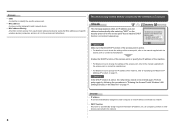
... access point, refer to the manual supplied with the
access point or contact its manufacturer.
• For details on how to specify the IP address of specific wireless devices (computers, printers, etc.) to inactive DHCP function or incorrect network key.
Check 1 Make sure that the DHCP function of the access point, refer to "Specifying...
Solución de problemas de configuración de red [Spanish Version] - Page 9
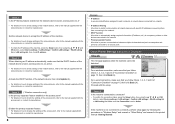
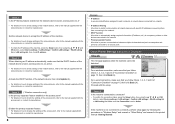
... connecting to the network.
• DHCP function A function to automatically assign required information (IP address, etc.) to computers, printers or other devices connected to the network.
• Privacy separator feature A function to prevent communication between multiple wireless devices (such as computers and printers) connected to the manual supplied with the network device or contact its...
Solución de problemas de configuración de red [Spanish Version] - Page 10
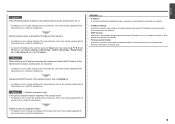
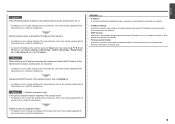
... devices with specific IP addresses, preventing them from connecting to the network.
• DHCP function A function to automatically assign required information (IP address, etc.) to computers, printers or other devices connected to the network.
• Privacy separator feature A function to prevent communication between multiple wireless devices (such as computers and printers) connected to an...
Solución de problemas de configuración de red [Spanish Version] - Page 15


... Data encryption TCP/IP setting Wired LAN TCP/IP setting
Inactive BJNPSETUP Inactive Obtain an IP address automatically Inactive Obtain an IP address automatically
14 The LAN setting of the machine to the default state. • Perform setup again by following the procedures in "Wireless Setup" and onward or "Wired
Setup" and onward in the printed manual...
Network Setup Troubleshooting - Page 2
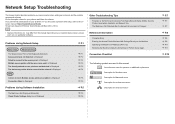
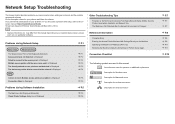
...explanations. Problems during Software Installation
P.5
The Machine is Not Displayed (Detected)
P.5
Check Printer Settings dialog box is Displayed
P.6
Other Troubleshooting Tips
Forgotten or Do Not Know the... Information
Character Entry Entering the Access Point's Wireless LAN Settings Directly on the Machine Specifying the Machine's IP Address (IPv4 only) Restoring the Machine's Default ...
Network Setup Troubleshooting - Page 3
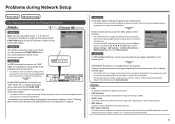
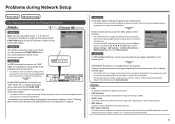
...; For the procedure to configure settings of specific wireless devices (computers, printers, etc.) to check the settings of the machine, press the Setup button, then using the { } [ ] and OK buttons, select Device settings > LAN settings > Confirm LAN settings > WLAN setting list, then check MAC address.
Check 3
Is SSID broadcast (connection via "ANY" SSID...
Network Setup Troubleshooting - Page 4
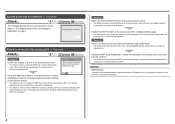
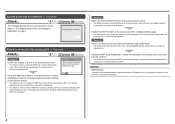
... to select a WEP key number by entering wireless connection settings of the machine directly. • For details on how to the manual supplied with the access point or contact its manufacturer. Glossary • DHCP function
A function to automatically assign required information (IP address, etc.) to computers, printers or other devices connected to the access...
Network Setup Troubleshooting - Page 6
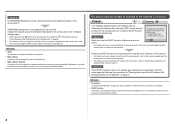
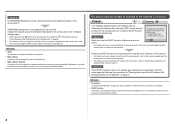
...wireless devices (computers, printers, etc.) to the access point beforehand.
Perform setup again by saving the MAC addresses of the access point is active. • For details on page 11. "WPA/WPA2 Enterprise" is Displayed
Check
The message appears when an IP address... to automatically assign required information (IP address, etc.) to computers, printers or other devices connected to the...
Network Setup Troubleshooting - Page 7
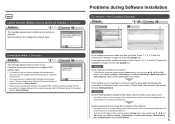
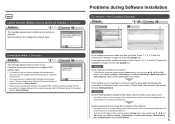
... button, then using the { } [ ] and
OK buttons, select Device settings > LAN settings > Confirm LAN settings > WLAN setting list or LAN setting list, then check IP address.
Check 1 For a wireless connection, make sure that does not support WPS, configure settings manually.
If the machine is Not Displayed (Detected)
Check
A
A
Connection failed.
Set the network...
Network Setup Troubleshooting - Page 8
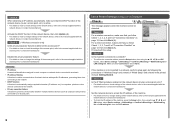
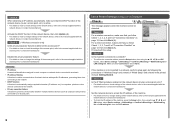
... other devices connected to the network.
• Privacy separator feature A function to prevent communication between multiple wireless devices (such as computers and printers) connected to an access point. Set the network device to accept the IP address of the machine.
• For details on how to check the settings of the network device, refer...
Network Setup Troubleshooting - Page 9
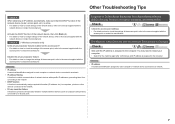
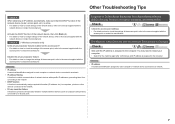
... other devices connected to the network.
• Privacy separator feature A function to prevent communication between multiple wireless devices (such as computers and printers) connected to an access point. Other Troubleshooting Tips
Check 4 When obtaining an IP address automatically, make sure that the DHCP function of the network device (router, access point, etc.) is active...
MX870 series Getting Started - Page 69
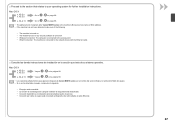
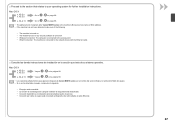
on page 68.
• The alphanumeric characters after Canon MX870 series is the machine's Bonjour service name or MAC address. • If the machine has not been detected, make sure...operativo. on . − The firewall function of any security software is turned off. − Wireless Connection: The computer is connected to the access point. − Wired Connection: The machine is connected ...
MX870 series Getting Started - Page 51
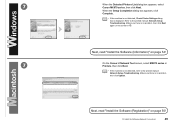
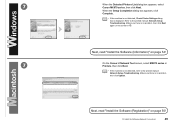
7
When the Detected Printers List dialog box appears, select Canon MX870 series, then click Next.
When the Setup Completion dialog box appears, click Complete.
• If the machine is not detected, Check Printer Settings dialog box is no problem, then click Update. Next, read "Install the Software (Registration)" on page 50!
12 Install the Software...
MX870 series Getting Started - Page 52
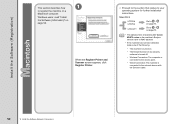
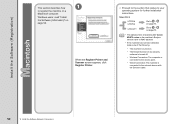
...Canon MX870 series is the machine's Bonjour service name or MAC address.
• If the machine has not been detected, make sure of the following.
− The machine is turned on.
− The firewall function of any security software is turned off.
− Wireless... the Register Printer and Scanner screen appears, click Register Printer.
□ Proceed to the section that relates to on page ...
MX870 series Getting Started - Page 53


When the Printer List window appears, click Add.
• When the You have no printers available. Click More Printers in the Printer Browser window.
12 Install the Software (Network Connection)
51 2 -A
Mac OS X v.10.6.x/v.10.5.x
Mac OS X v.10.4.11
-
2 - screen appears, click Add.
Go to on page 52.
B Mac OS X v.10.4.11
1
1
2
Select Canon MX870 series and click Add.
MX870 series Getting Started - Page 54
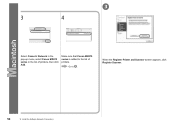
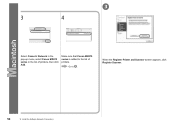
Go to the list of printers, then click Add.
Make sure that Canon MX870 series is added to . When the Register Printer and Scanner screen appears, click Register Scanner.
52
12 Install the Software (Network Connection) 3
3
4
Select Canon IJ Network in the pop-up menu, select Canon MX870 series in the list of printers.
Similar Questions
Error Occurs When Trying To Find Ip Address For Wireless Printer Mx410
(Posted by Daplaus 9 years ago)
How To Find Direct Ip For Canon Wireless Printer Pixma Mx432
(Posted by fhamnperryt 10 years ago)