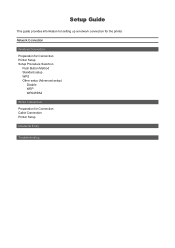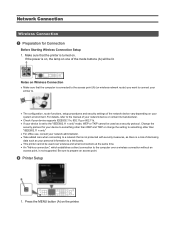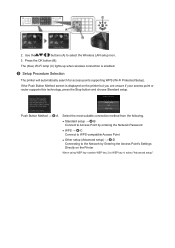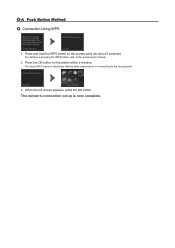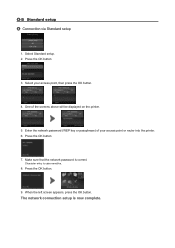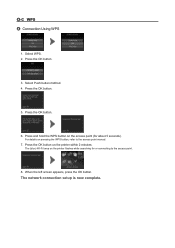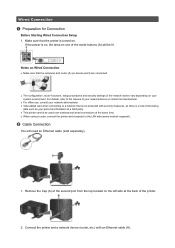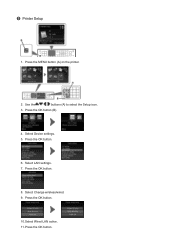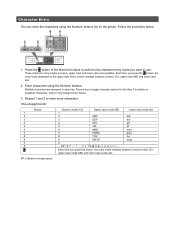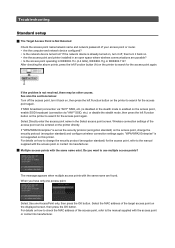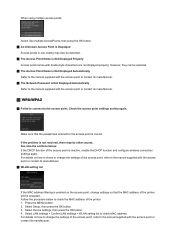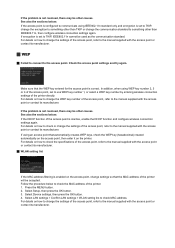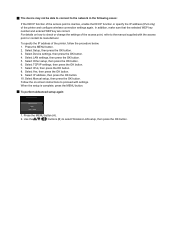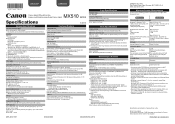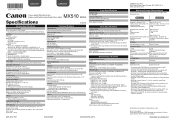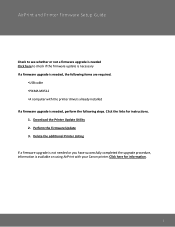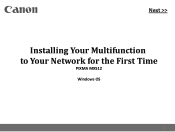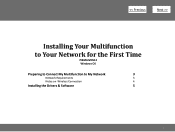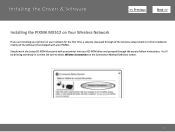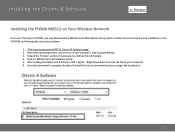Canon PIXMA MX512 Support Question
Find answers below for this question about Canon PIXMA MX512.Need a Canon PIXMA MX512 manual? We have 10 online manuals for this item!
Question posted by bagnalleric5 on December 30th, 2014
Reman Ink Cartridge
How to get mx512 to accept reman ink cartridges? How to make it print?
Current Answers
Answer #1: Posted by LadyAstarte on December 30th, 2014 8:34 PM
I recently bought remanned ink cartridges for my PIXMA printer, and the manufacturer said that you just click on the popup window to close. However, I had to stop the printing, take the cartridge out again, reinstall the cartridge, and when I tried to print the printer told me again that the cartridge had no ink (not true), but I held down the STOP button on the printer itself for 5 seconds, asked it to print again, and it now works.
Related Canon PIXMA MX512 Manual Pages
Similar Questions
Canon Mx512 Goes Offline, Only Way To Print Is Unplug Then Plugin. Uses Up Ink.
(Posted by danjacobs 4 years ago)
If I'm Out Of Black Ink, Can I Print Pdf Docs In Color?
I need to print pdf docs tonight (medical/medicare info). I'm out of black ink. Can I print in color...
I need to print pdf docs tonight (medical/medicare info). I'm out of black ink. Can I print in color...
(Posted by drrollins49 8 years ago)
Canon Pixma Mx512 Eventhough I Still Have Ink In My Canon Black Ink Cartridge, I
cannot receive faxes because ink level is low. How can I override this function?
cannot receive faxes because ink level is low. How can I override this function?
(Posted by jmorrison11823 10 years ago)
Canon Printer Pixma 2120 Series - Told Cd Not Necessary For Install?
purchased canon printer pixma 2120 last night at walmarts. i toldkid working there my laptop didn't ...
purchased canon printer pixma 2120 last night at walmarts. i toldkid working there my laptop didn't ...
(Posted by safrn5 11 years ago)