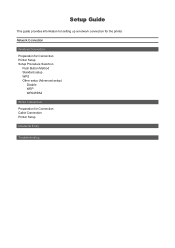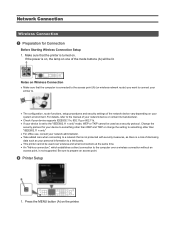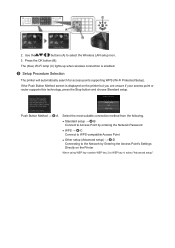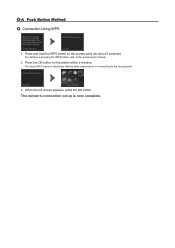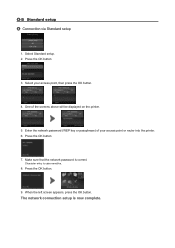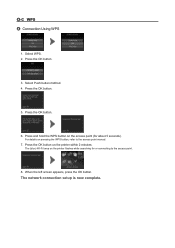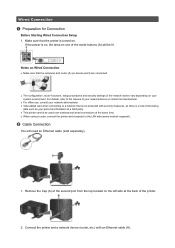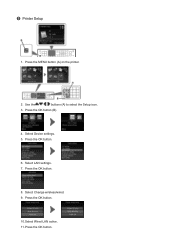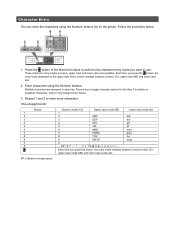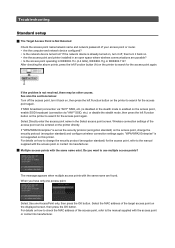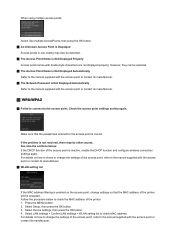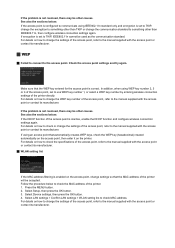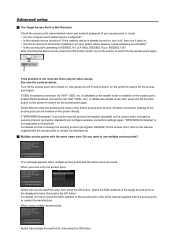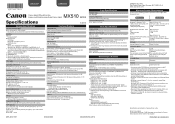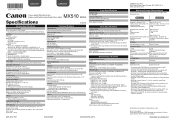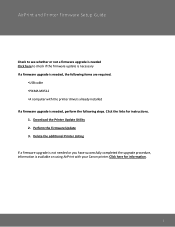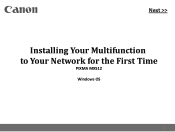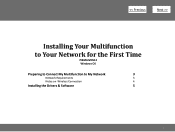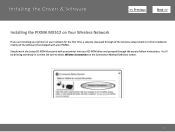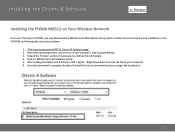Canon PIXMA MX512 Support Question
Find answers below for this question about Canon PIXMA MX512.Need a Canon PIXMA MX512 manual? We have 10 online manuals for this item!
Question posted by betcha on December 17th, 2014
Paper Jam In Second Side Duplicate
Have 2 sheets of paper jammed when the printer went to print 2nd side of duplicate printering. How do I get to the jammed papers?
Current Answers
Answer #1: Posted by Odin on December 17th, 2014 10:47 AM
Go to this Canon page and link to the article listed second.
Hope this is useful. Please don't forget to click the Accept This Answer button if you do accept it. My aim is to provide reliable helpful answers, not just a lot of them. See https://www.helpowl.com/profile/Odin.
Related Canon PIXMA MX512 Manual Pages
Similar Questions
I Had A Paper Jam In My Canon Mx512, Paper Cleared But The Machine Keeps Telling
My Canon MX512 had a paper jam which I cleared through the back cover. All paper has been removed bu...
My Canon MX512 had a paper jam which I cleared through the back cover. All paper has been removed bu...
(Posted by joandssera 8 years ago)
How To Clear A Paper Jam Mx512
Paper stuck while feeding through, can see and touch end of paper, how do you get it out??? it is a ...
Paper stuck while feeding through, can see and touch end of paper, how do you get it out??? it is a ...
(Posted by hbrown6630 8 years ago)
Canon Pixma Mg2120 How To Turn On Two Sided Printing
(Posted by crnovap 10 years ago)
How Do I Remove A Paper Jam?
Printer Is A Canon Pixma Mx512.
(Posted by camholtz 10 years ago)
Canon Pixma Mg2120 How To Set Black Ink Only Printing
(Posted by onLeash 10 years ago)