Canon PIXMA MX512 Support Question
Find answers below for this question about Canon PIXMA MX512.Need a Canon PIXMA MX512 manual? We have 10 online manuals for this item!
Question posted by srosga on November 1st, 2013
Where Is The Wps Button On Access Point Canon Printer Mx512
The person who posted this question about this Canon product did not include a detailed explanation. Please use the "Request More Information" button to the right if more details would help you to answer this question.
Current Answers
There are currently no answers that have been posted for this question.
Be the first to post an answer! Remember that you can earn up to 1,100 points for every answer you submit. The better the quality of your answer, the better chance it has to be accepted.
Be the first to post an answer! Remember that you can earn up to 1,100 points for every answer you submit. The better the quality of your answer, the better chance it has to be accepted.
Related Canon PIXMA MX512 Manual Pages
Guide for Printer Setup for Network - Page 2
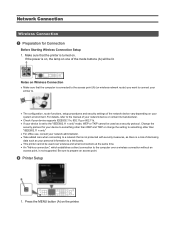
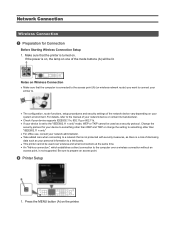
...; Make sure that the computer is connected to the access point (A) (or wireless network router) you want to connect your printer to.
• The configuration, router functions, setup procedures and security settings of the network device vary depending on the printer. Press the MENU button (A) on your system environment. Network Connection
Wireless Connection...
Guide for Printer Setup for Network - Page 3
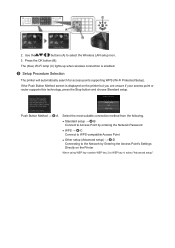
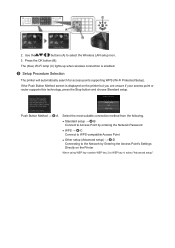
... → d-B Connect to Access Point by entering the Network Password
• WPS → d-C Connect to WPS-compatible Access Point
• Other setup (Advanced setup) → d-D Connecting to the Network by Entering the Access Point's Settings Directly on the printer but you are unsure if your access point or router supports this technology, press the Stop button and choose Standard setup...
Guide for Printer Setup for Network - Page 4
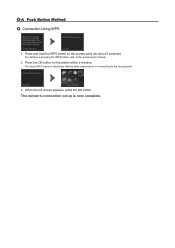
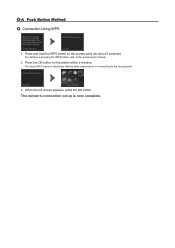
...refer to the access point.
3.
For details on the printer flashes while searching for about 5 seconds).
When the left screen appears, press the OK button. d-A Push Button Method d Connection Using WPS
1.
The network connection setup is now complete. Press the OK button on the access point (for or connecting to the access point manual.
2. Press and hold the WPS button on the...
Guide for Printer Setup for Network - Page 5
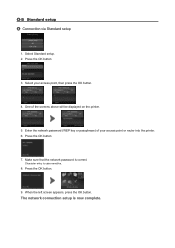
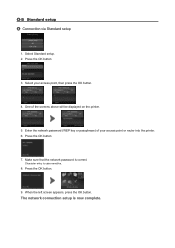
Select Standard setup. 2. Select your access point or router into the printer. 6. The network connection setup is correct. One of your access point, then press the OK button.
4. Press the OK button.
7. When the left screen appears, press the OK button.
Press the OK button.
3. Press the OK button.
9.
Enter the network password (WEP key or passphrase) of the screens above...
Guide for Printer Setup for Network - Page 6
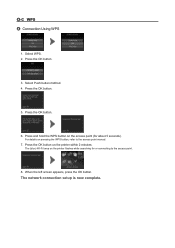
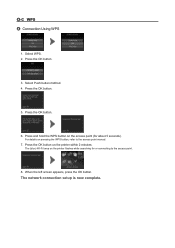
... within 2 minutes. When the left screen appears, press the OK button. Press the OK button.
5. Press the OK button on the access point (for or connecting to the access point manual.
7.
For details on the printer flashes while searching for about 5 seconds).
d-C WPS d Connection Using WPS
1. Select Push button method. 4. The network connection setup is now complete. The...
Guide for Printer Setup for Network - Page 7
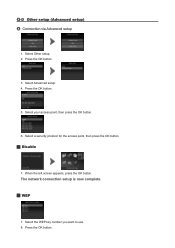
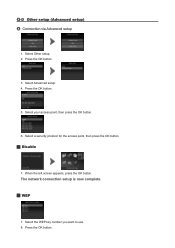
Press the OK button.
3. Select your access point, then press the OK button.
6. When the left screen appears, press the OK button.
Select a security protocol for the access point, then press the OK button.
Disable
7. Press the OK button.
5. Select Other setup. 2. Select the WEP key number you want to use. 8. The network connection setup is now complete. ...
Guide for Printer Setup for Network - Page 8
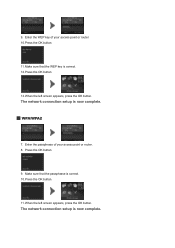
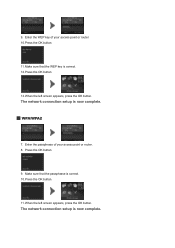
... the passphrase is now complete.
Press the OK button.
9. The network connection setup is correct. 12.Press the OK button.
13.When the left screen appears, press the OK button. Enter the passphrase of your access point or router. 8. When the left screen appears, press the OK button. 9.
Make sure that the WEP key is now...
Guide for Printer Setup for Network - Page 9
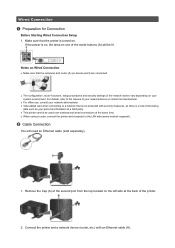
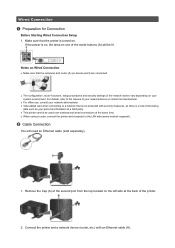
... router (A) (or access point) are connected.
&#...When using a router, connect the printer and computer to a third party. • This printer cannot be lit.
Remove the Cap (A) of ...such as your system environment. Connect the printer and a network device (router, etc...is turned on one of the printer.
2. Notes on Wired Connection
• Make sure that the printer is on, the lamp on ....
Guide for Printer Setup for Network - Page 10
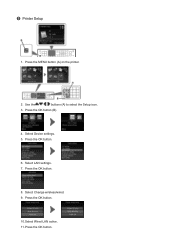
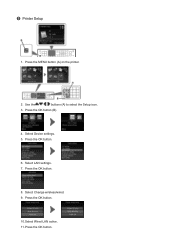
Press the OK button (B).
4. Press the OK button.
10.Select Wired LAN active. 11. Press the MENU button (A) on the printer.
2. Press the OK button.
6. c Printer Setup
1. Use the
buttons (A) to select the Setup icon.
3. Select Device settings. 5. Select LAN settings. 7. Select Change wireless/wired. 9. Press the OK button.
8. Press the OK button.
Guide for Printer Setup for Network - Page 12
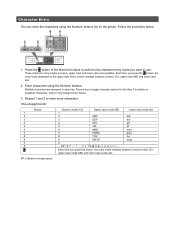
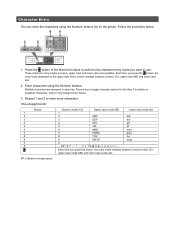
...For details on the printer.
Button 1 2 3 4 5 6 7 8 9 0 #
Numeric mode 123
Upper case mode ABC
Lower case mode abc
1
2
ABC
abc
3
DEF
def
4
GHI
ghi
5
JKL
jkl
6
MNO
mno
7
PQRS
pqrs
8
TUV
tuv
9
WXYZ
wxyz
0
- . Character Entry
You can enter the characters using the Numeric buttons. Enter characters using the Numeric buttons (A) on assigned characters, refer...
Guide for Printer Setup for Network - Page 13
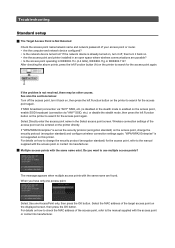
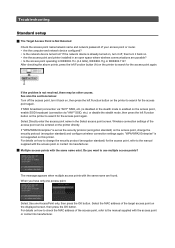
... turned on? For details on how to the manual supplied with the access point or contact its manufacturer. After checking the above points, press the left Function button on the printer to search for the access point, refer to check the MAC address of the access point can be other causes. If SSID broadcast (connection via "ANY" SSID, etc...
Guide for Printer Setup for Network - Page 14
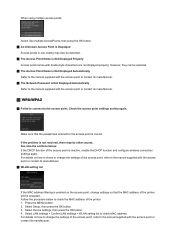
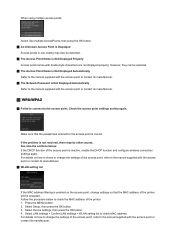
... the printer will be selected. The Access Point Name is Not Displayed Automatically
Refer to the manual supplied with the access point or contact its manufacturer. The Network Password is Not Displayed Properly
Access point names with the access point or contact its manufacturer. When using multiple access points. Select Use multiple AccessPoints, then press the OK button...
Guide for Printer Setup for Network - Page 15
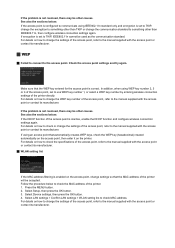
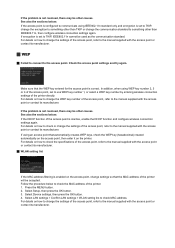
... enter it on how to TKIP, IEEE802.11n cannot be used as the communication standard. Press the MENU button. 2. Make sure that the MAC address of the access point is set to change the settings of the printer directly. If the problem is not resolved, there may be other causes. For details on the...
Guide for Printer Setup for Network - Page 17
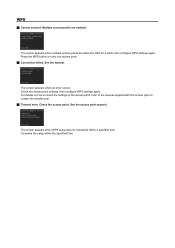
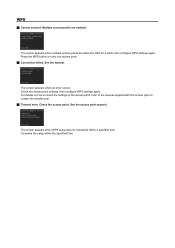
..., then configure WPS settings again. Complete the setup within a specified time. WPS
Cannot connect. Press the WPS button on how to check the settings of the access point, refer to the manual supplied with the access point or contact its manufacturer. Timeout error. Check the access point. The screen appears when multiple access points are enabled.
Guide for Printer Setup for Network - Page 18
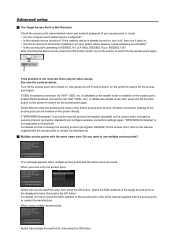
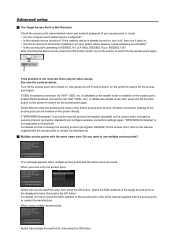
... other causes. Do you have only one AccessPoint only, then press the OK button.
Select Use multiple AccessPoints, then press the OK button.
Select Use one access point. When using multiple access points.
For details on . • Are the access point and printer installed in the Select access point screen.
If the problem is not resolved, there may be entered on...
Guide for Printer Setup for Network - Page 19
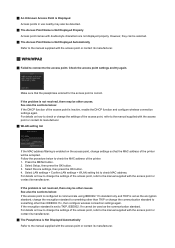
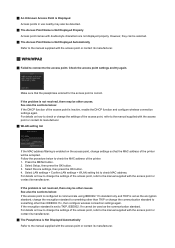
... check the MAC address of the printer will be detected.
The Access Point Name is Not Displayed Automatically Refer to the access point. Select Device settings, then press the OK button. 4. See also the sections below : If the DHCP function of the access point, refer to the manual supplied with the access point or contact its manufacturer. The...
Guide for Printer Setup for Network - Page 20
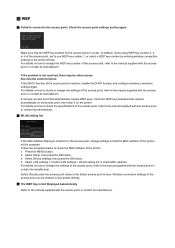
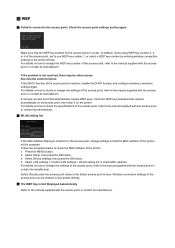
... how to check the specifications of the access point, refer to check or change settings so that the MAC address of the access point can be accepted. For details on the printer directly. The WEP Key is correct. Select Setup, then press the OK button. 3. Make sure that automatically creates WEP keys, check...
Guide for Printer Setup for Network - Page 21
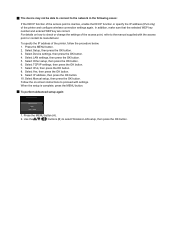
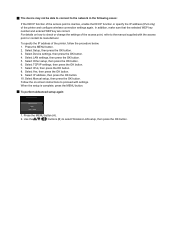
...figure wireless connection settings again. To specify the IP address of the access point, refer to the manual supplied with settings. Select IPv4, then press the OK button. 8. Follow the on how to check or change the settings of the printer, follow the procedure below. 1. In addition, make sure that the selected WEP...
Setup Guide - Page 3
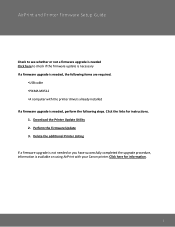
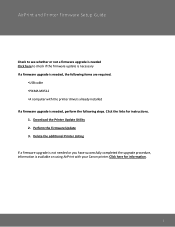
... already installed If a firmware upgrade is needed , perform the following items are required.
•USB cable •PIXMA MX512 •A computer with your Canon printer. AirPrint and Printer Firmware Setup Guide
Check to see whether or not a firmware upgrade is needed Click here to check if the firmware update is necessary If a firmware ...
Installation Guide - Page 3
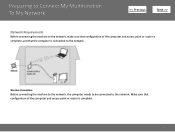
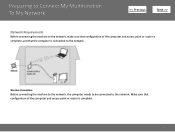
... My Network
>
Network Requirements
Before connecting the machine to the network, make sure that configuration of the computer and access point or router is complete, and that configuration of the computer and access point or router is connected to the network. Wireless Connection
Before connecting the machine to the network, the computer needs to...
Similar Questions
Where Is The Wps Compatible Access Point On A Mx512 Canon Printer
(Posted by smitto 9 years ago)
What Is Wps Compatible Access Point For Connecting A Printer To The Internet
(Posted by genodjkcr 10 years ago)
What Does Wps Button On A Canon Mx512 Mean On A Printer
(Posted by haneoh 10 years ago)
Where Is The Wps Button Access Point For The Canon Mg3122
(Posted by ajcleave 10 years ago)
Where Is The Wps Button Access Point Canon Printer
(Posted by Noneplamen 10 years ago)

