Canon PIXMA MX512 Support Question
Find answers below for this question about Canon PIXMA MX512.Need a Canon PIXMA MX512 manual? We have 10 online manuals for this item!
Question posted by Fuxthe on July 20th, 2014
How To Enter Wps Pin Code Screen For Pixma Mg3120
The person who posted this question about this Canon product did not include a detailed explanation. Please use the "Request More Information" button to the right if more details would help you to answer this question.
Current Answers
There are currently no answers that have been posted for this question.
Be the first to post an answer! Remember that you can earn up to 1,100 points for every answer you submit. The better the quality of your answer, the better chance it has to be accepted.
Be the first to post an answer! Remember that you can earn up to 1,100 points for every answer you submit. The better the quality of your answer, the better chance it has to be accepted.
Related Canon PIXMA MX512 Manual Pages
Guide for Printer Setup for Network - Page 1
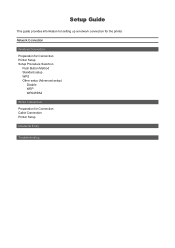
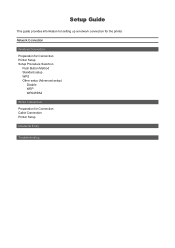
...Network Connection
Wireless Connection Preparation for Connection Printer Setup Setup Procedure Selection
Push Button Method Standard setup WPS Other setup (Advanced setup)
Disable WEP WPA/WPA2
Wired Connection Preparation for the printer. Setup Guide
This guide provides information for setting up a network connection for Connection Cable Connection Printer Setup
Character Entry
Troubleshooting
Guide for Printer Setup for Network - Page 3
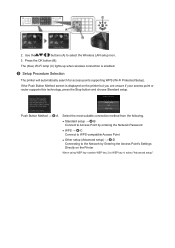
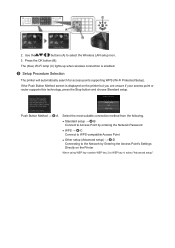
... the following.
• Standard setup → d-B Connect to Access Point by entering the Network Password
• WPS → d-C Connect to WPS-compatible Access Point
• Other setup (Advanced setup) → d-D Connecting to the Network by Entering the Access Point's Settings Directly on the printer but you are unsure if your access point or router supports...
Guide for Printer Setup for Network - Page 4
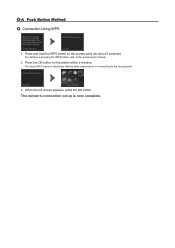
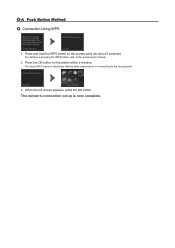
When the left screen appears, press the OK button.
Press the OK button on pressing the WPS button, refer to the access point.
3. The (blue) Wi-Fi lamp on the access point (for or connecting to the access point manual.
2. Press and hold the WPS button on the printer flashes while searching for about...
Guide for Printer Setup for Network - Page 5
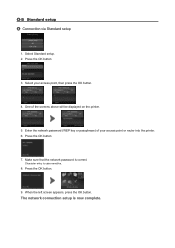
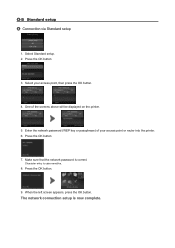
... network password is now complete. Select your access point or router into the printer. 6. One of your access point, then press the OK button.
4.
Enter the network password (WEP key or passphrase) of the screens above will be displayed on the printer.
5. The network connection setup is correct.
Select Standard setup. 2. Character entry is...
Guide for Printer Setup for Network - Page 6
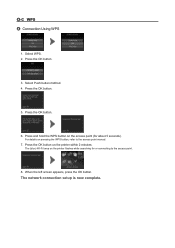
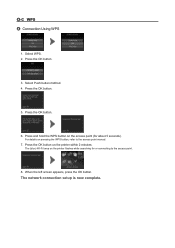
... the left screen appears, press the OK button. The network connection setup is now complete. Press the OK button.
3. Press and hold the WPS button on pressing the WPS button, refer to the access point.
8. Press the OK button on the printer flashes while searching for about 5 seconds). d-C WPS d Connection Using WPS
1. Select WPS. 2.
Press the...
Guide for Printer Setup for Network - Page 8
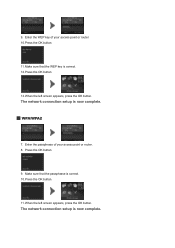
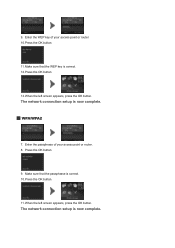
The network connection setup is now complete. WPA/WPA2
7. Make sure that the WEP key is correct. 10.Press the OK button.
11.
Enter the passphrase of your access point or router. 8. When the left screen appears, press the OK button.
The network connection setup is now complete. Press the OK button...
Guide for Printer Setup for Network - Page 12
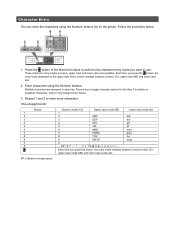
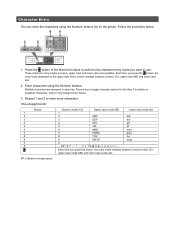
Press the button of the screen changes between numeric mode 123,
upper case mode ABC and lower case mode abc. Enter characters using the Numeric buttons (A) on ... and lower case abc.
2. Character Entry
You can enter the characters using the Numeric buttons. Each time you press the button, the entry mode displayed on the printer.
SP: Indicates a single space. SP
Each time you...
Guide for Printer Setup for Network - Page 13
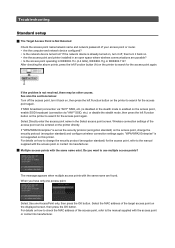
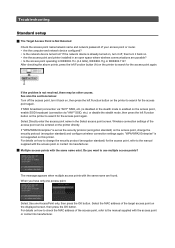
... below: Turn off , then turn it back on. • Are the access point and printer installed in an open space where wireless communications are found. If the network device is Not Detected... "ANY" SSID, etc.) is disabled or the stealth mode is not resolved, there may be entered on the displayed screen, then press the OK button. If SSID broadcast (connection via "ANY" SSID, etc.) or ...
Guide for Printer Setup for Network - Page 14
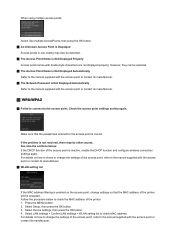
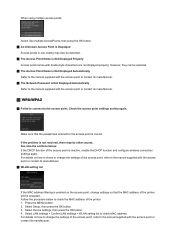
... settings again.
For details on how to check or change settings so that the passphrase entered for the access point is Not Displayed Automatically
Refer to check MAC address. When using ...the OK button. 4.
However, they can be accepted. Make sure that the MAC address of the printer. 1. Select LAN settings > Confirm LAN settings > WLAN setting list to the manual supplied ...
Guide for Printer Setup for Network - Page 15
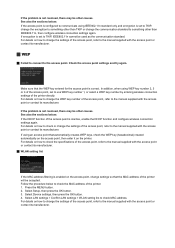
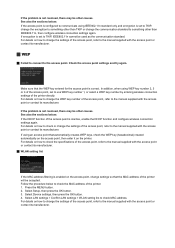
...firm LAN settings > WLAN setting list to change the settings of the printer. 1. Make sure that the WEP key entered for the access point is inactive, enable the DHCP function and configure...settings, then press the OK button. 4. For details on how to change the settings of the printer will be other causes. See also the sections below to check the MAC address of the access ...
Guide for Printer Setup for Network - Page 17
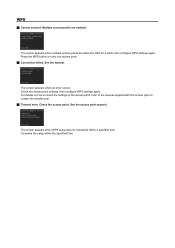
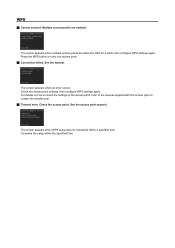
... when an error occurs.
Complete the setup within a specified time. WPS
Cannot connect. For details on only one access point. Connection failed. The screen appears when multiple access points are enabled. Press the WPS button on how to check the settings of the access point, refer to the manual...
Guide for Printer Setup for Network - Page 18
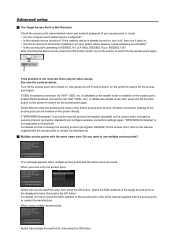
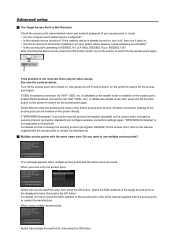
...the same name are possible? • Is the access point operating in the Select access point screen.
When you want to search for the access point again. If "WPA/WPA2 Enterprise" is ... the left Function button (A) on the printer to check the MAC address of the access point can be other causes. Select Use one access point. Select Directly enter the access point name in IEEE802.11n ...
Guide for Printer Setup for Network - Page 19
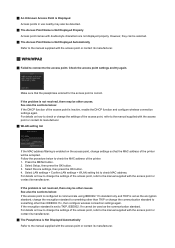
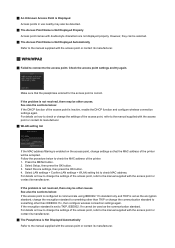
... For details on how to change the communication standard to change settings so that the passphrase entered for the access point is correct. For details on how to something other causes. If ...than TKIP or change the settings of the printer will be accepted. Press the MENU button. 2. See also the sections below : If the DHCP function of the printer. 1. An Unknown Access Point ...
Guide for Printer Setup for Network - Page 20
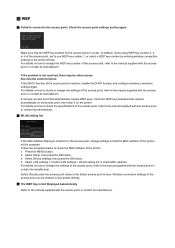
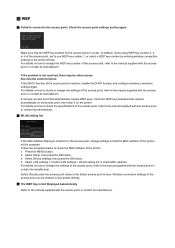
... access point or contact its manufacturer. Select Directly enter the access point name in the Select access point screen. For details on how to check or change ...manual supplied with the access point or contact its manufacturer. Wireless connection settings of the printer will be entered on the printer.
WEP
Failed to connect to check MAC address.
Press the MENU...
Guide for Printer Setup for Network - Page 21
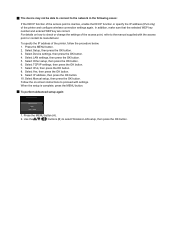
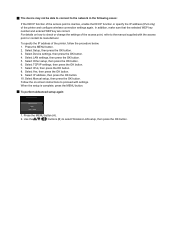
... OK button. In addition, make sure that the selected WEP key number and entered WEP key are correct. For details on -screen instructions to proceed with the access point or contact its manufacturer. To specify the IP address of the printer and configure wireless connection settings again. Press the MENU button...
Setting Up the FAX - Page 1
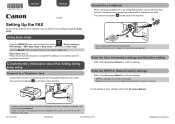
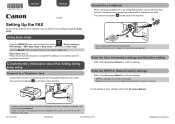
...be sure it is labeled on the back of the machine.
Enter the DRPD or Network switch settings
Refer to the On-screen Manual to a Telephone
When connecting a telephone or an answering ...prepare your own telephone line cable, be available depending on -screen instruction to the On-screen Manual.
• Users in Europe: If you can enter the fax settings through the Easy setup. Follow the on ...
MX510 series Specifications - Page 1
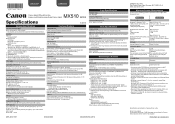
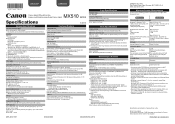
...Vista or Windows XP pre-installed.
• Windows: Uninstall software bundled with the Canon inkjet printer before upgrading from Mac OS X 10.6 to Mac OS X Lion 10.7, install software bundled... WPA2-PSK (TKIP/AES) Setup: Standard setup WCN (WCN-UFD/WCN-NET) WPS (Push button configuration/PIN code method) Other Features: Administration password
QT5-4837-V01
XXXXXXXX
©CANON INC.2012
Minimum...
Configuraci?n del FAX [Spanish Version] - Page 1
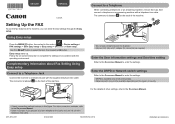
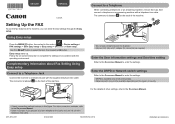
... settings >
FAX settings > Start Easy setup or Easy setup > OK button or Start setup. Use the []{} button to enter the settings. Enter the User information settings and Date/time setting
Refer to the On-screen Manual to select the item, then press the OK button.
Easy setup starts up. Complementary Information about Fax...
MX510 series Especificaciones [Spanish Version] - Page 1
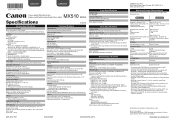
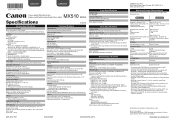
... U.S.A. Since the Hi-Speed USB interface is fully upwardly compatible with the Canon inkjet printer.
• Macintosh: For Mac OS, an internet connection is required during software installation....WPA2-PSK (TKIP/AES) Setup: Standard setup WCN (WCN-UFD/WCN-NET) WPS (Push button configuration/PIN code method) Other Features: Administration password
QT5-4837-V01
XXXXXXXX
©CANON INC....
Installation Guide - Page 6
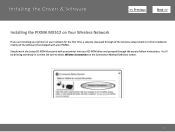
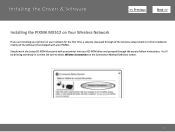
Be sure to follow instructions. Installing the Drivers & Software
>
Installing the PIXMA MX512 on Your Wireless Network
If you are installing your printer on the Connection Method Selection screen.
6 Simply insert the Setup CD-ROM that shipped with your printer into your PIXMA.
You'll be printing wirelessly in to the installation routine of the software that...
Similar Questions
Canon Mg3100 Wireless Setup Where To Enter Wps Pin Code
(Posted by Copbr 10 years ago)

