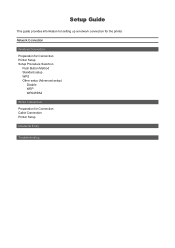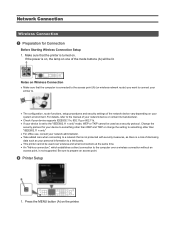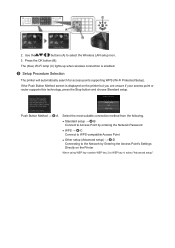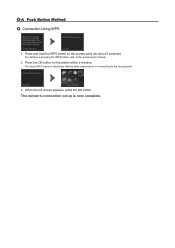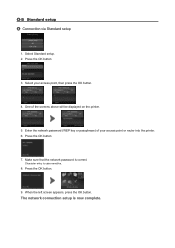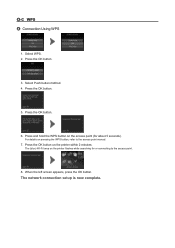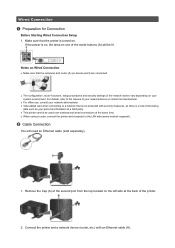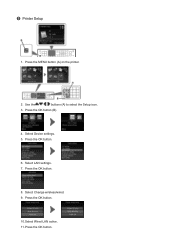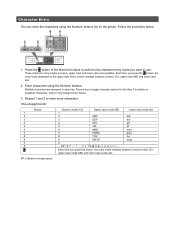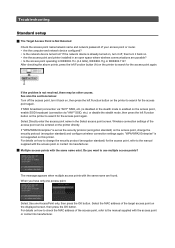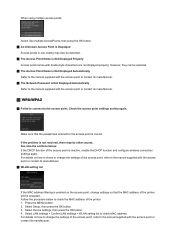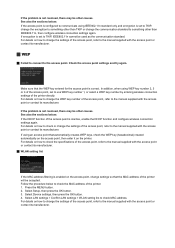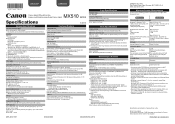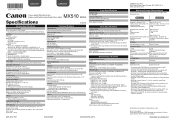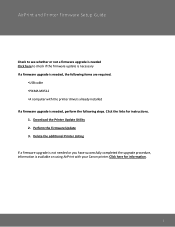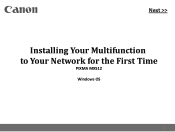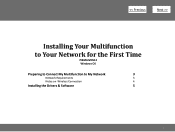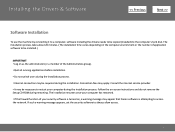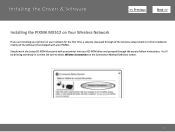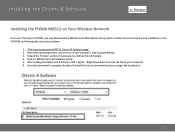Canon PIXMA MX512 Support Question
Find answers below for this question about Canon PIXMA MX512.Need a Canon PIXMA MX512 manual? We have 10 online manuals for this item!
Question posted by daniellealfaro on March 7th, 2013
Canon Mx512 Printer Not Working
Current Answers
Answer #1: Posted by tintinb on March 8th, 2013 12:46 AM
Install the driver and restart your computer. You can also read the user's manual here:
http://www.helpowl.com/manuals/Canon/PIXMAMX512/155535
If you have more questions, please don't hesitate to ask here at HelpOwl. Experts here are always willing to answer your questions to the best of our knowledge and expertise.
Regards,
Tintin
Related Canon PIXMA MX512 Manual Pages
Similar Questions
I just bought a Pixma MX512 Printer yesterday. Its showing black stripe virtically to the left in th...
I bought a new printer and when I plug it on it says Error 5011. I have turned it on and off several...