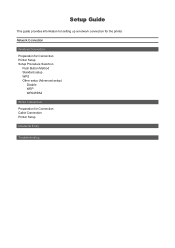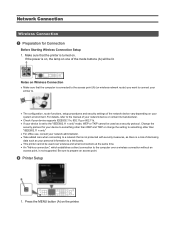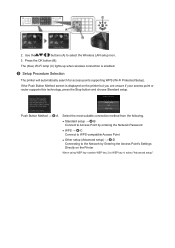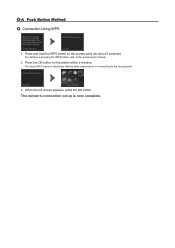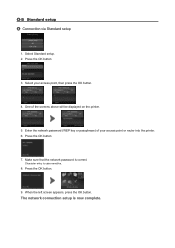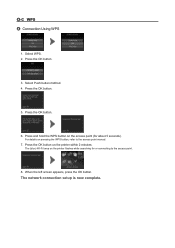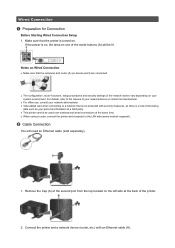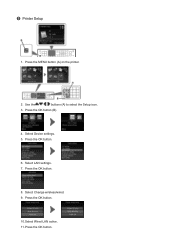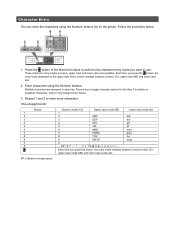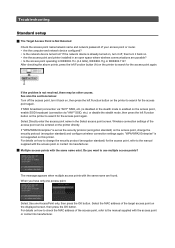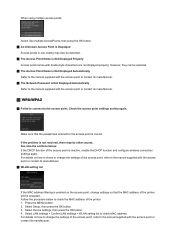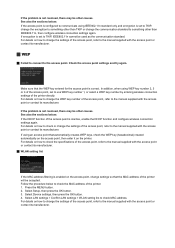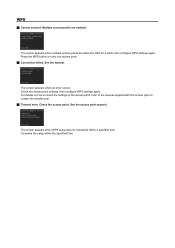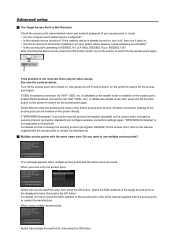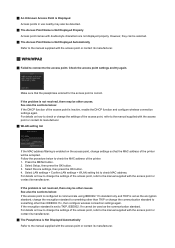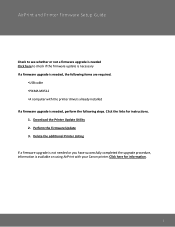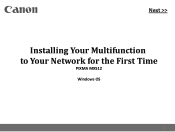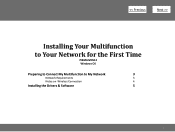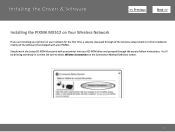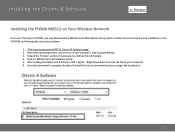Canon PIXMA MX512 Support Question
Find answers below for this question about Canon PIXMA MX512.Need a Canon PIXMA MX512 manual? We have 10 online manuals for this item!
Current Answers
Answer #1: Posted by tintinb on March 11th, 2013 6:35 PM
- Clear debris from carriage head
- Lubricate the purge cap
- Remove Paper Jammed
- Set the ink cartridges properly
- Clean the Timing film
More solutoins are also provided from the following links:
- http://www.mytechtime.com/2011/10/canon-error-5100-how-to-fix.html
- http://fix-your-printer.blogspot.com/2009/03/error-5100-on-canon-printers.html
- http://pcmediks.blogspot.com/2010/11/canon-pixma-error-codes-and-solution.html
Here's the user's manual if you need more information.
http://www.helpowl.com/manuals/Canon/PIXMAMX512/155535
If you have more questions, please don't hesitate to ask here at HelpOwl. Experts here are always willing to answer your questions to the best of our knowledge and expertise.
Regards,
Tintin
Related Canon PIXMA MX512 Manual Pages
Similar Questions
Printer Give 5100 Error Problem. what Can I Do?
I am getting a 5100 error message on my Pixma MX512 copier.