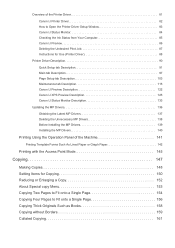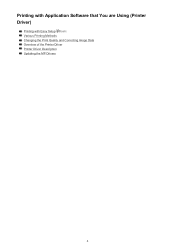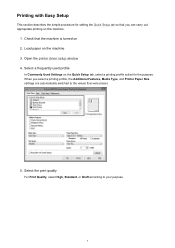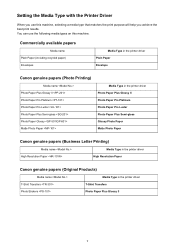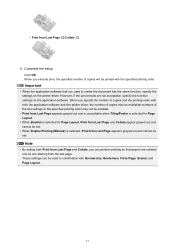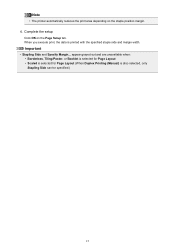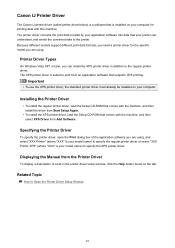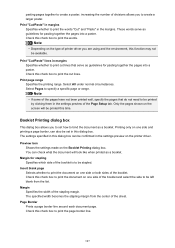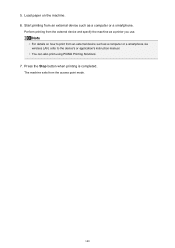Canon PIXMA MX479 Support Question
Find answers below for this question about Canon PIXMA MX479.Need a Canon PIXMA MX479 manual? We have 1 online manual for this item!
Question posted by counselor365 on January 3rd, 2015
Hi!! I Need The Printer To Be In English And It Is In German. What Can I Do?
Current Answers
Answer #1: Posted by BusterDoogen on January 3rd, 2015 6:09 PM
I hope this is helpful to you!
Please respond to my effort to provide you with the best possible solution by using the "Acceptable Solution" and/or the "Helpful" buttons when the answer has proven to be helpful. Please feel free to submit further info for your question, if a solution was not provided. I appreciate the opportunity to serve you!
Related Canon PIXMA MX479 Manual Pages
Similar Questions
I guess the model or serial number is us: CIJGA10BK10400IC:498C-K10400
I have had trouble connecting my new canon printer PIXMA MX479 to my wireless computer. Could you pl...
Can't find my manual and need information to operate my scanner.
i need printer software to run mac os x classic enviroment for a pixma mp280