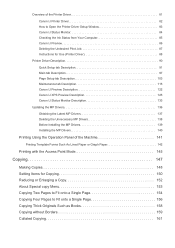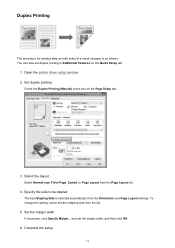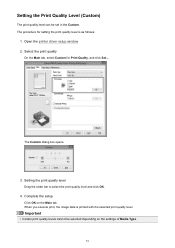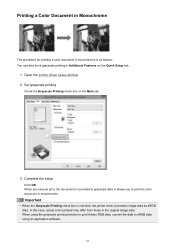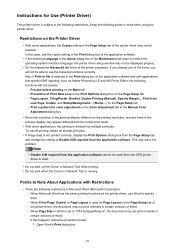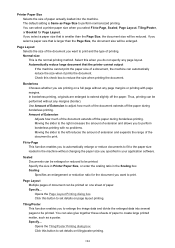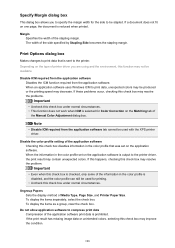Canon PIXMA MX479 Support Question
Find answers below for this question about Canon PIXMA MX479.Need a Canon PIXMA MX479 manual? We have 1 online manual for this item!
Question posted by rde5251 on January 15th, 2016
Ck Black Ink Code 1688
My mx479 refuses to print, keeps saying check ink black code 1688
Current Answers
Answer #1: Posted by hzplj9 on January 15th, 2016 2:04 PM
Apart from advising you replace the black cartrdidge or perform a cleaning routine which may help, I can only suggest taking a look at the canon site for troubleshooting help.
You can access that here.
Hope that helps.
Related Canon PIXMA MX479 Manual Pages
Similar Questions
I Want To Set Up My Printer Pixma Mx479 My Cellfone
(Posted by xiomaramota770 8 years ago)
My Canon Mx479 Is Printing Too Lightly
when i print any kind of picture out the print comes out too light in color and i cant seem to be ab...
when i print any kind of picture out the print comes out too light in color and i cant seem to be ab...
(Posted by thedanblocker 9 years ago)
Canon Printer Pixma Ip6000d Will Not Print Black Or Yellow
(Posted by actoni 10 years ago)
Canon Printer Pixma Mg2120 How To Print From Ipad
(Posted by marsgugli 10 years ago)