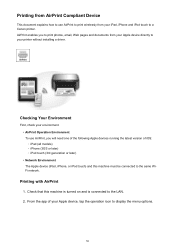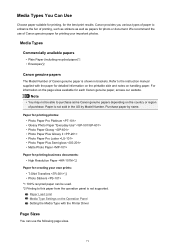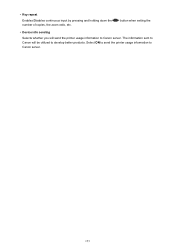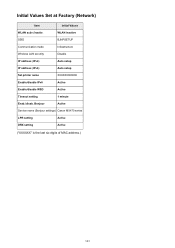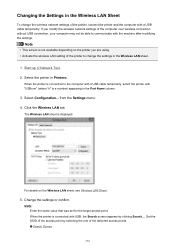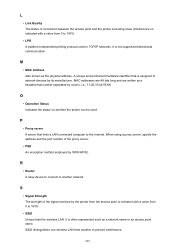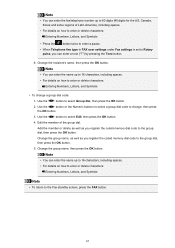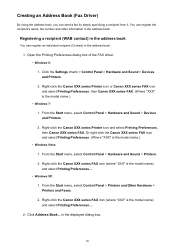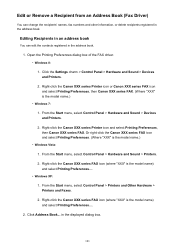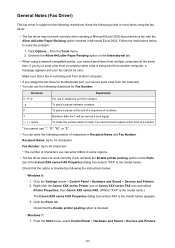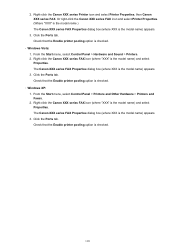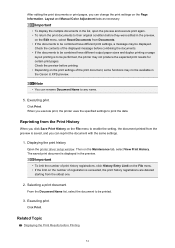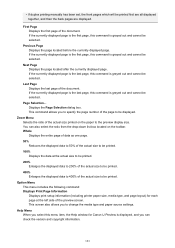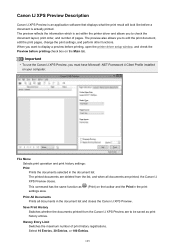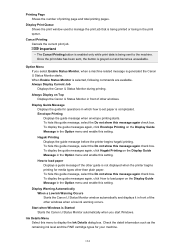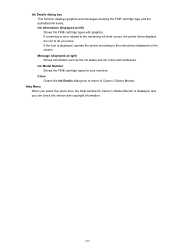Canon PIXMA MX472 Support Question
Find answers below for this question about Canon PIXMA MX472.Need a Canon PIXMA MX472 manual? We have 4 online manuals for this item!
Question posted by Allanhrussell on March 28th, 2016
Canon Mx472 Has Wrong Ssid Number For Wifi How To Redue?
My wifi code is wrong how do I correct it?
Current Answers
Answer #1: Posted by TechSupport101 on March 28th, 2016 9:08 AM
Hi. Please go here http://canoncanada.custhelp.com/app/answers/detail/a_id/49358/~/pixma-mx472-wireless-assistance
and from there go under "Re-establishing Printer Connection After A Network Change"
Related Canon PIXMA MX472 Manual Pages
Similar Questions
Serial Number On Mx472
Where do I find the serial number on a Canon MX472 printer?
Where do I find the serial number on a Canon MX472 printer?
(Posted by kimviney 9 years ago)
Canon Pixma Mx472 When I Try To Send A Fax It Says Close Feeder Door
(Posted by Alexburton134 9 years ago)
How To Get Wps Number For Canon Printer Pixma Mg3122
(Posted by schmat 10 years ago)
Serial Number Pixma Mx472
Where is the serial number located on the canon pixma MX472 printer
Where is the serial number located on the canon pixma MX472 printer
(Posted by victoriadefrancesco 10 years ago)
Where Is The Serial Number In Canon Printer Pixma 512?
(Posted by asematw 10 years ago)