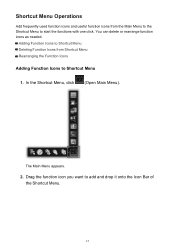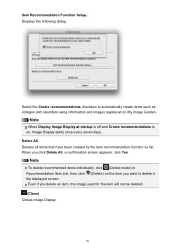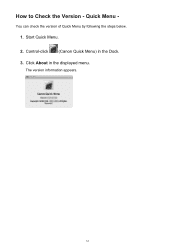Canon PIXMA MX432 Support Question
Find answers below for this question about Canon PIXMA MX432.Need a Canon PIXMA MX432 manual? We have 11 online manuals for this item!
Question posted by reetz144 on October 29th, 2012
I Need Step By Step Directions For Running Copy Mode On This Printer
The person who posted this question about this Canon product did not include a detailed explanation. Please use the "Request More Information" button to the right if more details would help you to answer this question.
Current Answers
Related Canon PIXMA MX432 Manual Pages
Similar Questions
I Need Step By Step Instructions To Set Up My Printer
I need step by step instructions on setting up my pixma mx472 printer.
I need step by step instructions on setting up my pixma mx472 printer.
(Posted by downerlaura48 9 years ago)
Step By Step How To Remove Canon Printer Pixma Mx410 Series Setup Cd-rom From
my mac
my mac
(Posted by mijple 9 years ago)
Step By Step Directions On How To Scan Documents Using A Canon Mx432
(Posted by Ladypratt 10 years ago)
In Copy Mode, It Does Not Copythe Screen Reads 'cannot Scan From Adf'
(Posted by carolinawrenn 10 years ago)
How Do I Go From Copy Mode Back To Print Mode?
how do i go from copy mode back to print mode?
how do i go from copy mode back to print mode?
(Posted by cmilewsk 11 years ago)