Canon PIXMA MX432 Support Question
Find answers below for this question about Canon PIXMA MX432.Need a Canon PIXMA MX432 manual? We have 11 online manuals for this item!
Question posted by asUruk on April 25th, 2014
When The Machine Screen Flashes As Shown In The Figure, Press And Hold The Wps
button of the access point
Current Answers
There are currently no answers that have been posted for this question.
Be the first to post an answer! Remember that you can earn up to 1,100 points for every answer you submit. The better the quality of your answer, the better chance it has to be accepted.
Be the first to post an answer! Remember that you can earn up to 1,100 points for every answer you submit. The better the quality of your answer, the better chance it has to be accepted.
Related Canon PIXMA MX432 Manual Pages
Guide for Printer Setup for Network - Page 1


Setup Guide
This guide provides information for setting up a network connection for Connection Printer Setup Setup Procedure Selection
Push Button Method WPS
Troubleshooting
Wireless Connection Preparation for the printer.
Guide for Printer Setup for Network - Page 2


Use the or button (A) to prepare an access point.
Be sure to select Device settings. 3. b Printer Setup
1. Press the OK button (B). Make sure that the computer is turned on your system environment. Notes on Wireless Connection
• Make sure that the printer is connected to the access point (A) (or wireless network router) you want to connect your printer to.
• The...
Guide for Printer Setup for Network - Page 3


Select Wireless LAN setup. 7. The printer will automatically search for access points supporting WPS (Wi-Fi Protected Setup). Select LAN settings. 5. The (blue) Wi-Fi lamp (A) lights up when wireless connection is enabled.
Press the OK button. c Setup Procedure Selection
Push Button Method → d-A
WPS → d-B Press the OK button.
6. 4.
Guide for Printer Setup for Network - Page 4


... screen appears, press the OK button. 4. The network connection setup is now complete. The (blue) Wi-Fi lamp on pressing the WPS button, refer to the access point.
3. For details on the printer flashes while searching for about 5 seconds). Press the OK button on the access point (for or connecting to the access point manual.
2.
Press and hold the WPS button on the printer...
Guide for Printer Setup for Network - Page 5


For details on the access point (for or connecting to the access point manual.
6.
Press and hold the WPS button on pressing the WPS button, refer to the access point.
7.
d-B WPS d Connection Using WPS
1. Press the COPY button (A). Select Push button method. 4. The (blue) Wi-Fi lamp on the printer within 2 minutes. Press the OK button on the printer flashes while ...
Guide for Printer Setup for Network - Page 6


... was not completed within the specified time. Check the access point settings, then configure WPS settings again. Complete the setup within a specified time. Press the WPS button on how to check the settings of the access point, refer to connect
The screen appears when an error occurs. Wait for a while, then confi...
MX430 series Specifications - Page 1


...flash drive LAN Port: Wireless LAN: IEEE802.11n/IEEE802.11g/IEEE802.11b *5 *1 A computer that complies with Hi-Speed USB standard is for printing only. *5 Setup possible through Standard setup, WPS... WCN (WCN-UFD/WCN-NET) WPS (Push button configuration/PIN code method) Other Features...) are a theoretical maximum transmission speed between the printer and an equivalent network device, and do not ...
MX430 series Especificaciones [Spanish Version] - Page 1


...WCN (WCN-UFD/WCN-NET) WPS (Push button configuration/PIN code method) Other... Print Port:
PictBridge Bluetooth v2.0 (Option) *2*3*4 USB flash drive LAN Port: Wireless LAN: IEEE802.11n/IEEE802.11g/...buttons) Automatic redialing Manual redialing (max. 10 destinations)
Others Activity report (after production of the machine... maximum transmission speed between the printer and an equivalent network device,...
Quick Guide - Page 2


... Menu 8 What Is Quick Menu 9
What You Can Do with Quick Menu 10 Starting Applications from Quick Menu 12 Shortcut Menu Operations 15
Quick Menu Screens 19
Shortcut Menu 20 Main Menu 22 Image Display 24
Recommendation Item List 27
Preferences Dialog 29
Troubleshooting 32 How to Check the Version - Quick...
Quick Guide - Page 6


... keywords in this guide. You can obtain more accurate search results by entering your product's model name and a support code. Example: When the following error screen appears Enter "(your product's model name) 1000"
Search Tips
You can find target pages easily by entering your product's model name and a keyword for target...
Quick Guide - Page 7


... product. • Searching for Application Functions
You can find reference pages more easily by entering your model name and a page title. Note
• The displayed screen varies depending on a scanning procedure page Refer to "Color Settings Tab" for your model from Home of the Online Manual for details.
Quick Guide - Page 8


... settings vary depending on the function to image analysis of My Image Garden appears; Keep these points in mind.
• Refer to download My Image Garden. Read the displayed license agreement, then click I Agree. 3. The screen for downloading. General Notes (Quick Menu)
Quick Menu is subject to image analysis of My Image...
Quick Guide - Page 10


... which plays recommended items and others in which slide shows are
(2) Image Display
The screen in slide shows. created automatically by the item recommendation function of My Image Garden
•...Click displayed.
(Open Main Menu) to start the functions you want to use .
Quick Menu Screens
(1) Shortcut Menu (2) Image Display
(1) Shortcut Menu
The menu that you mainly use with one...
Quick Guide - Page 22


... sorted by category.
To display the Main Menu, click
(Open Main Menu) in this screen.
When there are displayed per category. Click a function icon to display the function description.... (2) Function Icon Area (3) Model Name Area (4) Button Area
(1) Category Menu Area
A list of functions available on Quick Menu is new information.
22 Point to a function icon to start the application or ...
Quick Guide - Page 26
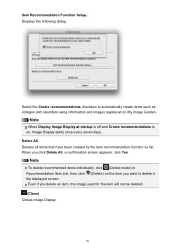
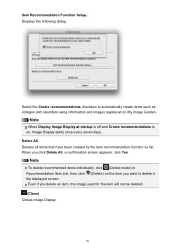
... calendars using information and images registered on the item you want to delete in the displayed screen. click Yes.
Note
To delete recommended items individually, click (Delete mode) in Recommendation Item..., Image Display starts once every seven days. Even if you click Delete All, a confirmation screen appears; When you delete an item, the image used for the item will not be deleted...
Quick Guide - Page 28


...Item List by clicking (Preferences) in a larger view.
(3) Button Area
(Back to Image Display) Returns to the Image Display screen.
(Delete mode) Switches to a screen for deleting items.
Click (Delete) on an item to ... dialog displayed by one of the screen for the item will not be deleted. Click (Delete mode) at the bottom right of the following operations. Note
Point to an item to delete it....
Quick Guide - Page 30


...the service or register a product. In that case, select one inkjet printer is the model name.)
Note
If an all-in the Region or ..., your machine supports network connection, the scanner may appear for USB connection and network connection separately. Click the icon to display a notice screen in the...access CANON iMAGE GATEWAY to access the Canon website periodically and check for Scanner.
Quick Guide - Page 31


OK Applies the settings and closes the Preferences dialog. Read the contents, and if you select this checkbox, a confirmation screen may appear. If you do not agree, you cannot use this function. Important
In order to use this function, the following information will be sent ...
Quick Menu Guide - Page 4


... set on the operating system. Caution
Instructions that , if ignored, could result in this document with the action set to "press and hold" on your operating system, replace "right-click" with "press and hold."
4
To avoid damage and injury or improper use of your product. How to Use the Online Manual
Symbols Used in...
Setup Guide - Page 2


... power is low. The Setup menu screen will be printed.
2 The nozzle check pattern will appear (2) Use the or button to select Maintenance, then press the OK button. (3) Use the or button to select Nozzle check, then press the OK button. Replace the ink cartridge whose ink is turned on. 2. AirPrint and Printer Firmware Setup Guide
•Checking...
Similar Questions
Canon Printer What Does Press The Wps Botton On The Access Point Mean
(Posted by ovjohndu 9 years ago)
Where Is The Wps Button Access Point For The Canon Mg3122
(Posted by ajcleave 10 years ago)
Where Is The Wps Button Access Point Canon Printer
(Posted by Noneplamen 10 years ago)
'press The Wps Button On The Access Point'?
What is the "access point" and where/what is the WPS button? Is that the single (reset?) button on m...
What is the "access point" and where/what is the WPS button? Is that the single (reset?) button on m...
(Posted by sfrokc 11 years ago)

