Canon PIXMA MX420 Support Question
Find answers below for this question about Canon PIXMA MX420.Need a Canon PIXMA MX420 manual? We have 3 online manuals for this item!
Question posted by CiSkyB on March 5th, 2014
How To Use Airprint On Ipad With Cannon Pixma Mx420
The person who posted this question about this Canon product did not include a detailed explanation. Please use the "Request More Information" button to the right if more details would help you to answer this question.
Current Answers
There are currently no answers that have been posted for this question.
Be the first to post an answer! Remember that you can earn up to 1,100 points for every answer you submit. The better the quality of your answer, the better chance it has to be accepted.
Be the first to post an answer! Remember that you can earn up to 1,100 points for every answer you submit. The better the quality of your answer, the better chance it has to be accepted.
Related Canon PIXMA MX420 Manual Pages
Network Setup Troubleshooting - Page 2


...Connection Checklist
P.4
The directly entered access point was not detected. Multiple access points are used in this manual depending on your problem and follow the solution. P.6
Description for ...symbols are enabled.
P.7
The Machine is Not Displayed (Detected)
P.7
Check Printer Settings dialog box is Displayed Connection failed. Network Setup Troubleshooting
This manual ...
Network Setup Troubleshooting - Page 3


... how to change the settings of the access point, refer to search for the access point
again. Glossary • SSID
An identifier to "Wireless Setup Using Easy Setup" in the printed manual: Getting Started. Enable SSID broadcast (connection via "ANY" SSID, etc.) disabled or is the stealth mode enabled on the...
Network Setup Troubleshooting - Page 4


...WLAN setting list to the manual supplied with the access point or contact its manufacturer. Check 3 Are you using an access point that the DHCP function of the access point is Displayed
Check
Check 1 Is WEP key ...number 2, 3 or 4 of the access point in use WEP key number 1 of the access point, or select a WEP key number by entering wireless connection...
Network Setup Troubleshooting - Page 5


...Machine" on how to change the settings of specific wireless devices (computers, printers, etc.) to each network device.
Glossary • DHCP function
A function to automatically assign required ... are found. If the encryption standard of the access point is configured to communicate using multiple access points
Select Use multiple AccessPoints.
• For subsequent operations, go to or
/
/
in "...
Network Setup Troubleshooting - Page 6


... the manual supplied with the access point or contact its manufacturer.
• To check the MAC address of the machine, press the Setup button, then using the { } [ ] and OK buttons, select Device settings > LAN settings > Confirm LAN settings > WLAN setting list to make sure that , press the OK button, then proceed...
Network Setup Troubleshooting - Page 7


...; For details on how to change the settings of the access point, refer to "Wireless Setup Using WPS (Wi-Fi Protected Setup)" in "Entering the Access Point's Wireless LAN Settings Directly on the...8226; For the procedure to configure WPS settings of specific wireless devices (computers, printers, etc.) to the access point beforehand.
• DHCP function A function to automatically assign required information (...
Network Setup Troubleshooting - Page 8


... sure that does not support WPS, configure settings manually. Refer to "Wireless Setup Using Easy Setup" in the printed manual: Getting Started.
• Check Check the printer settings (B), click Next (C), then click Wireless LAN Setup Information on the Check Printer Settings dialog box to a network? • To confirm the connection status, press the...
Network Setup Troubleshooting - Page 9


... its manufacturer.
• To check the IP address of the machine, press the Setup button, then using the { } [ ] and OK buttons, select Device settings > LAN settings > Confirm LAN settings ...access point, refer to the manual supplied with the network device or contact its manufacturer.
Check Printer Settings dialog box is active.
• For details on page 15, then click Redetect (A)....
Network Setup Troubleshooting - Page 10


...: Getting Started.
• Click Wireless LAN Setup Information (B) on the Check Printer Settings dialog box to display the access point information stored on how to check settings... (such as computers and printers) connected to an access point.
ENGLISH
Check 2
Is the machine connected to a network? • To confirm the connection status, press the Setup button, then using the { } [ ...
Network Setup Troubleshooting - Page 11


... you to a network. Follow the procedure below. Each time you want to each computer or network device connected to enter characters using the Numeric buttons. • Multiple characters are assigned to use. • Three character entry modes (numeric, upper case and lower case) are available. Press a key to toggle character options for...
Network Setup Troubleshooting - Page 12


...one character to the right first.
• To insert a space, move the cursor to the target position using the [ or ] button, then press the left FUNCTION button (C).
• To insert characters, move the... name (SSID) and security setting (WEP, WPA, etc.) on the right of the target position using the [ or ] button, then press the right FUNCTION button (D).
SP: Indicates a single space....
Network Setup Troubleshooting - Page 13


... Admin Utility), select WEP.
• When WEP (Transitional Security Network) is selected in use may be used.
WPA/WPA2
Go to
on page 10. • Enter the same access point name/network... name (SSID)
as that the access point name/network name (SSID) is established using the Numeric buttons, then press the OK button. Letters are case sensitive.
• 2-byte ...
Network Setup Troubleshooting - Page 14
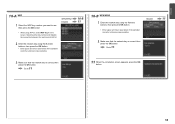
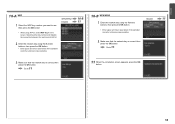
... key is correct, then press the OK button. WPA/WPA2 Disable
2 Enter the network key using the Numeric buttons, then press the OK button. • Enter upper and lower case letters of...the alphabet correctly. Letters are case sensitive. Go to .
10-B WPA/WPA2
1 Enter the network key using AirPort, select WEP key 1 in the screen. Letters are case sensitive.
3 Make sure that the network...
Network Setup Troubleshooting - Page 17


... the network.
It protects computers and corporate networks against unauthorized access, or restricts unauthorized access to always allow access. Check 6
When using a router, are the Ethernet cables of the printer and computer connected to the LAN side of your security software active? A message may appear on how to check the connection, refer...
MX420 series Getting Started - Page 52
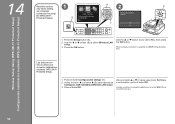
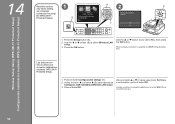
... button.
Utilice el botón { o } (C) para seleccionar Sí (Yes) y, a continuación, pulse el botón OK. Pulse el botón Configuración (Setup) (A). 2. Wireless Setup Using WPS (Wi-Fi Protected Setup) Configuración inalámbrica mediante WPS (Wi-Fi Protected Setup)
14
Read this section only when setting
1
up a wireless...
MX420 series Getting Started - Page 57


... Hi-Speed USB standard is for standby cannot be changed. Specifications
17
General Specifications
Printing resolution (dpi) 4800* (horizontal) X 1200 (vertical) * Ink droplets can be used at 33.6 kbps (Based on Canon COLOR FAX TEST SHEET.)
Gradation Black: 256 levels Color: 24 bit Full Color(RGB each 16 bit/8 bit)
Network...
Quick Guide - Page 5


... registered trademarks of their respective companies. AirPrint and the AirPrint logo are trademarks of Apple Inc.,
registered in the U.S. and other countries and is used under
license. • Google Cloud ...the United States and/or other countries. • Mac, Mac OS, AirPort, Safari, Bonjour, iPad, iPhone and iPod touch are trademarks of Apple Inc. • IOS is a trademark or registered...
Quick Guide - Page 8


... Display. 1. click OK.
• When Image Display is required for selecting the folders to be used. Read the displayed license agreement, then click I Agree. 3. Internet connection is not displayed, click ...agreement. General Notes (Quick Menu)
Quick Menu is required depending on your scanner or printer. Keep these points in Image Display or to edit/print selected items, you agree...
Quick Guide - Page 29


... menu.
• Click (Preferences Dialog) displayed at the bottom of Quick Menu compatible printers installed on your computer. via Quick Menu. Click to use . Select the scanner you want to display a list of the Main Menu.
• Click the printer/scanner model name displayed in the Registered Model Name area in the Shortcut...
Quick Guide - Page 30


... notice screen in the Region or Country Settings dialog. In that case, select one inkjet printer is the model name.)
Note
If an all-in-one according to your connection method. If...when you have already completed the CANON iMAGE GATEWAY user registration. Use the Notices function Select this checkbox to allow Quick Menu to use the service or register a product.
Note
This function is ...
Similar Questions
Cannon Pixma Mx420 What Number Ink Does It Use And How To Put In?
(Posted by mbw2win 9 years ago)
What Kind Of Printer Ink Can I Use For A Cannon Pixma Mp495 Other Than Cannon
ink. its too expensive
ink. its too expensive
(Posted by ANIamos 10 years ago)

