Canon PIXMA MX420 Support Question
Find answers below for this question about Canon PIXMA MX420.Need a Canon PIXMA MX420 manual? We have 3 online manuals for this item!
Question posted by caddth on November 30th, 2013
How To Set Up Canon Mx420 To Receive Fax
The person who posted this question about this Canon product did not include a detailed explanation. Please use the "Request More Information" button to the right if more details would help you to answer this question.
Current Answers
There are currently no answers that have been posted for this question.
Be the first to post an answer! Remember that you can earn up to 1,100 points for every answer you submit. The better the quality of your answer, the better chance it has to be accepted.
Be the first to post an answer! Remember that you can earn up to 1,100 points for every answer you submit. The better the quality of your answer, the better chance it has to be accepted.
Related Canon PIXMA MX420 Manual Pages
Network Setup Troubleshooting - Page 2


... is Displayed Connection failed. P.7
The Machine is Not Displayed (Detected)
P.7
Check Printer Settings dialog box is Displayed Failed to connect to the access point. Screens are enabled....is Displayed
Specifying the Machine's IP Address (IPv4 only)
Restoring the Machine's Default LAN Settings to Perform Setup Again P.2
P.3
P.3
Connection Checklist
P.4
The directly entered access point ...
Network Setup Troubleshooting - Page 3


... supplied with the access point or contact its manufacturer. Check 4 Is "WPA/WPA2 Enterprise" set as a security protocol (encryption standard) on the machine to identify the specific access point. ...with the
access point or contact its manufacturer.
• For the procedure to configure settings of the access point from appearing on how to change the security protocol (encryption standard)...
Network Setup Troubleshooting - Page 4


... Make sure that automatically creates WEP keys?
• For details on page 2. Set to use ? • For details on how to check MAC address.
ENGLISH Check 3 Are ...{ } [ ] and OK buttons, select Device settings > LAN settings > Confirm LAN settings > WLAN setting list to check the settings of the access point, then configure settings again.
• For details on page 11.
Enable...
Network Setup Troubleshooting - Page 5


... access points with the same name are found. If the encryption standard of specific wireless devices (computers, printers, etc.) to the manual supplied with the access point or contact its manufacturer. Check 5 Is TKIP set as an encryption standard when the access point is configured to TKIP, IEEE802.11n cannot be used...
Network Setup Troubleshooting - Page 6


...network name (SSID) is correct, then press the OK button again.
Check 5 Is "WPA/WPA2 Enterprise" set as a security protocol (encryption standard) on the machine. "WPA/WPA2 Enterprise" is found by the entered ...Is the MAC address filtering enabled on the access point? • For details on page 11.
Set the access point to accept the MAC address of the machine. • After that , press ...
Network Setup Troubleshooting - Page 7


... point or contact its manufacturer. is active. • For details on how to change the settings of the access point, refer to the manual supplied with the access point or contact its manufacturer...details on how to specify the IP address of specific wireless devices (computers, printers, etc.) to the access point beforehand.
• DHCP function A function to automatically assign required information (IP...
Network Setup Troubleshooting - Page 8


..., refer to "Wireless Setup Using Easy Setup" in the printed manual: Getting Started.
• Check Check the printer settings (B), click Next (C), then click Wireless LAN Setup Information on the Check Printer Settings dialog box to configure settings of "Connection Checklist" on your computer.
ENGLISH
Problems during Software Installation
• When using the { } [ ] and OK...
Network Setup Troubleshooting - Page 9


... the network device, refer to the manual supplied with the network device or contact its manufacturer. Check Printer Settings dialog box is active.
• For details on how to check the settings of the access point, refer to the manual supplied with the
access point or contact its manufacturer. Check 5 (* Wireless connection only...
Network Setup Troubleshooting - Page 10


... Setup" and onward in the printed manual: Getting Started.
• Click Wireless LAN Setup Information (B) on the Check Printer Settings dialog box to display the access point information stored on how to change the settings of the access point, refer to the manual supplied with the network device or contact its manufacturer. Wireless...
Network Setup Troubleshooting - Page 11


...below. For details on assigned characters, refer to "Key Assignments" on how to check the settings of the access point, refer to the manual supplied with the
access point or contact its ...Name/Network Name (SSID), Security Protocol (encryption standard), and Network Key
Check
Check the access point settings. • For details on page 11.
3 Repeat and to enter more characters.
10 The ...
Network Setup Troubleshooting - Page 12


... on the Machine
Action
Enter the access point name/network name (SSID) and security setting (WEP, WPA, etc.) on the right of the target position using the [ or ] button, then enter characters.
• To delete a character, move the cursor to ...
Network Setup Troubleshooting - Page 13


... selected
security protocol. WPA/WPA2
Go to
on how to check the access point name/network name (SSID), refer to the manual supplied with TKIP set to operate in use may be used. Letters are case sensitive.
• 2-byte characters are living in an apartment, nearby access points in IEEE802.11n...
Network Setup Troubleshooting - Page 15
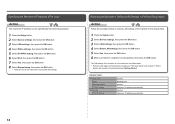
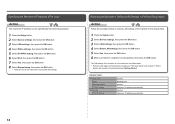
... button.
• Follow the on-screen instructions to the default state.
1 Press the Setup button. 2 Select Device settings, then press the OK button. 3 Select LAN settings, then press the OK button. 4 Select Reset LAN settings, then press the OK button. 5 Select Yes, then press the OK button. 6 Make sure that the completion screen...
Network Setup Troubleshooting - Page 17


..., press the Setup button, then using a router, are the Ethernet cables of the printer and computer connected to the manual supplied with the router or contact its manufacturer. Check ...? • For details on the computer monitor warning that Canon software is loose, connect it to always allow access. If the warning message appears, set the security software to the LAN side. Check 6
When ...
MX420 series Getting Started - Page 57


... 1472 nozzles (BK 320 nozzles, C/M/Y each 8 bit) Density adjustment 3 levels Memory Transmission/reception: approx. 50 pages (Based on ITU-T No.1 chart for US specifications and Canon FAX Standard chart No.1 for others , both in height Legal size: max. 5 sheets (20 lb/75 gsm paper), up to 0.16 inches/ 4 mm in standard mode...
Quick Guide - Page 8


...In this guide, descriptions are mainly based on your scanner or printer. You can download My Image Garden from the Canon website. click OK.
• When Image Display is required for...
• When using Image Display for products supporting Quick Menu.
• Available functions and settings vary depending on the screens displayed when using Mac OS X v10.8. Internet connection is not ...
Quick Guide - Page 23


....
23 Click to display a menu containing the following commands. Add to Shortcut Menu Adds the selected function to the Shortcut Menu.
(3) Model Name Area
The printer/scanner model name registered in the Preferences dialog is displayed. Start Starts the selected application, opens the selected manual, or accesses the...
Quick Guide - Page 29


... want to use . Note
The information set in the Preferences dialog may be sent to display a list of Quick Menu compatible printers installed on your computer. Click to display a list of Quick Menu compatible scanners installed on your computer.
29 from the Canon Quick Menu. Display the Preferences dialog by one of the...
Quick Guide - Page 30


....
30 For USB connection: Canon XXX series For network connection: Canon XXX series Network (Where XXX is the model name.)
Note
If an all-in the Region or Country Settings dialog. When you save the Email address and Password registered with CANON iMAGE GATEWAY. In that case, select one inkjet printer is selected for Scanner.
Quick Guide - Page 31


... Preferences dialog. Cancel Closes the Preferences dialog without saving the settings.
31 Important
In order to use this function, the following information will be sent to Canon: your product name, OS information, regional information, language information, and information that you have agreed to receive information periodically. Read the contents, and if you select...
Similar Questions
How Do You Set Up The Fax For The Cannon Mx420 Printer
(Posted by shiquan 10 years ago)

