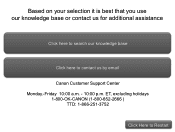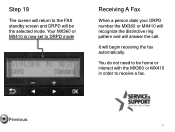Canon PIXMA MX360 Support Question
Find answers below for this question about Canon PIXMA MX360.Need a Canon PIXMA MX360 manual? We have 5 online manuals for this item!
Question posted by kaBanji on May 12th, 2014
Windows 7 Won't Recognize Canon Mx360 Drivers
The person who posted this question about this Canon product did not include a detailed explanation. Please use the "Request More Information" button to the right if more details would help you to answer this question.
Current Answers
Related Canon PIXMA MX360 Manual Pages
Similar Questions
Where Do I Find My Model Serial Number On Canon Printer Pixma Mx360
(Posted by brainsteven 10 years ago)
Windows 7 Won't Recognize Canon Pixma Ip6600d Printer
(Posted by maSAMUEL11 10 years ago)
Windows 7 Won't Recognize Canon Pixma Mx410 Printer
(Posted by todd10012 10 years ago)