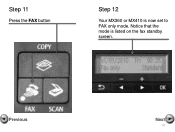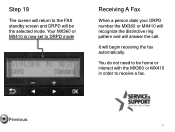Canon PIXMA MX360 Support Question
Find answers below for this question about Canon PIXMA MX360.Need a Canon PIXMA MX360 manual? We have 5 online manuals for this item!
Question posted by mujwals on March 25th, 2014
How To Set Up Pixma Mx360 As A Fax
The person who posted this question about this Canon product did not include a detailed explanation. Please use the "Request More Information" button to the right if more details would help you to answer this question.
Current Answers
Related Canon PIXMA MX360 Manual Pages
Similar Questions
Problems To Set Up My Fax For Printer Mx432
I already set up my fax to send fax but I am unable to receive fax. What should I do?
I already set up my fax to send fax but I am unable to receive fax. What should I do?
(Posted by guillermooguillen 11 years ago)