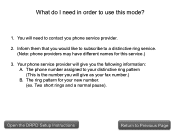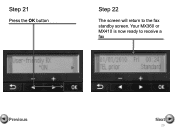Canon PIXMA MX360 Support Question
Find answers below for this question about Canon PIXMA MX360.Need a Canon PIXMA MX360 manual? We have 5 online manuals for this item!
Question posted by jiNaum on September 12th, 2014
How To Send A Fax Using Mx360 Fax Machine
The person who posted this question about this Canon product did not include a detailed explanation. Please use the "Request More Information" button to the right if more details would help you to answer this question.
Current Answers
Related Canon PIXMA MX360 Manual Pages
Similar Questions
My Canon Mx360 Fax Machine Will Receive Faxes But Won't Send Them
(Posted by Elseyane 10 years ago)
Instruction On How To Use The Fax Machine For Pixma Mx410 Canon?
(Posted by sushtho 10 years ago)
Receiving/sending Faxes
Faxes that are being sent to me are not showing up on my computer or my fax machine. The sender is r...
Faxes that are being sent to me are not showing up on my computer or my fax machine. The sender is r...
(Posted by twh1122 11 years ago)