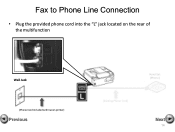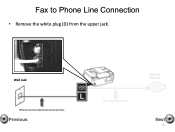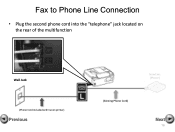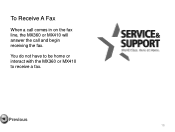Canon PIXMA MX360 Support Question
Find answers below for this question about Canon PIXMA MX360.Need a Canon PIXMA MX360 manual? We have 5 online manuals for this item!
Question posted by jsnav on December 21st, 2013
How To Send A Fax On My Canon Pixma Mx360 Machine
The person who posted this question about this Canon product did not include a detailed explanation. Please use the "Request More Information" button to the right if more details would help you to answer this question.
Current Answers
Related Canon PIXMA MX360 Manual Pages
Similar Questions
Do I Put Paper Face Down When Sending Fax Pixma Mx410
(Posted by Justsam 9 years ago)
How Do I Send Fax With
This Machine.
MANUAL ONLY SAYS HOW TO RECIEVE FAX. NEED TO SEND FAXXEX. ELAINE
MANUAL ONLY SAYS HOW TO RECIEVE FAX. NEED TO SEND FAXXEX. ELAINE
(Posted by elaine881 11 years ago)